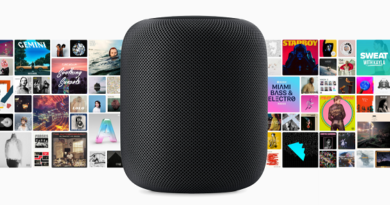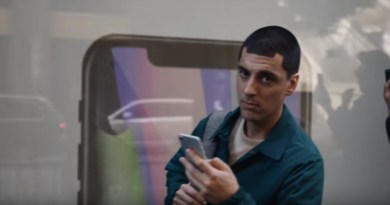Fix for “There is no provisioning profile with the requested identifier on this team” error on AltStore
- This article share detail steps how you fix AltStore error “There is no provisioning profile with the requested identifier on this team”.
- Although mostly inside this article iPhone and/or iOS is mentioned, however the same steps work the same for iPad and/or iPadOS.
- For other interesting articles, head to: iOS Tips & Tricks, Games, FREE games & stuffs, how-to and more at JILAXZONE.
- If you find this article / content inside is already obsolete, do let me know by commenting on the comment section below so that I can update the article to reflect the latest process/news. Thanks.
Using AltStore and getting the following error message when trying to refresh the apps: “There is no provisioning profile with the requested identifier on this team”? Well, if you are getting the same error, don’t panic and more importantly, don’t remove any apps including the AltStore itself from your iPhone. Follow the simple steps I shared below to get the “There is no provisioning profile with the requested identifier on this team” error fixed. I have tested on my own iPhone and it worked.
If this is your first time installing AltStore to your iPhone or iPad, follow this guide instead: Detailed guide to install AltServer and AltStore at JILAXZONE.
Here’s how to fix AltStore error “There is no provisioning profile with the requested identifier on this team”
This exercise requires a computer with AltServer installed – even if you are using SideStore.
1) Run AltServer
On your computer, run AltServer (on Windows, search for “AltServer” on the search bar and double click on AltServer to run it).
2) Update AltServer to the latest
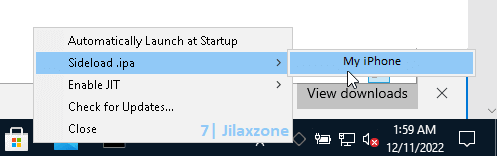
Once AltServer is up and running, update AltServer to the latest version by clicking on the AltServer icon, then click on “Check for Updates”. If found new update, follow the steps to install new AltServer. If you are already using the latest AltServer, then proceed to the next step.
3) Plug your iPhone to the computer
Connect your iPhone to the computer running AltServer. To make it easy, this time plug using the cable, although you have setup Wi-Fi sync.
Here are links to get Lightning cable (in case you need):
Note: If you buy anything from Amazon / AliExpress using links above, I will earn a small commission at no extra cost charged on your purchases. Thanks a lot!
4) Install AltStore
Although you have already AltStore installed on your iPhone currently, still you need to do this step. Ensure your iPhone is unlocked and turned on.
Once you plugged in your iPhone, then on your computer, click on the AltServer icon, then click on “Install AltStore” then click on your iPhone.
5) Wait for AltStore to be installed
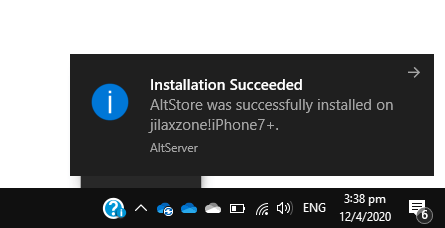
AltStore will be reinstalled on your iPhone, wait until you get the “Installation Succeeded” notification on your computer.
6) Refresh your apps.
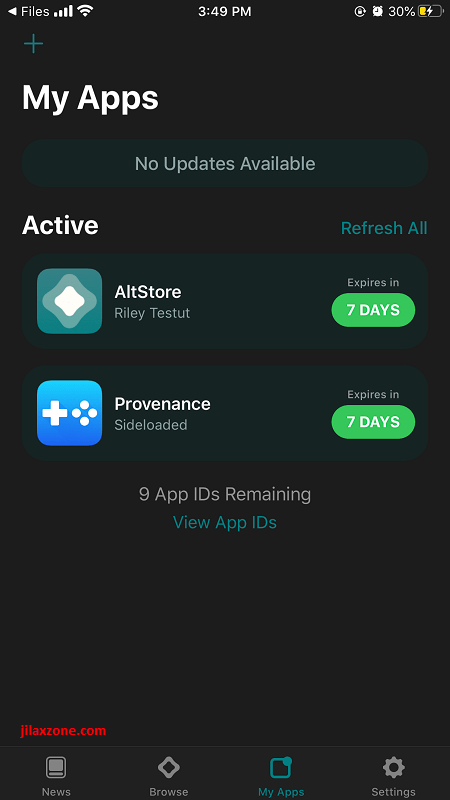
a) On your iPhone, open AltStore and go to My Apps tab.
b) Tap on “Refresh All” to refresh all of your sideloaded apps, including AltStore itself.
That’s it. If you follow the steps above, you should now be able to refresh all of your sideloaded apps.
Bring it all together
By doing the steps above, you don’t need to delete / remove your AltStore and all your sideloaded apps. Enjoy sideloading! In case you encountered any difficulties and/or have queries, don’t hesitate to put your queries or thoughts on the comment section down below. I’ll be happy to assist.

Interested to see other iPhone and iOS tips and tricks? Check them out here: iPhone and iOS tips and tricks at JILAXZONE.
Do you have anything you want me to cover on my next article? Write them down on the comment section down below.
Alternatively, find more interesting topics on JILAXZONE:
JILAXZONE – Jon’s Interesting Life & Amazing eXperience ZONE.
Hi, thanks for reading my curated article. Since you are here and if you find this article is good and helping you in anyway, help me to spread the words by sharing this article to your family, friends, acquaintances so the benefits do not just stop at you, they will also get the same goodness and benefit from it.
Or if you wish, you can also buy me a coffee:

Thank you!
Live to Share. Share to Live. This blog is my life-long term project, for me to share my experiences and knowledge to the world which hopefully can be fruitful to those who read them and in the end hoping to become my life-long (passive) income.
My apologies. If you see ads appearing on this site and getting annoyed or disturb by them. As much as I want to share everything for free, unfortunately the domain and hosting used to host all these articles are not free. That’s the reason I need the ads running to offset the cost. While I won’t force you to see the ads, but it will be great and helpful if you are willing to turn off the ad-blocker while seeing this site.