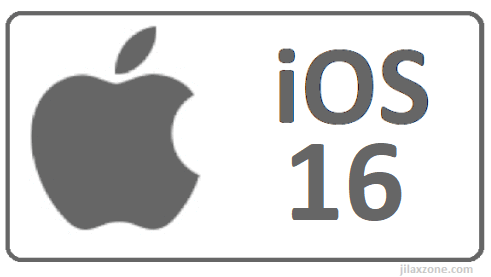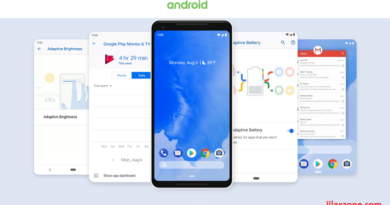Here’s how to get iOS 16 and iPadOS 16 ahead of everyone else – Apple Official Steps for those who curious
With this Apple-official steps, you can update your iPhone, iPod Touch and iPad to iOS 16 and iPadOS 16 ahead of everyone else
Depending on when you read this but do the following steps to update your iPhone and iPad to iOS 16 and iPadOS 16 respectively. On your iPhone / iPad, go to Settings > General > Software Update. If you are able to see iOS 16 or iPadOS 16, then you don’t need to read the remaining article. All you need to do is just to click on “Download and Install” to update your device to iOS 16 or iPadOS 16.

However, if you are reading this before the official release date of iOS 16 and iPadOS 16, do the following Apple-official steps to enable you to install iOS 16 and iPadOS 16 ahead of everyone else. The steps involve a registration as iOS beta tester (which takes about 5 minutes), so you can get a taste of all new fancy features, look and feel of iOS 16 and iPadOS 16.
- This article detailed the steps to get and install iOS 16 and iPadOS 16 on all compatible devices.
- Although on the steps are mentioning iPhone or iOS 16, but the same steps are applicable for iPad and iPadOS 16.
- For other interesting articles, head to: iOS Tip & Trick, Games, FREE games & stuffs, how-to and more at JILAXZONE.
- If you find this article / content inside is already obsolete, do let me know by commenting on the comment section below so that I can update the article to reflect the latest process/news. Thanks.
Here’s how you can download and update to iOS 16 and iPadOS 16 today
The official steps that’s enabling you to download iOS 16 and iPadOS 16 ahead of everyone else is from step 4) to step 7). Although I highly recommend you follow the step from step 1).
1) Ensure you have iOS 16 and iPadOS 16 compatible devices.
Ensure you have Apple mobile devices that compatibles with iOS 16 and iPadOS 16 – that includes iPhone and iPad. Unfortunately, no iOS 16 for all series of iPod Touch.
For list of all compatible devices, you can check it here: List of all iOS 16 and iPadOS 16 compatible devices at JILAXZONE.
2) Free storage space for the new OS.
Depending on your device model, downloading iOS 16 requires about 3-6 GB storage space, installing it will take another storage space. Make sure your iOS device has enough room for the new iOS to install. Although since iOS 11, Apple has a way to install new iOS with limited space but do spare whenever possible at minimum 12GB (that’s coming from 6 GB times 2, one is used for storing the iOS before installation, one is used during installation) to speed up the whole installation process.
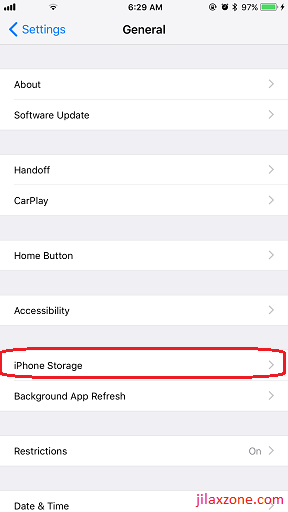
To back up without a computer and to overcome iCloud storage limit, you may want to consider the option here: Apple One vs Google One at JILAXZONE.
3) Backup your device (Optional).
This step is optional but highly recommended to be done. Back up your iOS device and back up your photos, videos. Before backing-up your iOS device, it’s always good to delete any unused or rarely used app. If you think you may need the app data/game save in the future, use offloading method to preserve their app data/game save.
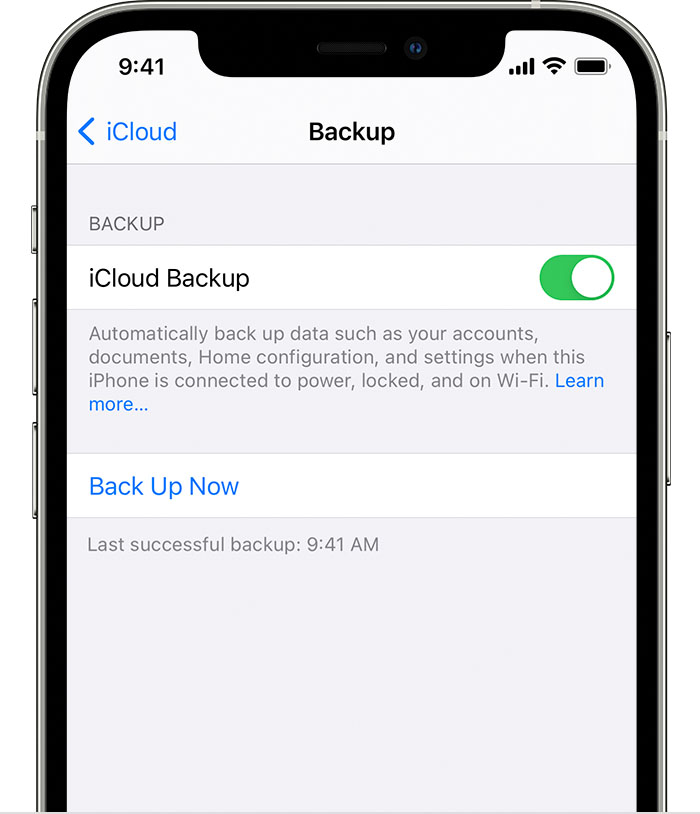
Check the Offloading method here at JILAXZONE to see how you can do it.
If you found out that your iCloud doesn’t have enough space to back up your whole photos and videos collection, do check out the alternative here: Apple One vs Google One: Differences and Recommendations at JILAXZONE.
4) Register yourself as Apple Public Beta Tester.
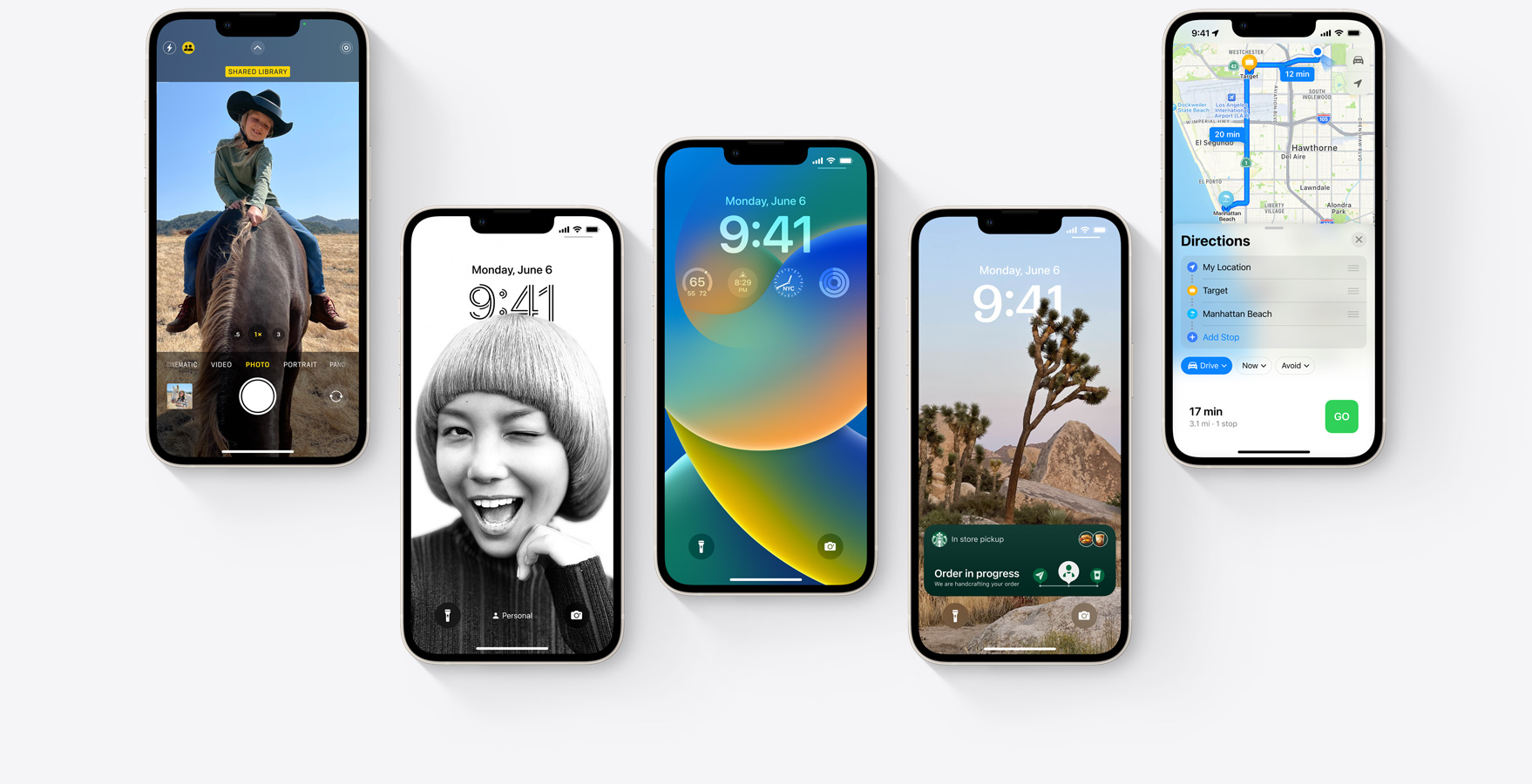
This is the step that enables you to download and update to the new iOS 16 and iPadOS 16 right before everyone else. The link shared below will lead you to a registration process to enroll you as a public beta tester. It’s cost nothing for registering as Public Beta Tester. You can use your existing Apple ID to register. Open the link using your iOS or iPadOS device.
| Link to register | beta.apple.com/sp/betaprogram/ |
5) Enroll your iOS device.
Once Registered/logged in, go to respective tab (iOS or iPadOS), then scroll down until you find Get Started. Under Get Started, tap on “enroll your iOS device”.
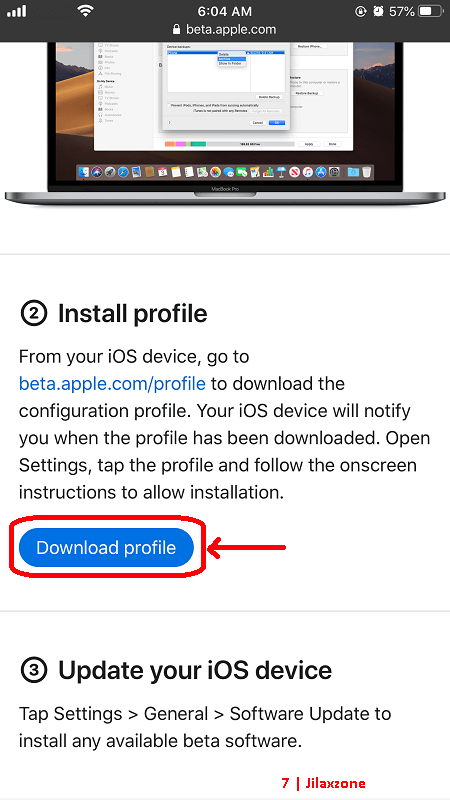
6) Download Profile.
On the next page, Apple will ask you to back up your device, if you haven’t done it, I highly recommend you do it – instruction given on step 3) above.
a) Scroll down to Install Profile section.
b) Tap on “Download Profile” to download iOS 16 Public Beta profile to your device.
c) When prompted, tap “Allow” to allow the profile to be downloaded to your iOS device. If you can’t see the “Download Profile” button, that’s because you are not opening the page via iOS device, repeat from step 5 above from your iOS device.
7) Install Profile.
a) Go back to iOS Home screen.
b) Go to Settings > Profile Downloaded. In case you can’t find the menu under Settings, go to Settings > General > Profiles & Device Management > iOS 16 & iPadOS 16 Beta Software Profile Beta Tester instead.
c) On Install Profile window, tap on “Install”.
d) Key in your device passcode when prompted, then on Consent window, after reading and if you are ok with the consent stated, tap on “Install” to proceed installing the profile.
8) Restart iOS device.
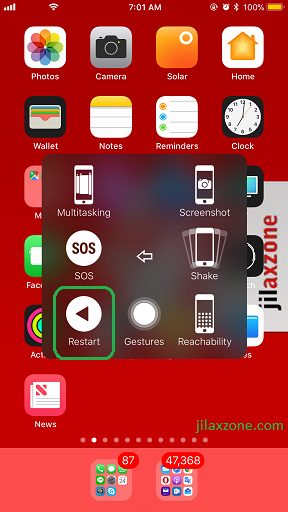
iOS will prompt you to restart the device. Tap on “Restart”. In case you don’t get the prompt, restart manually your device. Check out the link here for alternative way to restart device: Restart iOS device without using Power button at JILAXZONE.
9) Download iOS 16 / iPadOS 16.
a) Once restarted, go to Settings > General > Software Update.
b) Now you should be able to see the iOS 16 / iPadOS 16.
c) Tap on “Download and Install”.
The time taken to download and install, depending on your Internet connection as well as depending on how free your iOS and iPadOS device storage is.
10) Install iOS 16 / iPadOS 16.
Once downloaded and once iOS has internally completed the preparation steps, now it’s the time for you to install it.
Tap “Install” to start installing the new OS. Key in your passcode in case prompted.
That’s it. The rest is to just follow the on-screen instruction. The whole process takes about 1 to 1.5 hour.
– Registration process for Public Beta Tester takes about 5 minutes long.
– Downloading iOS 16 takes about 10-30 minutes (highly dependent on your Internet speed).
– Another 10-30 minutes to prepare your device for the update (highly dependent on your free storage space and number of applications installed).
– Installing the iOS takes another 10-20 minutes.
What are you waiting for?
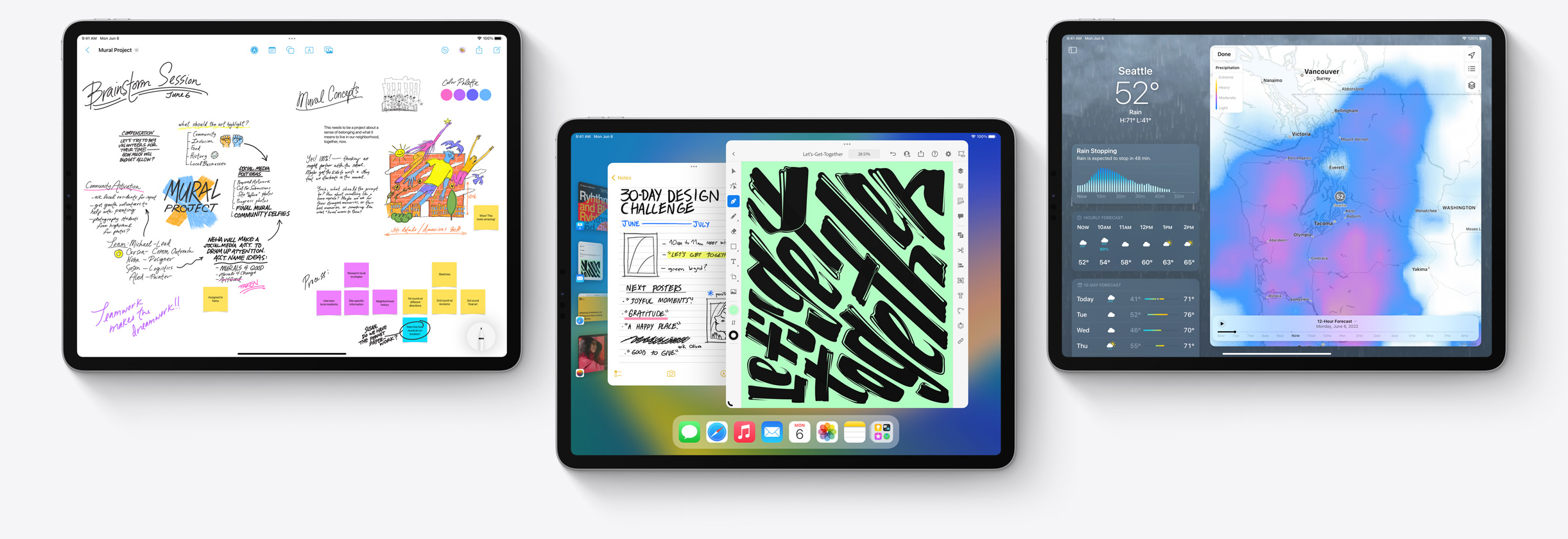
While installing iOS 16 and iPadOS 16 Public Beta could risk you to encounter bugs, but for my case, the excitement of using it outweigh the potential bugs. The excitement comes from not only the fact that now I am able to try out those fancy new iOS 16 features but also because I can show off to everyone else. So if you are excited too, don’t wait. Do give it a try yourself!
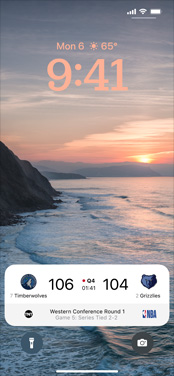
For other interesting articles related to iOS 16 and iPadOS 16, including tips and tricks, check it out here: iOS & iPadOS at JILAXZONE.
Do you have anything you want me to cover on my next article? Write them down on the comment section down below.
Alternatively, find more interesting topics on JILAXZONE:
JILAXZONE – Jon’s Interesting Life & Amazing eXperience ZONE.
Hi, thanks for reading my curated article. Since you are here and if you find this article is good and helping you in anyway, help me to spread the words by sharing this article to your family, friends, acquaintances so the benefits do not just stop at you, they will also get the same goodness and benefit from it.
Or if you wish, you can also buy me a coffee:

Thank you!
Live to Share. Share to Live. This blog is my life-long term project, for me to share my experiences and knowledge to the world which hopefully can be fruitful to those who read them and in the end hoping to become my life-long (passive) income.
My apologies. If you see ads appearing on this site and getting annoyed or disturb by them. As much as I want to share everything for free, unfortunately the domain and hosting used to host all these articles are not free. That’s the reason I need the ads running to offset the cost. While I won’t force you to see the ads, but it will be great and helpful if you are willing to turn off the ad-blocker while seeing this site.