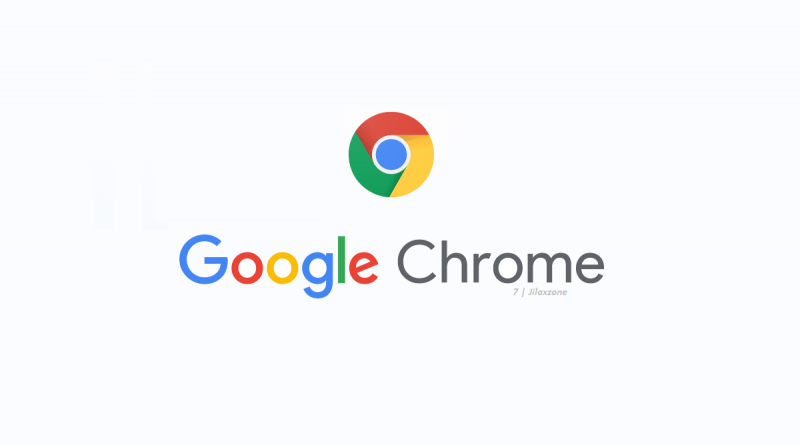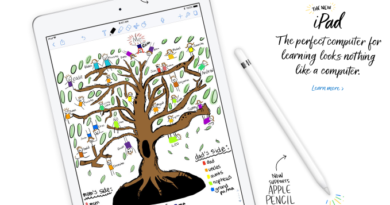How to lower Chrome memory consumptions | Google Chrome
- Google Chrome memory consumption may running out of control.
- Find out these easy-to-apply tweaks to make Google Chrome runs better with less memory usage.
- For other interesting articles like this, head to Tech, Android, iOS, FREE Games and Stuffs and more on JILAXZONE.
No doubt, Google Chrome is indeed the most used browser in the world, amounting 63% market share (source: Wikipedia). However being the most used doesn’t always mean the best browser – at least I, myself, can confirm that Google Chrome is actually really bad in terms of memory consumptions. In case you are right now reading this on Google Chrome, you may want to check how many % of your computer / smartphone memory is occupied / used by Google Chrome? The number may surprise you as it surprised me back then.
My Google Chrome, before I did some tweakings to it, was already consuming 1GB++ of my computer memory when I started opening it and without me doing anything on it yet. When I started opening web pages, things gotten even worst – at some point it can eat half of my computer memory ~4GB.
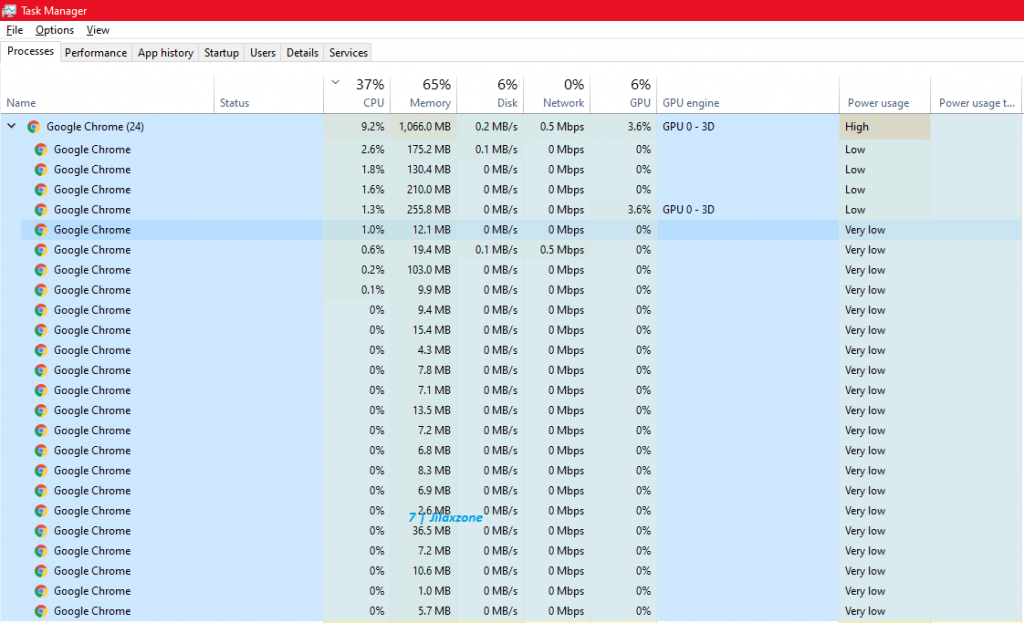
In case you are encoutering something similar to my case, I have a few tweaks you can easily do to lower your Chrome memory consumptions.
Here’s how to reduce Google Chrome memory usage
Here’s what I did and worked great for my Google Chrome. After doing all these tweaks, now my Google Chrome memory consumption is reduced to 1/5 (around 200MB) compared to when I haven’t used these tweaks.
1) Disable or Remove Extensions
Google Chrome compatible with extensions and that’s a good thing. However in most cases, you don’t need all these extensions to work at the same timing. So it’s practical to remove them, those you are no longer using or disable when you are not using them.
Here are the steps to disable or remove extensions:
a) Open Google Chrome.
b) On the top-right side of the screen, click on the Menu button (3 dots icon), then click Setings.
c) On Settings page, on the left side, click on “Extensions”.
d) Click “Remove” to remove no longer used extensions and / or switch off to disable rarely used extensions.
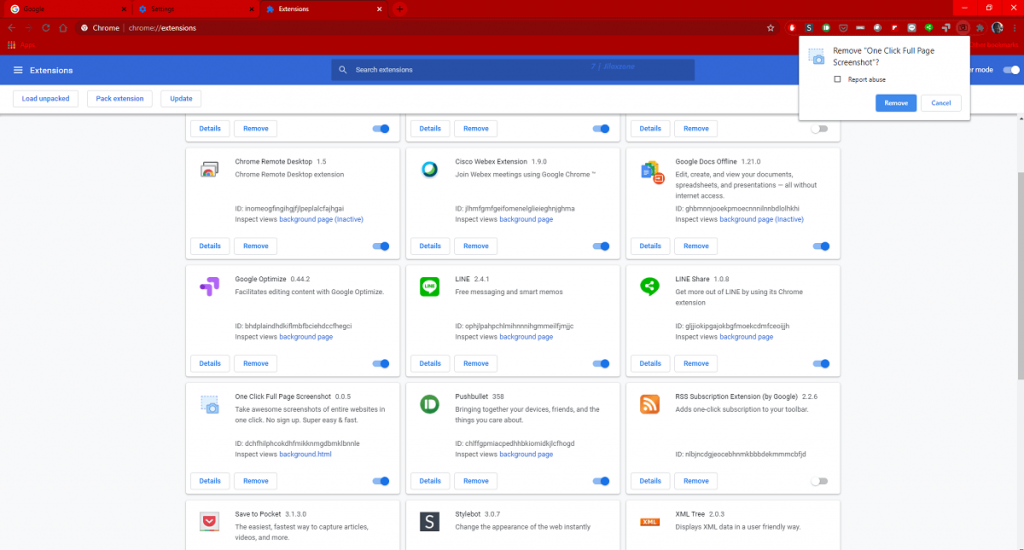
For me, I removed pretty much everything and leave only 2 extensions: +Flip It (for flipping articles into FlipBoard) and AdBlock (to block ads).
2) Disable running background apps when Google Chrome is closed
Google Chrome has the feature to keep running in the background even if it has been closed. The idea is so that when you need it back, it will show up faster when you re-open Chrome. Issue is, most of the time, once you have closed Chrome, you are closing it for the day, so rather than Chrome keeps hogging your memory, better to turn this feature off. Anyway re-opening Chrome from beginning is not so bad.
Here are the steps to disable running background apps when Google Chrome is closed:
a) Open Google Chrome.
b) On the top-right side of the screen, click on the Menu button (3 dots icon), then click Setings.
c) On Settings page, on the left side, expand “Advanced”, then click “System”.
d) Under “Continue running background apps when Google Chrome is closed”, switch it off.
3) Disable hardware acceleration
This Chrome hardware acceleration feature is a way to help offload CPU process to GPU when possible, however depends on your Computer setups, Chrome may end up eating more memory than expected. So you can try to turn hardware acceleration off to see if it’s better or worse. On my case, turning hardware acceleration off, my Chrome memory consumption is much lesser than when the setting was on.
Here are the steps to disable hardware acceleration:
a) Open Google Chrome.
b) On the top-right side of the screen, click on the Menu button (3 dots icon), then click Setings.
c) On Settings page, on the left side, expand “Advanced”, then click “System”.
d) Under “Use hardware acceleration when available”, switch it off.
4) Limit tabs opened
Yes sure, it’s a very nice feature whenever you want to browse something new, you just open a new tab without closing the existing one. And due to that “practice”, you ended up making Chrome hogging your computer memory.
If you want to lower Chrome memory consumption, you have to control your Chrome tabs number. Open at max 5 tabs and keep recycling the existing tab in case you need to browse for more. Unfortunately even the latest version of Google Chrome – as of when this article is written – doesn’t have a built-in feature to limit the number of tabs opened, so either you have to conciously limit yourself to keep opening a new tab or you can install extension to help you limit number of tabs opened. I prefer not to install another extension and would rather to conciously limit my open tabs myself, but in case you prefer to have extensions’ help, here are some of Chrome extensions which can help you to limit your number of opened tabs: xTab, the Great Suspender.
Bring it all together
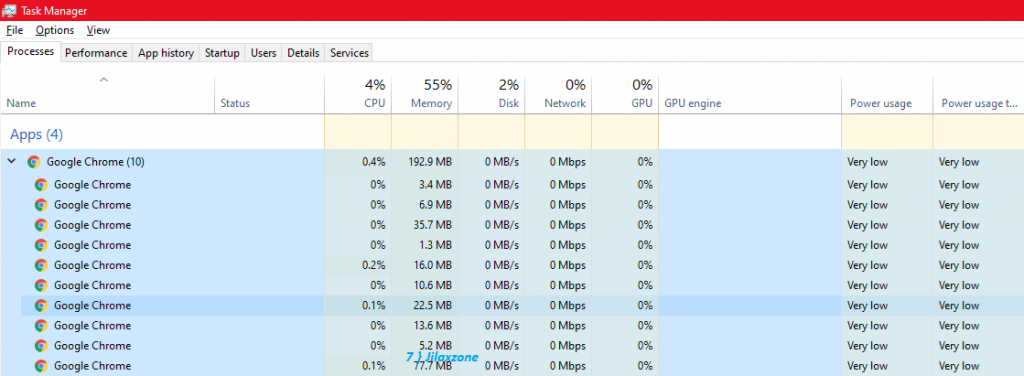
Nowadays I never worried running out of memory anymore, after applying all the tweaks mentioned above and practicising myself to conciously keeping the Chrome tab max to 5 and reusing any existing tab if I need to browse for something else.
What about you? Have you done the tweaks and get the Chrome to run in much more reduced memory?
Do you have anything you want me to cover on my next article? Write them down on the comment section down below.
Alternatively, find more interesting topics on JILAXZONE:
JILAXZONE – Jon’s Interesting Life & Amazing eXperience ZONE.
Hi, thanks for reading my curated article. Since you are here and if you find this article is good and helping you in anyway, help me to spread the words by sharing this article to your family, friends, acquaintances so the benefits do not just stop at you, they will also get the same goodness and benefit from it.
Or if you wish, you can also buy me a coffee:

Thank you!
Live to Share. Share to Live. This blog is my life-long term project, for me to share my experiences and knowledge to the world which hopefully can be fruitful to those who read them and in the end hoping to become my life-long (passive) income.
My apologies. If you see ads appearing on this site and getting annoyed or disturb by them. As much as I want to share everything for free, unfortunately the domain and hosting used to host all these articles are not free. That’s the reason I need the ads running to offset the cost. While I won’t force you to see the ads, but it will be great and helpful if you are willing to turn off the ad-blocker while seeing this site.