Enable DualShock Vibration / Force Feedback on Windows PC
- The steps shall enable your DualShock controller to have vibration function enabled in any compatible games.
- The X360CE setup is optional, do it only if your game is unable to recognize the DualShock controller.
- For other interesting articles like this, head to Games and Gaming, Tech, FREE Games and Stuffs and more on JILAXZONE.
Long story short: If you have any DualShock or DualShock 2 or other 3rd party similar controllers and using them to play games on Windows, here how you can enable the rumble / vibration function so for supported games, you will feel the rumble effects.
Check the steps below.
Here’s how to enable Vibration function for your DualShock controller on Windows PC
1) Plug the DualShock controller to Windows PC
If you are using the original PlayStation / PlayStation 2 DualShock controller, you must use dualshock to USB adapter, however if you are using any third party / chinese-made dualshock controller, most of them have USB port already, so you just need to plug the controller to your Windows PC.
2) Download and Install DualShock Driver for Windows
Well, technically it’s not really a driver as in Windows driver, but it’s a piece of software that enables MFi controller to work on Windows. It maps the MFi controller to be another controller supported by Windows (Eg: Xbox 360 controller).
The generic Windows driver will just recognize the DualShock controller as a normal gamepad, you need to use this specific DualShock Windows driver to enable the vibration function.
Here’s the download link:
| Download link | DualShock Driver with vibration on GitHub |
Download the “VID_0810&PID_0001 Twin USB Gamepad 64Bit Setup.rar” file and unzip it, inside you’ll find “VID_0810&PID_0001 Twin USB Gamepad 64Bit Setup2.exe”. Double click to start installing. After installation, you won’t see any icon created anywhere, since this is just installing driver for you.
3) Download X360CE
X360CE is short for “Xbox 360 Controller Emulator”. X360CE is community-build small application that allows your controller to function as Xbox 360 controller. Long story short, Xbox 360 controller was one of many controllers that Microsoft officially supported on its Windows platform which has many game developers support for it, so the idea by using this small application is to turning your generic Bluetooth controller (which some games may not recognize) into a Xbox 360 controller (that most if-not-all Windows controller-compatible games recognize).
Here’s where you can download X360CE:
| Download link | X360CE on GitHub |
Download the “Download – x360ce.zip” file and unzip it, inside you’ll find “x360ce.exe”.
4) Setup X360CE and map your DualShock controller
X360CE allows you to customize the controller and buttons mappings and save it for either generic purpose or game specific. On the steps below, I’ll show you how to setup a generic one. You, however, free to customize it for each and every game titles you have.
To set it up and map the controller buttons, do the following steps:
a) Double click on “x360ce.exe”. When prompted by Windows, select allow to run.
b) On the x360ce interface, assuming you are setting up for Player 1, go to “Controller 1” tab and click on “+ Add…” button to add your controller (ensure your controller has been paired and connected to Windows). Select the controller from the list available and click on “Add Selected Device”. In case you can’t see your controller, go back to step 1) Plug the DualShock controller to Windows PC, ensure you have plugged it successfully.
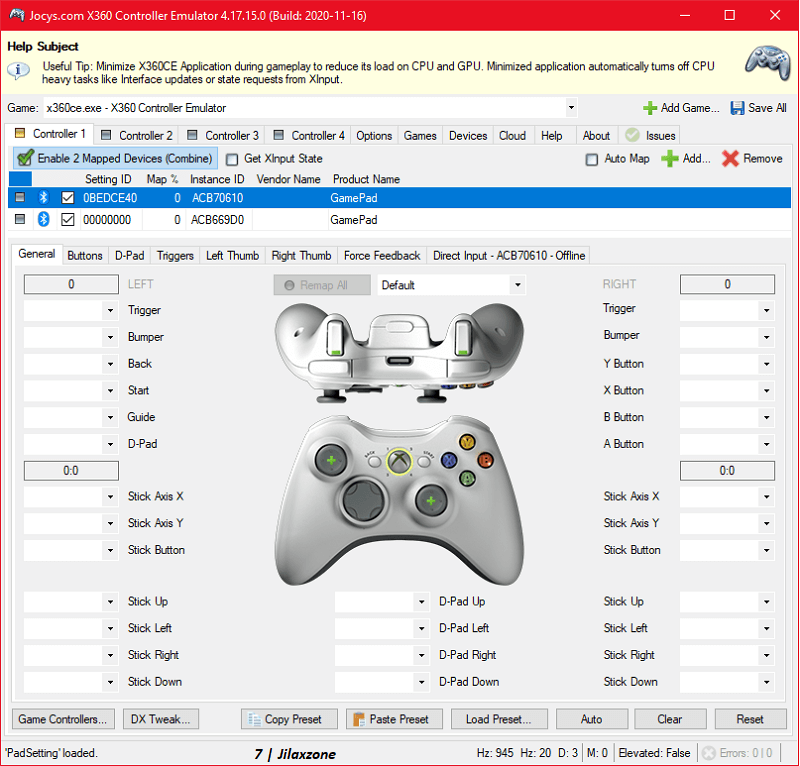
c) Once the controller has been selected, the controller will appear under “Controller 1” tab. Start mapping your controller to the Xbox 360 controller. The easiest way to do this that I recommend – especially if this is your first time using the X360CE – is by clicking on each button on the Xbox 360 controller image shown on the X360CE, then press the corresponding button on your controller.
d) Once mapping is done, then go to “Force Feedback” tab. Tick “Enable” Force Feedback. Then at the bottom, there’s 2 section: Left Motor and Right Motor. On each section, change the “Test” slider from 0% to 100% to test the vibration function on the controller. If you do all the steps above correctly, you should feel the vibration.
e) Once done with buttons mapping and Force Feedback, click “Save All” button (located on top right of the X360CE).
f) Once saved, do NOT close the X360CE software. Let it run, by minimizing its window while you are starting your game.
Bring it all together
Thanks to aitte2, EJocys and the rest contributors that makes this possible: to have vibration function on DualShock controller used on Windows PC. Now I’m getting the full experience of the game I’m playing!
In case you are having difficulties in any of the steps, don’t hesitate to write me down on the comment section below your issues and I’ll be gladly help you out. Cheers for now!
Do you have anything you want me to cover on my next article? Write them down on the comment section down below.
Alternatively, find more interesting topics on JILAXZONE:
JILAXZONE – Jon’s Interesting Life & Amazing eXperience ZONE.
Hi, thanks for reading my curated article. Since you are here and if you find this article is good and helping you in anyway, help me to spread the words by sharing this article to your family, friends, acquaintances so the benefits do not just stop at you, they will also get the same goodness and benefit from it.
Or if you wish, you can also buy me a coffee:

Thank you!
Live to Share. Share to Live. This blog is my life-long term project, for me to share my experiences and knowledge to the world which hopefully can be fruitful to those who read them and in the end hoping to become my life-long (passive) income.
My apologies. If you see ads appearing on this site and getting annoyed or disturb by them. As much as I want to share everything for free, unfortunately the domain and hosting used to host all these articles are not free. That’s the reason I need the ads running to offset the cost. While I won’t force you to see the ads, but it will be great and helpful if you are willing to turn off the ad-blocker while seeing this site.





Thank you so much it worked !
Thank you so much, yours is the only post so fat thy doesn’t have conflicting results, really appreciate it.
Hi! On my dualshock 3 sixaxis the vibration doesn’t work 🙁
Any ideas on what’s going on?
thanks!
Well the pc had rdr2 and cyberpunk2077 snd vibration on my ps4 dual shock worked great then because I’m hacked for past 3 years and would buy you a 1000 coffees if you could fix my hacking problem any who I used my cross saves enabling to a ps4 pro true 18th one I had to buy cuz if hackers and the game saves of cyberpunk went to ps4 but then a week later took my mods from nexus of my pc its self then it cinpltkey crashed like past 12 I finally put cyberpunk back on it play with my mods But don’t think it’s on line ur coming from my real game but vibration refuses to work and controller vibrates on other pc And so installed steam and went to settings and even though cyberpunk wasn’t on steam my ps4 controller setting were all fine it vibrated but not in my game any idea will Xbox controller work ? If I use the dong or Bluetooth They are purposely doing ur cuz my vibration used to vibrate when v would cough blood when time pushed toward but the game changes to the same exact version for 2 years and now never coughs up blood like it’s a offline loop 13 school I had to rebuy it 53 can rdr2 I had re buy anyway any help be awesome Frankie Goucher threesixmafia85@icloud.com thanks
Hi, I did every step as explained but to no satisfying result. I installed the driver, mapped all the buttons and enabled vibration but vibration doesn’t work. I noticed “1 issue” in the issues tab and it required me to install some additional software, which I did, hoping it would resolve the problem. But no, vibration test still doesn’t produce any vibration on either motor… I’m using an original grey DualShock, connected through a single-joypad USB adapter (the most common one).
Any ideas? Any help would be greatly appreciated.
Hi Johnny,
Do you happen to know the single-joypad USB adapter model/brand? That could be the reason why your vibration couldn’t work.
hi. i have ps4 controller and installed dsdriver but still no vibrate, do this even works with ps4 controller..? ds4windows makes this vibrate but i cant get work on x360ce and cod ghosts not working with ds4w.. and usb connection. any ideas? thanks!
Hi eekkako,
On x360ce, when you clicking on testing the Force Feedback and moving the slider from 0 to 100%, did you get anything?
Before that, ensure you have mapped your DS4 controller successfully to x360ce, otherwise it won’t work.