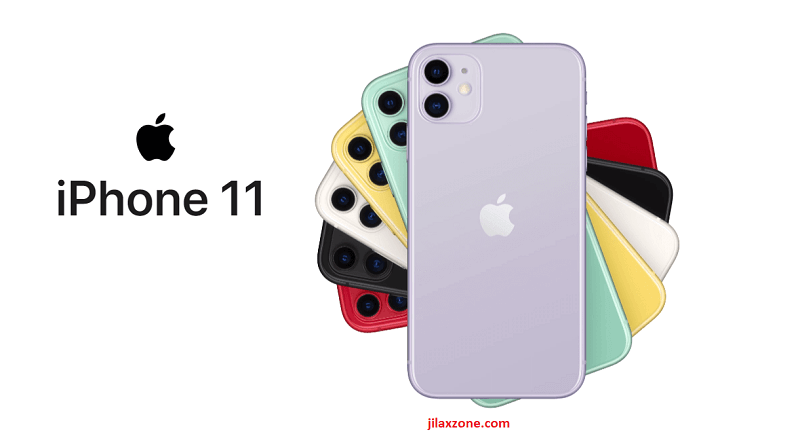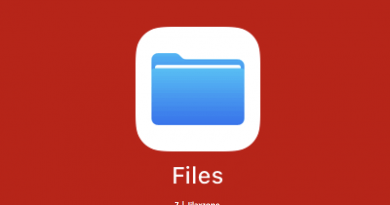How to make Safari always showing Desktop Version of web pages on iPhone and iPad
By default, when you browse on your iPhone (or iPad) using Safari or should I say mobile Safari, the web page returned to you normally is the mobile version. What if for some reasons, you always want the page to always return desktop version?
Lucky for you, there’s a tweak in settings to do that.
Here’s how to always show web page in Desktop Mode
1) On your iPhone / iPad, go to Settings then find Safari.
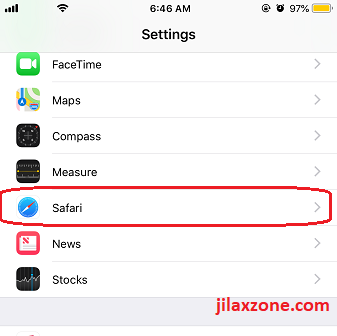
2) Under Safari, scroll down into “Settings for Website” section and tap on “Request Desktop Website”.
3) Under Request Desktop Website setting, on Request Website Desktop On section, turn on the “All Websites”.
Close the Settings and try to browse using Safari.
Now, most of websites should show you their desktop version of web page (try opening Google.com and see the difference). Unfortunately, there are certain websites that force mobile device like iPhone to always show mobile version of the web page (normally bank websites).
Here’s how to show web page in Desktop Mode (one time only)
Using the method above, Safari will always try to show you the desktop version of the web page for all websites. If you just need certain websites (one or two websites) to show you the desktop version of web page while the rest to still show you the mobile version of the web page, use this method instead.
For iOS 12 or before, do this:
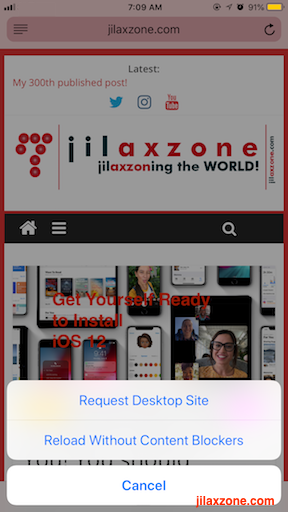
For iOS 13 and after, do this instead:
1) Open the Safari browser.
2) Open the website you want as normal.
3) Once the website is fully opened and rendered, on the left side of the address bar, you should see “aA” text shown on the URL address. Tap on aA (reader view).
4) A pop-up shall appear, tap “Request Desktop Website” to show the current web page into Desktop version.
Same like method above, most of websites will show you their desktop version of the web page, however for certain website that force to show mobile version, you’ll still end up with mobile version of the web page.
Do you have anything you want me to cover on my next article? Write them down on the comment section down below.
Alternatively, find more interesting topics on JILAXZONE:
JILAXZONE – Jon’s Interesting Life & Amazing eXperience ZONE.
Hi, thanks for reading my curated article. Since you are here and if you find this article is good and helping you in anyway, help me to spread the words by sharing this article to your family, friends, acquaintances so the benefits do not just stop at you, they will also get the same goodness and benefit from it.
Or if you wish, you can also buy me a coffee:

Thank you!
Live to Share. Share to Live. This blog is my life-long term project, for me to share my experiences and knowledge to the world which hopefully can be fruitful to those who read them and in the end hoping to become my life-long (passive) income.
My apologies. If you see ads appearing on this site and getting annoyed or disturb by them. As much as I want to share everything for free, unfortunately the domain and hosting used to host all these articles are not free. That’s the reason I need the ads running to offset the cost. While I won’t force you to see the ads, but it will be great and helpful if you are willing to turn off the ad-blocker while seeing this site.