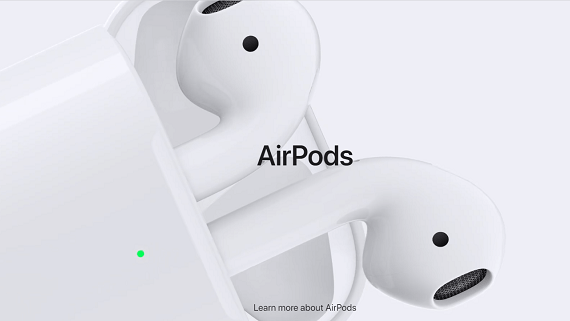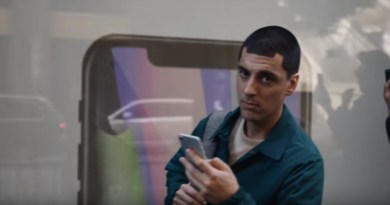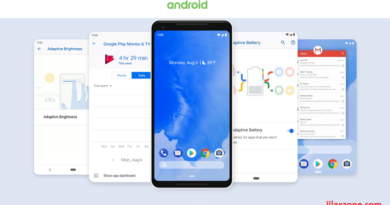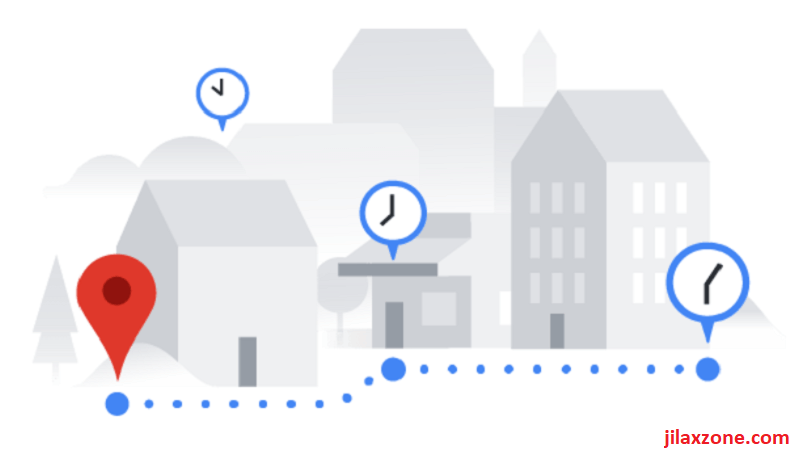Easy way to spot differences between AirPods gen 1 and AirPods gen 2 | AirPods Buying Tips
Like it or not, Apple AirPods is today most iconic Bluetooth headset.
AirPods Gen 1 (first released back in 2017) and AirPods Gen 2 (first released in 2019) are almost identical – in fact Apple made them purposely to be physically identical.
If you intend to buy AirPods at Apple Store or any trusted Apple Authorized Reseller, you shouldn’t be worry – because they won’t lie/cheat you, however if you intend to buy either a brand new one but in non Apple stores or buy a second hand or used AirPods, here are tips and easy way to spot differences between the first generation of AirPods and the second generation AirPods so you know what you are buying and won’t get cheated.
Here’s how to differentiate between AirPods Gen 1 and AirPods Gen 2
Just for your information, there is only 1 version of AirPods Gen 1, however there are 2 versions of AirPods Gen 2, the one with wireless charging case and the one without wireless charging case.
At a glance, here are the differences. Detail explanation below.
| # | AirPods Gen 1 | AirPods Gen 2 | AirPods Gen 2 with wireless charging case |
|---|---|---|---|
| Part Number | Contains MEF2Z | Contains V7N2Z | Contains RXJ2Z |
| AirPods Model Number | A1523, A1722 | A2032, A2031 | A2032, A2031 |
| Case Model Number | A1602 | A1602 | A1938 |
| Case LED Light Indicator | Inside, at the top | Inside, at the top | Outside, at the front |
| Voice activated Siri | No | Yes | Yes |
Here are the detail explanations.
1) Part Number
To see AirPods part number, get into the AirPods box, check at the bottom part of the box, there’s you’ll see Part Number.
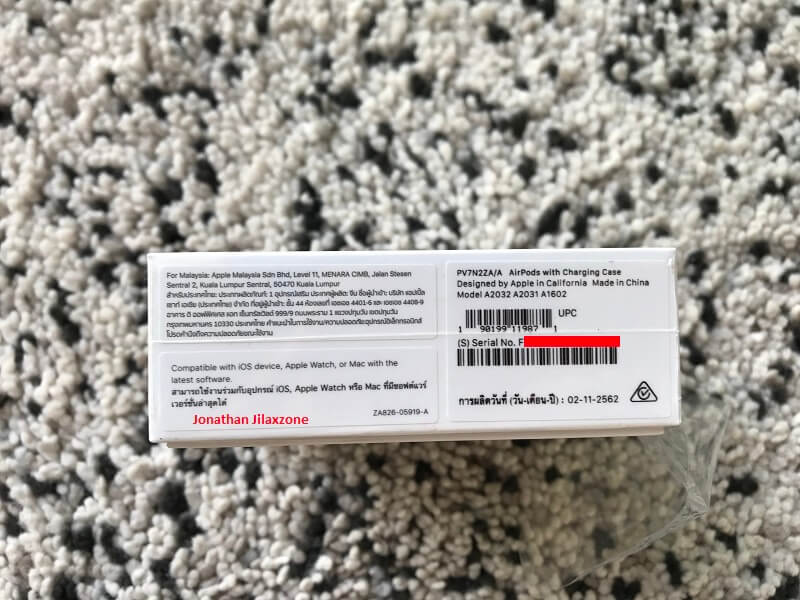
If Part Number contains MEF2Z, this is AirPods Generation 1.
If Part Number contains V7N2Z, this is AirPods Generation 2 with normal charging case.
If Part Number contains RXJ2Z, this is AirPods Generation 2 with wireless charging case.
2) AirPods Model Number
To check AirPods Model Number, here’s how to do it.
a) Sync the AirPods with the iPhone (or other compatible iOS device).
b) Once synced, go to Settings > General > About.
c) Scroll down until you see the name of your AirPods.
d) Tap the name, and you’ll see the model number.
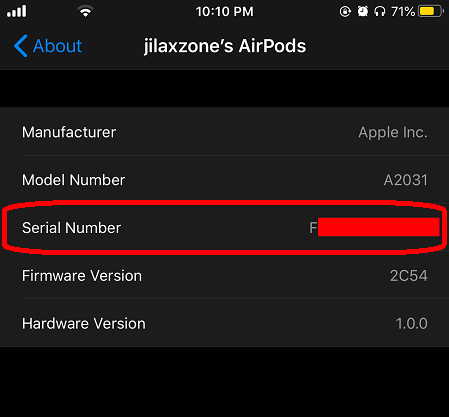
If the Airpods Model Number is either A1523 or A1722 , this is AirPods Generation 1.
If the Airpods Model Number is either A2032 or A2031, this is AirPods Generation 2 regardless you buy it with normal charging case or with wireless charging case.
Alternatively, if you can’t sync the AirPods to the iPhone, take one of the Airpods and check the underside of each AirPod, the model number is printed there.
Article continues below.
Popular on JILAXZONE today:
3) Case Model Number
To check the AirPods Case Model Number, here’s how to do it.
a) Open the case lid.
b) On the right inner side of the lid, take a peek, you should find the case model number on it.
If the Airpods Model Number is A1938, this is AirPods with wireless charging.
If the Airpods Model Number is A1602, this is normal AirPods case without wireless charging. Unfortunately you won’t be able to really differentiate if the case is coming from 1st gen or 2nd gen AirPods since they are physically identical – however you can always check the warranty. See below.
4) Case LED Light Indicator
To check Case LED Light Indicator, here’s how to do it.
a) Grab the AirPods case, open and close the lid to check where’s the location of the LED Light.
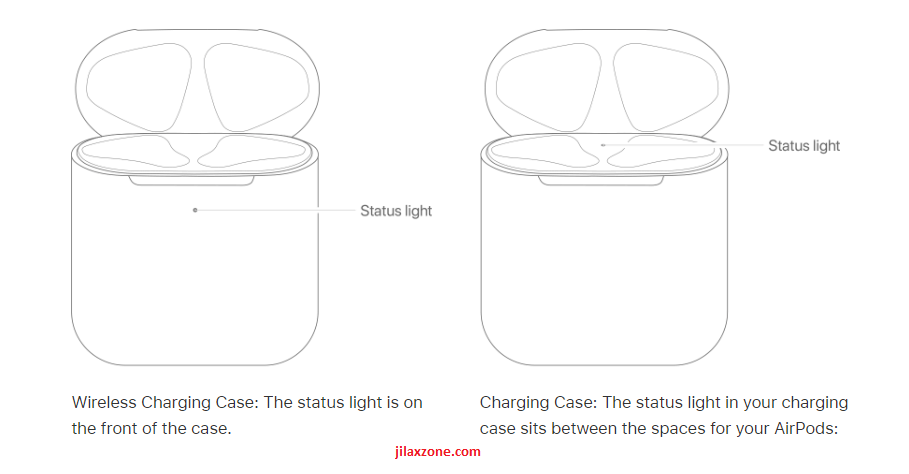
If the LED Light Indicator is located on the front part of the case, that means it’s the wireless charging case.
If the LED Light Indicator is located inside the case, that means it’s the normal model with no wireless charging. However, like the Case Model Number, using the Case LED Light Indicator unfortunately you won’t be able to really differentiate if the case is coming from 1st gen or 2nd gen AirPods since they are physically identical – however you can always check the warranty. See below.
5) Voice Activated Siri
To check if the AirPods supports voice activated Siri, here’s how to do it.
a) Pair the AirPods to your iPhone. Once connected, try saying “Hey Siri”. If Siri responds, then skip the rest of the steps, otherwise please continue to the next step.
b) If “Hey Siri” is not responding to your call, ensure you have setup “Hey Siri”. By right, when you first setup a 2nd generation AirPods, you’ll be guided to setup “Hey Siri”. But just in case you missed or forgot about it, follow the subsequent steps.
c) Go to Settings > Siri & Search.
d) Turn on Listen for “Hey Siri”.
e) If prompted, follow the instructions to Set Up “Hey Siri”.
f) Also turn on the option to Allow Siri When Locked.
If after doing the steps, “Hey Siri” responds to you, this is AirPods Generation 2.
If after doing the steps, “Hey Siri” still not responding to your call, this is AirPods Generation 1.
Here’s how to check AirPods Warranty and know which gen is the AirPods
After all the checking you have done above, you may want to check the warranty. Not only you will get to know when the AirPods was bought (if it’s a second hand AirPods), you’ll also get to know the model – whether it’s the first gen AirPods or second gen AirPods.
To check the AirPods warranty, here’s how to do it.
a) Open the following URL on your browser: https://checkcoverage.apple.com.
b) Get the AirPods Serial Number. You can get it on these 3 places: on the box, on the case, or under Settings > General > About > <Your AirPods Name here>.
c) Key in the AirPods Serial Number on the check coverage page then key in the code, and hit Continue.
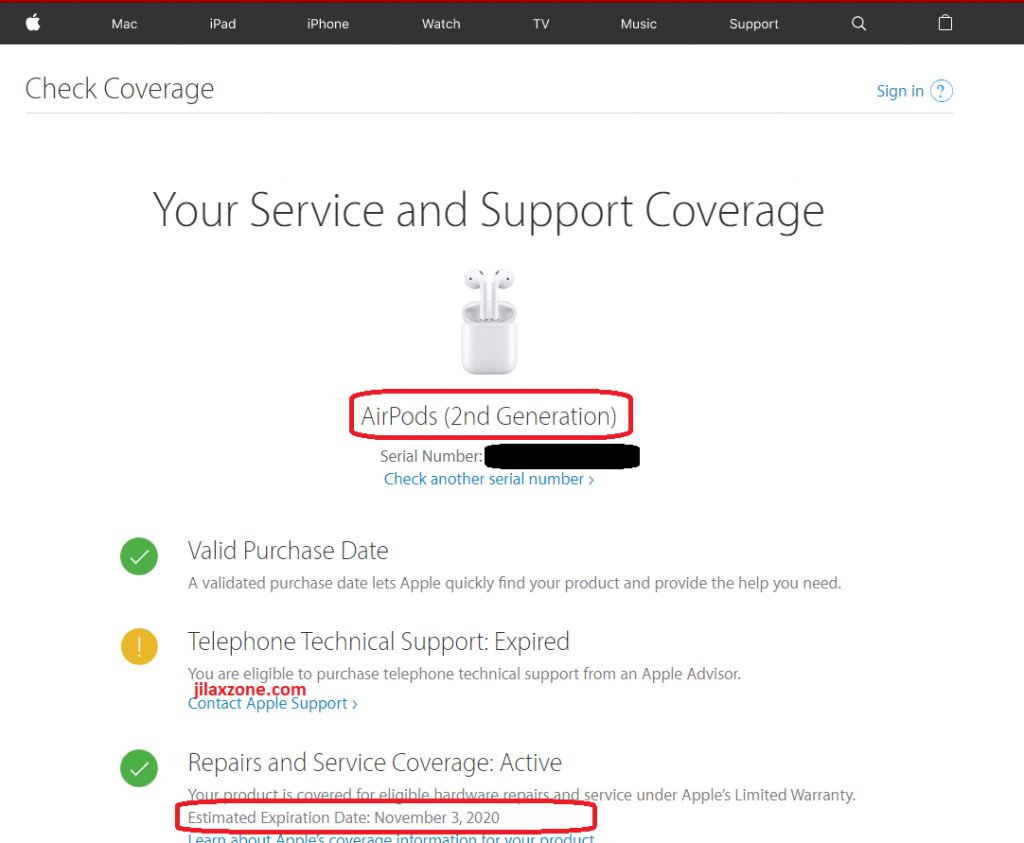
d) On the check coverage page, you’ll get the AirPods generation info as well as the estimated expiration date.
Now with these 2 info: generation model and estimated expiration model, you’ll have a better clarity if you would like to proceed buying the (second hand) AirPods or skip it.
How to check AirPods Battery Health – Rule of Thumb
Unlike iPhone, on AirPods so far there’s no battery health indicator telling how much capacity left it has.
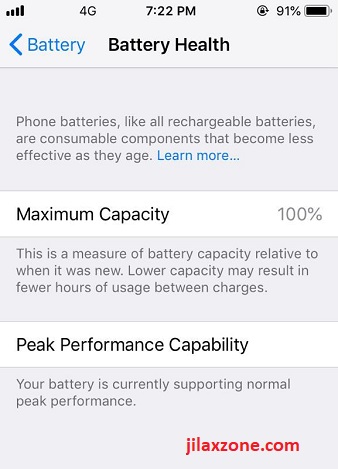
However as a good rule of thumb, you can use the warranty as indicator of AirPods Battery Health. If you are planning to buy a second hand or used AirPods, try buying those within the warranty period – which means the AirPods is less than one year old, where battery capacity should be a lot better compared to AirPods age one year old plus.
Bring it all together
Now with this guide, buying AirPods shouldn’t be something you need to worry of.
In case you have any queries/doubts, don’t hesitate to shout it out on comment section down below.
Do you have anything you want me to cover on my next article? Write them down on the comment section down below.
Alternatively, find more interesting topics on JILAXZONE:
JILAXZONE – Jon’s Interesting Life & Amazing eXperience ZONE.
Hi, thanks for reading my curated article. Since you are here and if you find this article is good and helping you in anyway, help me to spread the words by sharing this article to your family, friends, acquaintances so the benefits do not just stop at you, they will also get the same goodness and benefit from it.
Or if you wish, you can also buy me a coffee:

Thank you!
Live to Share. Share to Live. This blog is my life-long term project, for me to share my experiences and knowledge to the world which hopefully can be fruitful to those who read them and in the end hoping to become my life-long (passive) income.
My apologies. If you see ads appearing on this site and getting annoyed or disturb by them. As much as I want to share everything for free, unfortunately the domain and hosting used to host all these articles are not free. That’s the reason I need the ads running to offset the cost. While I won’t force you to see the ads, but it will be great and helpful if you are willing to turn off the ad-blocker while seeing this site.