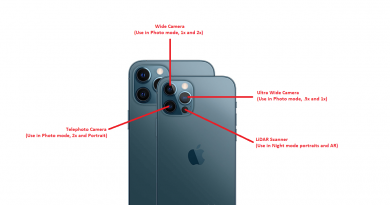Reason why you couldn’t find “Use Face ID with a Mask” option on your iPhone and the Fixes you can do
Now you can easily unlock your iPhone with Face mask on and without Apple Watch – Check out the simple steps below.
At the time this article is written, Apple has not fully release iOS 15.4 to the masses. It (iOS 15.4) is still available as Public Beta. In case you are interested, you can get access to iOS Public Beta legally and officially for free. Check out the steps required here: I’m updating my iPhone to iOS 15.4 today and here’s how you can update yours too (iPad and iPod Touch included!) at JILAXZONE.
One of the new additional feature of iOS 15.4 is the ability to use Face ID with a mask on, which means now it’s going to be easy to unlock your iPhone and make payment while you are using a face mask – all without the need for an Apple Watch.
Here’s how you can setup Face ID with a Mask on your iPhone
When you just finished updating to iOS 15.4, you should be prompted to set up Face ID with a mask, however in case you didn’t get the prompt, here’s how you can set it up.
1) On your iPhone, go to Settings.
2) Inside Settings, go to Face ID & Passcode. Key in passcode when prompted.
3) Inside Face ID & Passcode, tap on “Use Face ID with a Mask”, then follow the subsequent instructions. Wear your glasses if you are someone with glasses to improve the Face ID security.
Once you have set it up, do give it a try by locking your iPhone screen, then try to unlock it while wearing a mask.
There’s no “Use Face ID with a mask” option – Here are the available fixes.
In case you couldn’t find the “Use Face ID with a Mask” option, don’t panic. Go through the following steps one by one.
1) You are not on iOS 15.4 (or above) yet.
“Use Face ID with a Mask” is only available starting from iOS 15.4, so if you are currently running on any iOS version below iOS 15.4, consider to update your iOS first then try again the steps mentioned above.
2) You are not using iPhone 12 or iPhone 13 (or any newer iPhone with Face ID).

As reported, currently the “Use Face ID with a Mask” feature only appear on iPhone 12 and iPhone 13 series. iPhone 11 and anything before, doesn’t have the option. At the time this article is written, iOS 15.4 is still in Public Beta phase, hopefully by the time, it comes out for the public masses, Apple does give support to more iPhone models – iPhone 11 and anything before them.
Don’t give up yet, while waiting for that to happen – if it ever happen, you can try this method here, to easily unlock your iPhone while wearing mask and without Apple Watch – works with all iPhone models: Easily unlock your iPhone with Face mask on and without Apple Watch – compatible with all iPhone models at JILAXZONE.
Bring it all together
“Use Face ID with a Mask” is another good improvement made by Apple. If you are using a face mask on day to day basis, make sure you set this up, so that you don’t need to get hassle by keying your passcode each time you are unlocking your iPhone and/or while making payment with your iPhone.
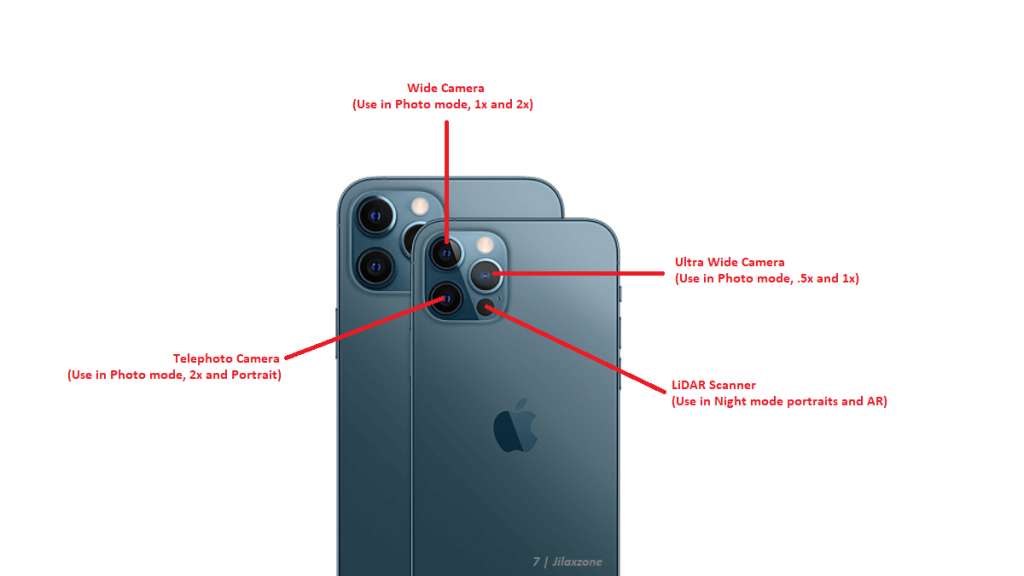
Interested to see other iPhone and iOS tips and tricks, including other tricks with the iPhone Camera? Check them out here: iPhone and iOS tips and tricks at JILAXZONE.
Do you have anything you want me to cover on my next article? Write them down on the comment section down below.
Alternatively, find more interesting topics on JILAXZONE:
JILAXZONE – Jon’s Interesting Life & Amazing eXperience ZONE.
Hi, thanks for reading my curated article. Since you are here and if you find this article is good and helping you in anyway, help me to spread the words by sharing this article to your family, friends, acquaintances so the benefits do not just stop at you, they will also get the same goodness and benefit from it.
Or if you wish, you can also buy me a coffee:

Thank you!
Live to Share. Share to Live. This blog is my life-long term project, for me to share my experiences and knowledge to the world which hopefully can be fruitful to those who read them and in the end hoping to become my life-long (passive) income.
My apologies. If you see ads appearing on this site and getting annoyed or disturb by them. As much as I want to share everything for free, unfortunately the domain and hosting used to host all these articles are not free. That’s the reason I need the ads running to offset the cost. While I won’t force you to see the ads, but it will be great and helpful if you are willing to turn off the ad-blocker while seeing this site.