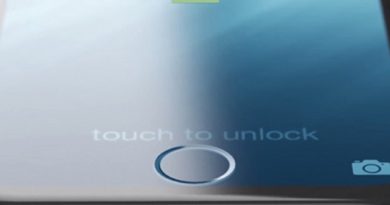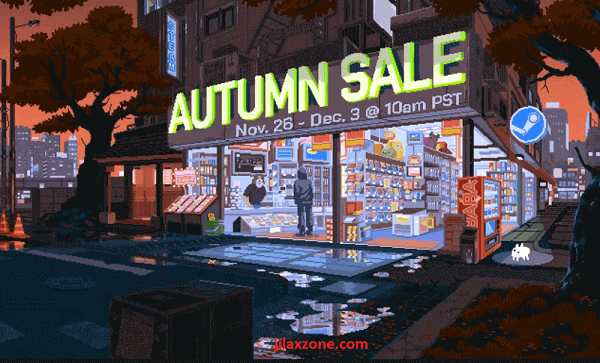Windows 11: Easy way to move Windows start button back to the left side
One of the design changes that you straight away notice and feel the first time you are using Windows 11 (or even after subsequent uses) is the Windows logo or Windows button or Windows start button – whatever you like to call it, but in this article I’ll call it as Windows start button – is now no longer located on the bottom left corner of the screen. It is now appearing at the bottom center of the screen.
- This article detailed the steps on how you can move Windows start button back to bottom left corner of the screen.
- In case you have queries, post them on the comment section below.
- For other interesting articles, head to: Windows, Android, iOS, Games and Gaming, Tech, FREE Games and Stuffs and more on JILAXZONE.
- If you find this article / content inside is already obsolete, do let me know by commenting on the comment section below so that I can update the article to reflect the latest process/news. Thanks.
Like it or not, the new Windows 11 taskbar is pretty much similar to taskbar on MacOS, not on the similarity application icons (no, they are different) but on the application icons location being at the center. There are people who like the change made but there are also people who doesn’t like on the design change.
I – for someone who is using Windows on daily basis at work and despite I love the new design change – still unable to get used to the new design, especially when it comes to clicking the Windows Start button. In Windows 10 or before, I don’t really care where my mouse pointer was, I just navigate my mouse cursor to the most bottom left and click on it, for sure I clicked the correct Windows Start button. However with Windows 11, I can’t do the same thing anymore, I have to consciously navigate my mouse cursor to the correct location of the Windows 11 Start button to be able to click the button properly. If you are like me – you don’t like the new design or have not get used to the new Windows 11 start button location, luckily there’s an easy tweak for you to do to make the windows start button back to its original place – bottom left corner of the screen. Here’s how you can revert it back to the old-school Windows Start button location – bottom left corner of the screen.
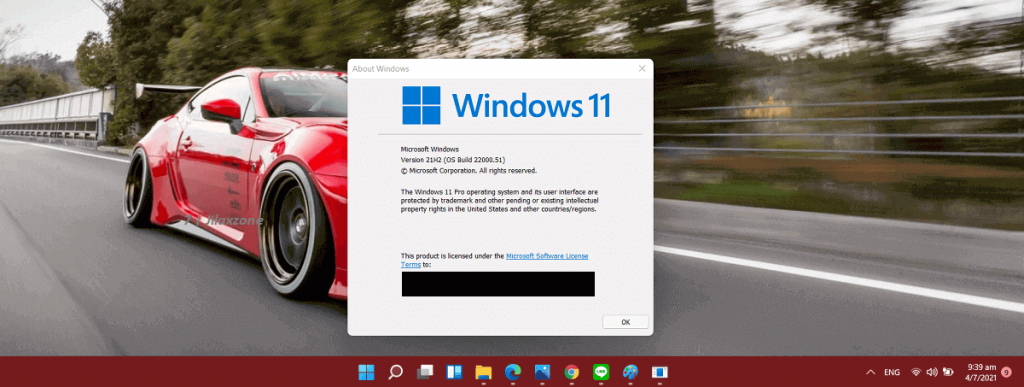
Here’s the simple steps on how to move Windows start button to the bottom left corner on Windows 11
1) Open Taskbar Setting
On your Windows 11 PC, at the bottom taskbar, do right click at the bottom taskbar, then select on “Taskbar settings”.
2) Set Taskbar Alignment to the Left
Inside Taskbar settings, find “Taskbar behaviors” and click on it. On “Taskbar alignment”, change “Center” into “Left”. Close the Taskbar settings.
You should now see the Windows 11 taskbar has been move to he left – its original place like old-school Windows!
You have not used Windows 11 yet? Here’s how you can get & install Windows 11 today.
At the time this article is written, Windows 11 has not been released to the public masses yet, however that doesn’t mean you can’t install Windows 11 today. Microsoft released an official guide and way to get Windows 11 ahead of everyone else. Do check out this article to get Windows 11 on your PC today: I’m updating my PC to Windows 11 today and here’s how you can update yours too at JILAXZONE.
Do you have anything you want me to cover on my next article? Write them down on the comment section down below.
Alternatively, find more interesting topics on JILAXZONE:
JILAXZONE – Jon’s Interesting Life & Amazing eXperience ZONE.
Hi, thanks for reading my curated article. Since you are here and if you find this article is good and helping you in anyway, help me to spread the words by sharing this article to your family, friends, acquaintances so the benefits do not just stop at you, they will also get the same goodness and benefit from it.
Or if you wish, you can also buy me a coffee:

Thank you!
Live to Share. Share to Live. This blog is my life-long term project, for me to share my experiences and knowledge to the world which hopefully can be fruitful to those who read them and in the end hoping to become my life-long (passive) income.
My apologies. If you see ads appearing on this site and getting annoyed or disturb by them. As much as I want to share everything for free, unfortunately the domain and hosting used to host all these articles are not free. That’s the reason I need the ads running to offset the cost. While I won’t force you to see the ads, but it will be great and helpful if you are willing to turn off the ad-blocker while seeing this site.