Beginners guide to install Atmosphere, Sigpatches, emuMMC, Incognito & Tinfoil | Nintendo Switch
Please treat this article for EDUCATIONAL purposes only.
Please DO RESPECT the Console Maker, Game makers, Developers, Publishers by always buying and playing the originals on their original systems. Without you supporting them, there won’t be any good and great systems and games in the coming future.
The reason I’m writing this article is for summarizing the steps for my own use in the future should I want to redo all the steps I did last time without the need to scramble the internet for hours and days, I used the steps here on my own POC – Proof Of Concept – testing that following the steps, I could get my Switch to run Atmosphere on emuMMC with Sigpatches, Incognito and Tinfoil installed. This article is also intended for any new beginners or noobs, so you won’t have much difficulties in figuring out everything from scratch. I, however, am going to give just the high level steps in the recommended sequences instead of writing the all the tiny details, main reason is because there are tons of amazing people from community who has written a very great guides (but many of them are not in the proper sequence), so for each high level steps provided, I shall include link to the respective guides (which were made by those amazing people from community) on how you can do the steps in details.
Pre-requisites
a) Nintendo Switch
b) MicroSD Card with size at least 64GB.
c) USB-C to USB-A (normal USB) cable
d) Computer (Windows or Mac).
Other pre-requisites are mentioned in details on each of the link given.
Here’s how to backup NAND, create emuMMC, install Atmosphere, Sigpatches and Tinfoil on Nintendo Switch
Before begin, though I have tried all the steps mentioned below myself (as part of my POC) and successfully backup NAND, create emuMMC, install Atmosphere, Sigpatches and Tinfoil, I take no responsibility at all if you follow the steps mentioned here and end up with damaged or banned Switch. Do everything at your own will and at your own risk.
1) Check Switch whether it’s a patched or unpatched unit
This is to check whether your Switch is a patched unit or unpatched unit. Patched unit is also known as iPatched. In between the unpatched unit and patched unit, there’s this “possibly patched” unit. Use the following tool to check which version is your Switch.
| Link to check | https://ismyswitchpatched.com/ |
In case you are getting response as “Your console is not patched. Hooray!” and you see “Green” color, you can skip step 2 and proceed to step 3 onward.
In case you are getting response as “Your console is possibly patched.” and you see “Yellow” color, you should proceed to step 2.
In case you are getting response as “Your console is definitely patched! That’s a bummer!” and you see “Red” color, you should refer to this guide instead: https://switch.homebrew.guide/hacking/caffeine/forewarning.
2) Confirming Switch whether it’s patched or unpatched
This is to confirmed whether your Switch is patched or unpatched.
| Link to check | https://gbatemp.net/threads/a-definitive-way-to-test-if-your-switch-is-patched-or-not-purchases-after-07-2018.512018/ |
3) Setup 90DNS
90DNS is intended to block and redirect all traffic to Nintendo while 1) passing any connection tests without connecting to Nintendo servers and 2) allowing anything that isn’t Nintendo (so you can still enjoy homebrew & connect to Internet).
Fun fact: 90DNS name came from 90 as Ninety, in short Ninty, referring Ninty to Nintendo.
| Link to check | https://www.cfwaifu.com/90dns/ |
4) Backup your NAND
NAND is basically the whole software that makes your Switch to be a Switch and unique to your Switch. Eg: The OS, the Serial Number.
Why taking backup of NAND? It’s a safe harbor just in case you mess up your Switch, so you can revert back to your backup NAND.
| Link to check | https://birbchirp.gitbook.io/switchguide/nand-backup/creating-a-nand-backup-with-hekate |
5) Partition SD Card to create emuMMC
In Switch homebrew world, there are these terms: sysMMC (referring to sysNAND too) and emuMMC (referring to emuNAND too).
sysMMC is your actual and main Nintendo Switch Storage, including Operating System. Where as emuMMC is the emulated Switch Storage (including the alternate Operating System).
The reason why you want to partition your SD Card is so that you can create and use emuMMC for anything homebrew, avoid messing up with the sysMMC (the actual and main Nintendo Switch storage).
| Link to check | https://birbchirp.gitbook.io/switchguide/nand-backup/creating-a-nand-backup-with-hekate |
6) Create emuMMC
While the step before is to create a partition ready for emuMMC, this step is to actually use the SD Card partition to create the emuMMC. emuMMC is the storage for Switch alternative OS and other homebrew apps.
7) Install Atmosphere + SigPatches
Atmosphere is the alternate OS for Switch, while SigPatches allows you to run homebrew apps like Tinfoil and your game dumps.
8) Apply Atmosphere Incognito
Atmosphere Incognito, also known as “blanking Switch Serial Number”, is a way to set your Switch Serial Number to be something like “XAW000000000” – which is basically a blank Serial Number. This is make your Switch unable to connect to Nintendo’s server, because it can’t be identified.
In case you are wondering the difference between Atmosphere Incognito with 90DNS, the main difference between the 2 is:
- 90DNS: blocking connection to Nintendo’s servers.
- Atmosphere Incognito: blanking your serial number, so in case you somehow get connected to Nintendo Servers, your Switch won’t be able to be identified.
9) Install Tinfoil
Tinfoil is the game & homebrew manager.
10) Install NUT (Windows)
NUT is the user interface to install game files. Once NUT is installed, you can easily transfer data between Computer and the Switch.
Bring it all together
It took me couple of days to figure everything out in correct order and sequence, hopefully with this summary guide, it will help you not to get lost and overwhelmed by the numerous steps to be done.
I have to remind you one more time here:
Please DO RESPECT the Console Maker, Game makers, Developers, Publishers by always buying and playing the originals on their original systems. Without you supporting them, there won’t be any good and great systems and games in the coming future.
Cheers!
For other interesting news, tips and tricks related to Nintendo Switch, head over here: Nintendo Switch on JILAXZONE.
Do you have anything you want me to cover on my next article? Write them down on the comment section down below.
Alternatively, find more interesting topics on JILAXZONE:
JILAXZONE – Jon’s Interesting Life & Amazing eXperience ZONE.
Hi, thanks for reading my curated article. Since you are here and if you find this article is good and helping you in anyway, help me to spread the words by sharing this article to your family, friends, acquaintances so the benefits do not just stop at you, they will also get the same goodness and benefit from it.
Or if you wish, you can also buy me a coffee:

Thank you!
Live to Share. Share to Live. This blog is my life-long term project, for me to share my experiences and knowledge to the world which hopefully can be fruitful to those who read them and in the end hoping to become my life-long (passive) income.
My apologies. If you see ads appearing on this site and getting annoyed or disturb by them. As much as I want to share everything for free, unfortunately the domain and hosting used to host all these articles are not free. That’s the reason I need the ads running to offset the cost. While I won’t force you to see the ads, but it will be great and helpful if you are willing to turn off the ad-blocker while seeing this site.


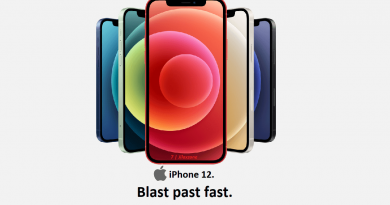
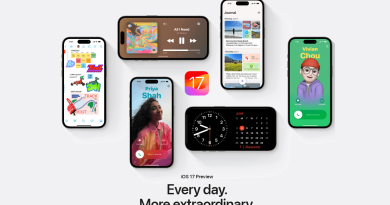
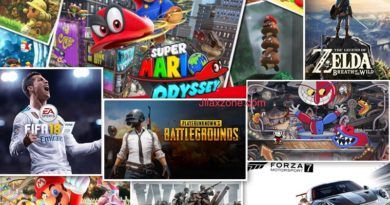
Heya, this article came up on Google and appears useful, but many of the links need updating.
Hi Ross,
Thanks for the feedbacks. Sure, I’ll review and try updating them accordingly.
links deleted by author 🙁
Hi Spawn,
Which portion are you trying to get into? Perhaps I can help.
All links from 4 to 10 are dead!
404 page not found!
Hi Becky,
Are you trying to update your CFW? If yes, refer to this guide instead: https://jilaxzone.com/2021/12/23/nintendo-switch-beginners-guide-to-update-atmosphere-cfw-to-the-latest/
Links broken so can’t use this guide 🙁