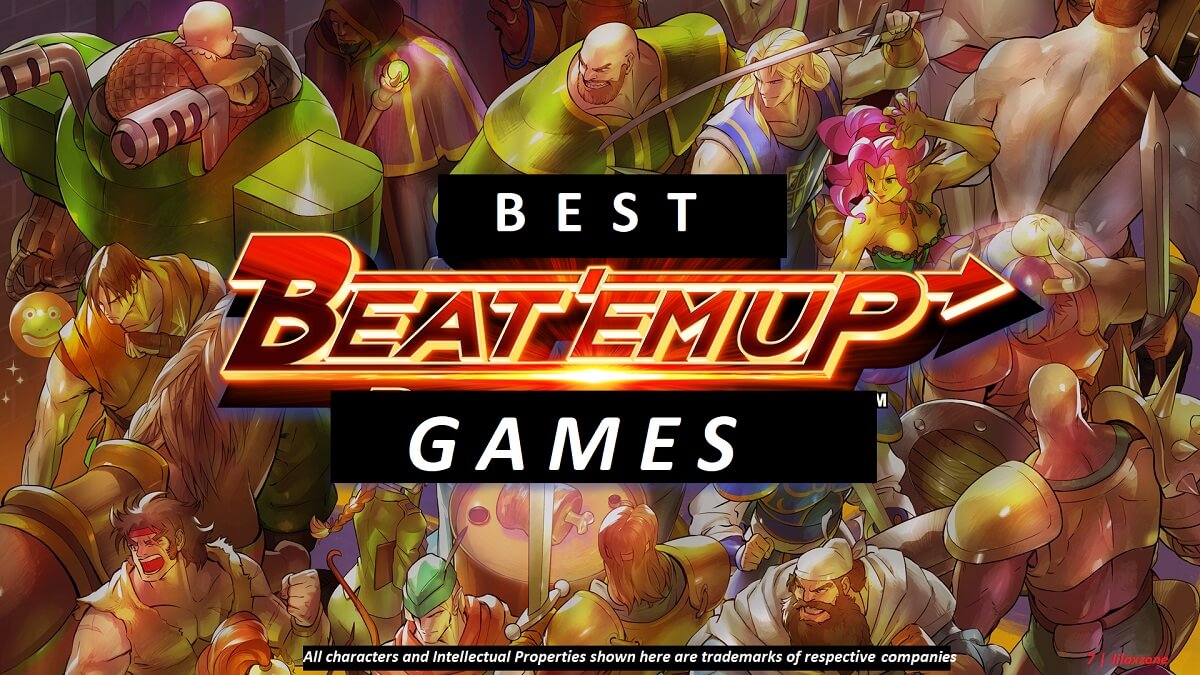Be the smartest one: Here’s how to search using image instead of text & get the answer/clue
No clue on picture or image you just saw? Use the image / picture to search for the answer using this simple trick.
Everyone in this world knows Google – the company behind the internet search engine, well unless you are a caveman. Even I can bet most of you have Google as your browser home page.
However little to everyone knows that on top of text, you can also search using image. Wait, don’t get it wrong, it’s not searching for image(s) by entering text at Google search bar, what I’m saying here is searching anything (image, text) using image instead of text. Yes, that can be done.
Why you want to search using image instead of text?
If you know what you are looking for, you just punch-in the text on the search bar then you get what you are looking for, but what if you do have the image, but have little to no clue at all on what was it you just seeing? That exactly is when you need to search using image instead of text.

I have this photo which my sister sent me over, I didn’t know what was that, but then thanks to technological advancement, an image search gave me the answer.
Here’s how to do it
From a Computer (Mac/Windows/Linux)
1) Using computer, click the following URL or open your browser then type this: https://www.google.com/imghp.
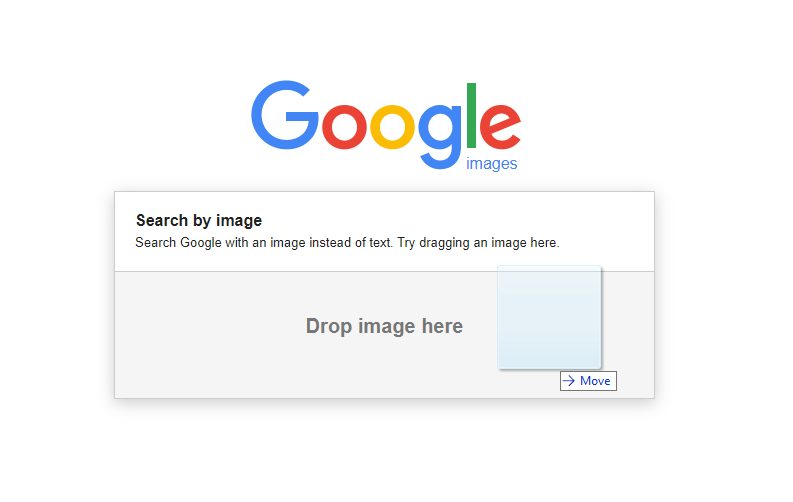
2) Once opened, you can either drag the image you want to search then drop it on the search bar until it’s showing “Drop image here” or tap the camera button to either paste the image URL (if it’s from website) or upload the file.
3) Once image file is dropped/uploaded or image URL has been pasted to the search bar, Google will return you the same or similar images along with the descriptions and contents.
From a smartphone
Download Google app (for iPhone) or Google Lens (for Android) from the app store.
While I know Google Lens, but I never installed Google app before, not in my Android phonephone nor in my iPhone since I thought the app is just a search app in which both Android as well as iPhone can do Google search even without installing the app – for Android you can do any search via the home screen, while for iPhone you just need to open the browser then the default search engine, unless you changed it, is Google. Only recently I learned that using the Google app, it enables you to do image search.
So here you are the download link: Google app for iPhone and Google Lens for Android.
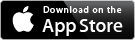
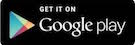
Alternative links: Apple App Store, Google Play Store.
To use the Google /Google Lens app to do image search is pretty easy.
On Android:
1) Once Google Lens is installed, open the app.
2) Point the camera to the object to do image search. Or if you want to search existing image from camera roll/album, tap on image button located on top right of the screen, select the image then Google will give you the result, together with descriptions and related contents.
On iPhone:
1) Once Google app is installed, open the app.
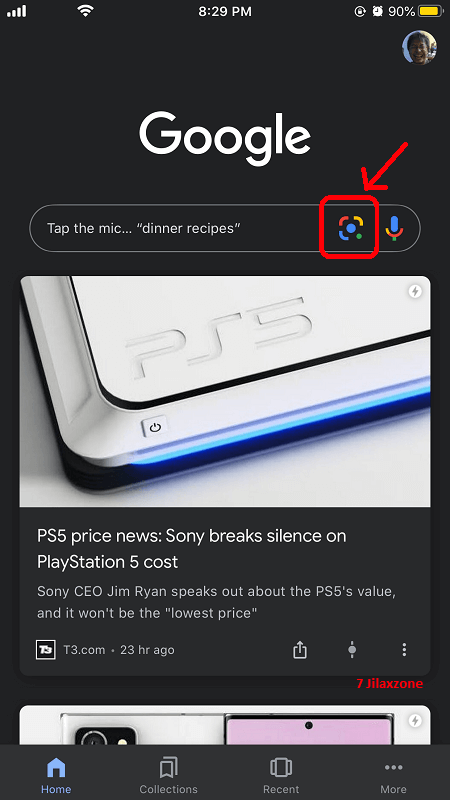
2) Tap on the lens icon on the search bar, point the camera to the object to do image search, or if you want to search existing image from camera roll/album, tap on image button located on top right of the screen, select the image then Google will give you the result, together with descriptions and related contents .
Bring it all together
The image I got from my sister, I scanned it using Google Lens then I got the clue that the exotic fruit my sister was showing me is actually a Papaya – a young and small one – confirmed by my sister.
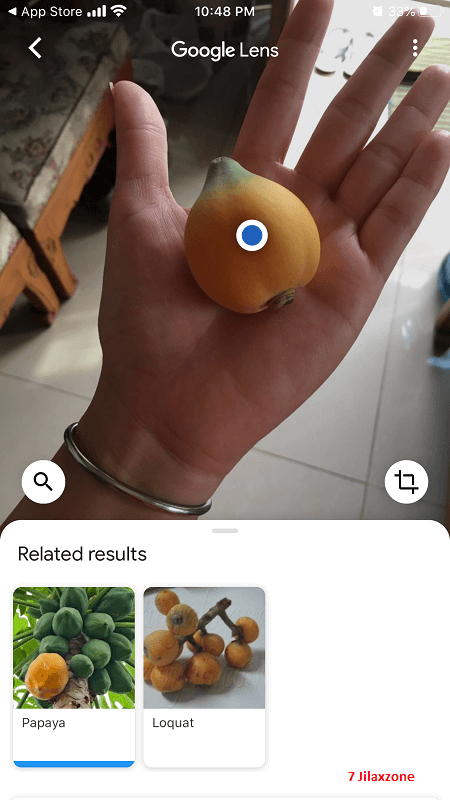
Quite a handy trick right? Now if you find some images or pictures that you don’t even know what those are, you can just use the trick I mentioned above to get the clue and answer.
Do you have anything you want me to cover on my next article? Write them down on the comment section down below.
Alternatively, find more interesting topics on JILAXZONE:
JILAXZONE – Jon’s Interesting Life & Amazing eXperience ZONE.
Hi, thanks for reading my curated article. Since you are here and if you find this article is good and helping you in anyway, help me to spread the words by sharing this article to your family, friends, acquaintances so the benefits do not just stop at you, they will also get the same goodness and benefit from it.
Or if you wish, you can also buy me a coffee:

Thank you!
Live to Share. Share to Live. This blog is my life-long term project, for me to share my experiences and knowledge to the world which hopefully can be fruitful to those who read them and in the end hoping to become my life-long (passive) income.
My apologies. If you see ads appearing on this site and getting annoyed or disturb by them. As much as I want to share everything for free, unfortunately the domain and hosting used to host all these articles are not free. That’s the reason I need the ads running to offset the cost. While I won’t force you to see the ads, but it will be great and helpful if you are willing to turn off the ad-blocker while seeing this site.