Be the WhatsApp expert – playing with text | Change Font | Bold | Italics | Strikethrough
All these tricks doesn’t need a 3rd party app to be installed at all.
If you are calling yourself as WhatsApp expert and you claimed to have been using WhatsApp long enough, by right you should know these tricks already – but then probably you are not that expert as what you think you are, not before reading this especially the last one.
If you are looking for other WhatsApp tips and tricks, do check them here.
Trick #1: Making WhatsApp text to be bold.
To send any text as bold, do use asterisk/star (*) character both in front of the text and at the end of text.
Sample: This text is *bold*
Copy and paste the sample above or rewrite it to WhatsApp to see the trick.
Trick #2: Making WhatsApp text to be italics.
To send any texts as italics, do use underscore (_) character both in front of the text and at the end of the text.
Sample: This text is _italics_
Copy and paste the sample above or rewrite it to WhatsApp to see the trick.
Trick #3: Making WhatsApp text to be strikethrough.
To send any texts as strikethrough, do use tilde (~) character both in front of the text and at the end of the text.
Sample: This text is ~strikethrough~
Copy and paste the sample above or rewrite it to WhatsApp to see the trick.
Trick #4: Changing WhatsApp font to a different one
different oneTo change WhatsApp font to a different one, use 3 backtick (`) characters both in front of the text and at the end of the text.
Sample: This font and this ` ` `font` ` ` are different.
Copy and paste the sample above or rewrite it to WhatsApp to see the trick.
On trick #4, if you are using iPhone with default iOS keyboard, unfortunately you won’t be able to find this backtick character, but not to worry, there are few workarounds:
1) To copy the backtick character from this website or;
2) To use Text Replacement to save it. Refer to this article here for detail. On Phrase box, copy and paste this ` ` `replace` ` `. Then on Shortcut box, write as whatsappfont.
Bring it all together
So before reading this article, did you know all the tricks mentioned above?
Do you know other WhatsApp text tricks that I don’t mention above?
Do give your comments down below on the comment section. Cheers!
Do you have anything you want me to cover on my next article? Write them down on the comment section down below.
Alternatively, find more interesting topics on JILAXZONE:
JILAXZONE – Jon’s Interesting Life & Amazing eXperience ZONE.
Hi, thanks for reading my curated article. Since you are here and if you find this article is good and helping you in anyway, help me to spread the words by sharing this article to your family, friends, acquaintances so the benefits do not just stop at you, they will also get the same goodness and benefit from it.
Or if you wish, you can also buy me a coffee:

Thank you!
Live to Share. Share to Live. This blog is my life-long term project, for me to share my experiences and knowledge to the world which hopefully can be fruitful to those who read them and in the end hoping to become my life-long (passive) income.
My apologies. If you see ads appearing on this site and getting annoyed or disturb by them. As much as I want to share everything for free, unfortunately the domain and hosting used to host all these articles are not free. That’s the reason I need the ads running to offset the cost. While I won’t force you to see the ads, but it will be great and helpful if you are willing to turn off the ad-blocker while seeing this site.

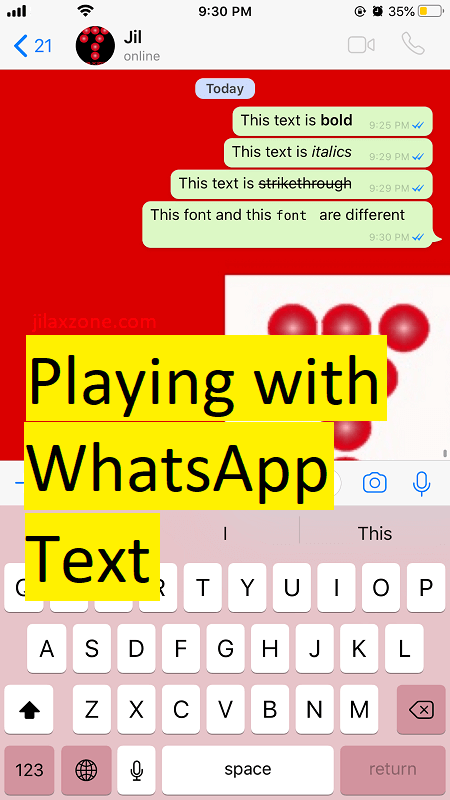
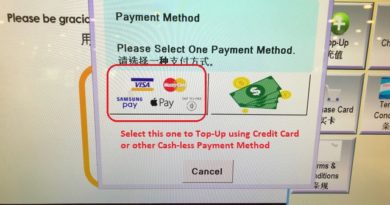


Hi,
I am Sammy from PinToDown
and I was just going through your website and it’s quite stunning and comprehensive.
I have a question for you do you accept guest posts on your website? Because I am interested in such an opportunity.
Please get back to me so we can discuss it.
Thanks
Hi Sammy,
Thanks for your interest, but at this moment, we are not opened for guest post. Thanks!