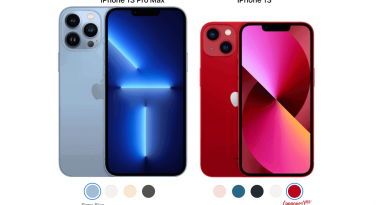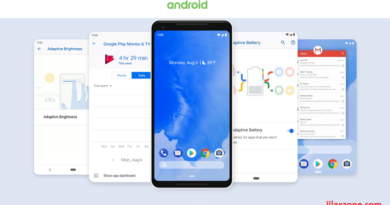How to Play PS4 games on any Android smartphone, tablet, iPhone and iPad
Play Final Fantasy 7 Remake, Monster Hunter: World, God of War, Red Dead Redemption, GTA 5, Metal Gear Solid 5, The Witcher 3 and so many other games on your Android and iOS devices… Yes, you can!
Wanted to play PS4 games on Android or iPhone? Yes you can! And good thing is that, you don’t need to have the latest Android smartphone / tablet or latest iPhone or iPad. Any decent Android or iOS device will run PS4 games just fine.

In this article, let me walk you through how to get those superb PS4 games running on your Android smartphone, tablets, iPhone or iPad.
Here’s how you can do it.
Android and iOS compatible device running PS4 games.
This is the most important thing everyone is looking for. Like I said earlier, you don’t need to use the latest and greatest model, though it’s great if you do.
You can play PS4 games with the following spec:
| Platform | Specification needed |
|---|---|
| Android | Any Android smartphone or tablet running Android 5.0 (Lollipop) and up. |
| iOS | Any iOS device running iOS 12.1 or up |
Download the app to play PS4 games
This is the app you need to download in order to play PS4 games on your Android and iOS device, it’s called Remote Play.
| Platform | Download link |
|---|---|
| Android | Google Play |
| iOS | Apple App Store |
The ingredients that you need to play PS4 games on your Android and iOS device
There’s 2 chances here: either 1) you own a PS4 yourself and want to play the games on your mobile device – just like how Nintendo Switch is doing or 2) you don’t have PS4 but want to play the games on the emulator.
Unfortunately, if you had read the “Download the app to play PS4 games” section above, by right you should know, the app mentioned above is not a PS4 emulator, but rather a remote app. And this article is not about giving step by step to run PS4 emulator but rather giving step by step to play PS4 games remotely from your mobile devices.
Just for your information, as of today (October 2019) the PS2 emulator (yes, you read it right: PlayStation 2) existed on Android is not even reached the final version yet, though it managed to run plenty of games at full speed, but there’s still so many games either running slow or showing glitches and the PS2 emulator app still requires a high end device to run PS2 games (E.g: Samsung Galaxy S10). So to have a running PS4 emulator today, I can say we are still quite far away.
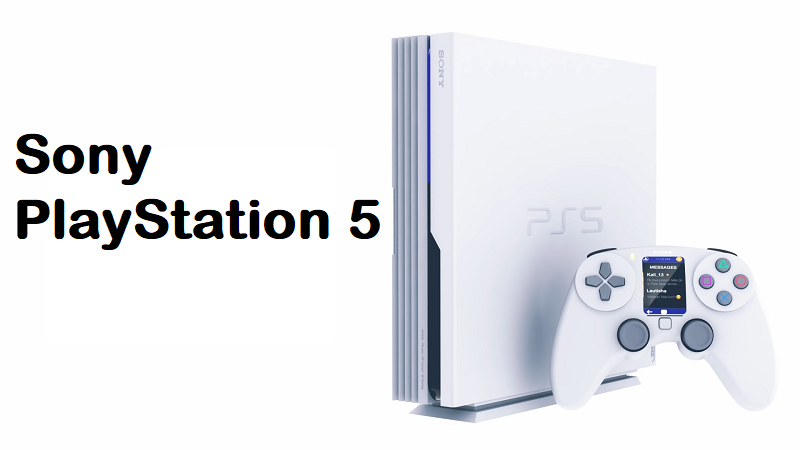
But don’t let that fact letting yourself down. Good thing is that with the announcement of PS5 and few iterations, configurations and models of PS4 (there are Pro, Slim and original model, with different hard disk capacity), the price of PS4 is going down – both new and secondhand. And if you don’t have a PS4 now and your main intention is just to play PS4 games, you can buy a secondhand original model PS4 for about US$150 (at least that’s the common price I found here in Singapore ~ S$250, other countries and places could be cheaper or slightly more expensive).
Enough with the introduction, now let me keep this short. To play PS4 games on your Android or iOS device, these are things that you need:PS4 (any model), with system update 7.0
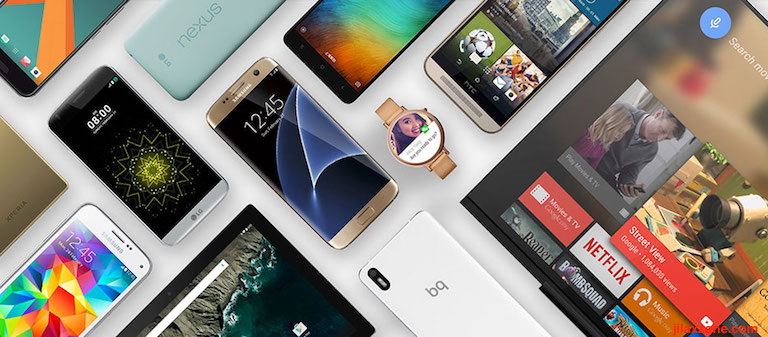
1) Android smartphone / tablet (with Android 5.0 or up) or iPhone / iPad (with iOS 12.1 or up).
2) PS4 (any model and configuration) with system software version 7.00 or up.
3) Wi-Fi connection between the two and internet speed at least 5 Mbps.
Here’s how play PS4 games on your Android and iOS device
After downloading and installing the app and have all the required ingredients mentioned above, here’s what you need to do.
1) Enable Remote Play on your PS4. On your PS4, select Settings > [Remote Play Connection Settings], then select the checkbox for [Enable Remote Play].
2) Activate your PS4 as your primary PS4 system. Select Settings > [Account Management] > [Activate as Your Primary PS4] > [Activate]. To start Remote Play while your PS4 is in rest mode, select Settings > [Power Save Settings] > [Set Features Available in Rest Mode]. Then select the checkboxes for [Stay Connected to the Internet] and [Enable Turning On PS4 from Network].
3) On your Android or iOS device, launch the PS4 Remote Play app.
4) On the PS4 Remote Play app, tap on Start button, then when prompted, sign in using the same login you are using on your primary PS4 system.
5) Once logged in, the app shall look for your PS4. Though it looks to the internet, but to get it running, your PS4 and your mobile device has to be in the same Wi-Fi network.
6) After sometime, you’ll be shown the PS4 console menu on your mobile device.
Voila! There you go, now you can play PS4 on your Android or iOS devices practically anywhere so long you are still within the range of same Wi-Fi network. You can too, pair and use your Dual Shock 4 controller with your mobile devices – so long your mobile device compatible with it – to play the game even better.
If you prefer to watch video rather than reading text, here you go. How to play PS4 games on Android and iOS device.
Emulator and games

In case what you are looking is to play emulator and their games, do refer here.
Do you have anything you want me to cover on my next article? Write them down on the comment section down below.
Alternatively, find more interesting topics on JILAXZONE:
JILAXZONE – Jon’s Interesting Life & Amazing eXperience ZONE.
Hi, thanks for reading my curated article. Since you are here and if you find this article is good and helping you in anyway, help me to spread the words by sharing this article to your family, friends, acquaintances so the benefits do not just stop at you, they will also get the same goodness and benefit from it.
Or if you wish, you can also buy me a coffee:

Thank you!
Live to Share. Share to Live. This blog is my life-long term project, for me to share my experiences and knowledge to the world which hopefully can be fruitful to those who read them and in the end hoping to become my life-long (passive) income.
My apologies. If you see ads appearing on this site and getting annoyed or disturb by them. As much as I want to share everything for free, unfortunately the domain and hosting used to host all these articles are not free. That’s the reason I need the ads running to offset the cost. While I won’t force you to see the ads, but it will be great and helpful if you are willing to turn off the ad-blocker while seeing this site.