Connect Google Home to Xiaomi Mi Home | Mi Smart Fan
I just bought Google Home Mini recently (here is the link, telling reasons why you should own one). And I thought initially my Xiaomi Mi Smart Fan wouldn’t be able to connect to Google Home Mini via Google Home platform but as it turns out I was too underestimating Xiaomi.
The Xiaomi Mi Smart Fan can connect to Google Home and that means I can just throw commands to make it start or stop or to change the speed.
Setting up Xiaomi Mi Home to work and collaborate with Google Home
In case you have Xiaomi Mi Smart Fan or other Xiaomi Based Smart Home gadgets – anything that you could see under Mi Home app, here’s how you can integrate it with Google Home
The steps below is done on iPhone running iOS 12. However it should be similar for any other iOS version and Android smartphone too!
1) Open Google Home app
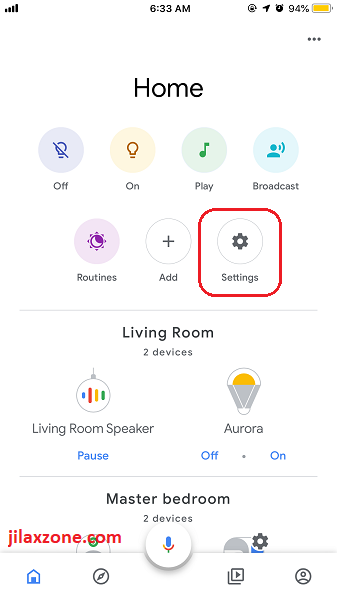
2) Tap on the “Gear” Settings icon.
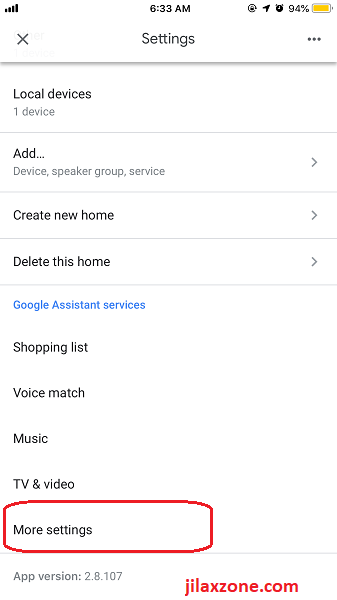
3) Scroll and tap on “More settings”.
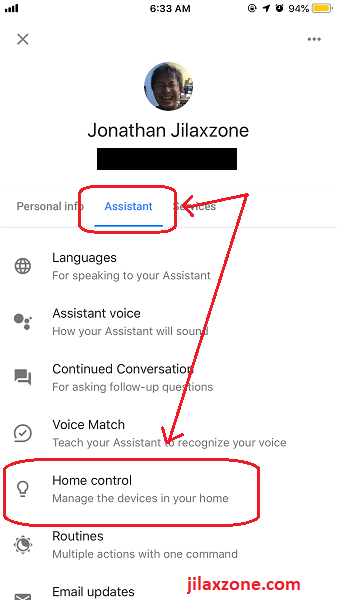
Article continues below.
Popular on JILAXZONE today:
4) On the new page, navigate to “Assistant” tab then tap on “Home Control”.
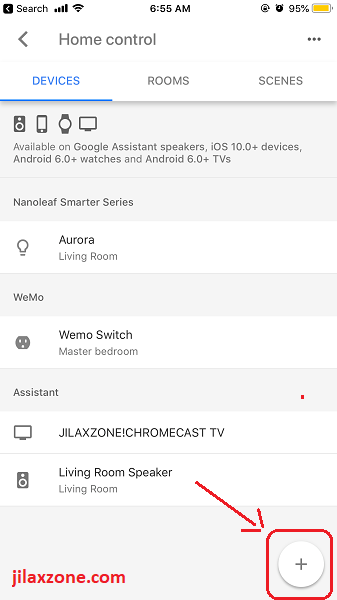
5) On Home Control page under “Device” tab, tap “+” icon to add more device.
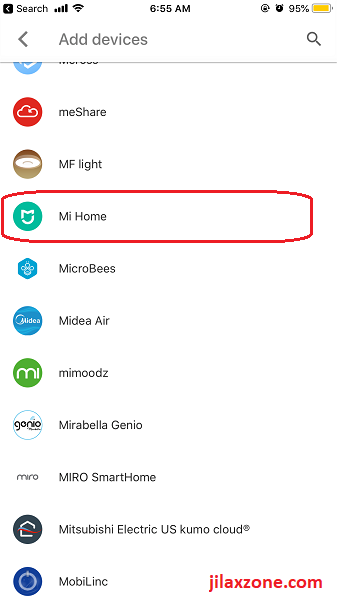
6) On Add devices page, scroll down and find “Mi Home” and tap on it.
7) It will bring you to Xiaomi login page to link you Xiaomi account to Google Home. Enter your credential which you used to control Xiaomi smart devices.
8) Once logged in, you’ll be brought assign rooms page – in case you previously haven’t assigned any Xiaomi smart devices to specific room. You can skip this step in case you doesn’t want to assign the devices to certain room. Tap on “Done” once done.
9) Voila! Your Mi Home smart devices now appear on Google Home devices list.
Bring it all together
Once you have done it – integrating Mi Home with Google Home, you’ll be like me – able to take control any smart devices and appliances made by Xiaomi by throwing commands to your Google Home speaker or Google Assistant.
In case steps above isn’t so clear for you, or you still can’t get it to work, watch this video on YouTube that shows you how to do it. In fact, I, too, learn from this guy.
Do you have anything you want me to cover on my next article? Write them down on the comment section down below.
Alternatively, find more interesting topics on JILAXZONE:
JILAXZONE – Jon’s Interesting Life & Amazing eXperience ZONE.
Hi, thanks for reading my curated article. Since you are here and if you find this article is good and helping you in anyway, help me to spread the words by sharing this article to your family, friends, acquaintances so the benefits do not just stop at you, they will also get the same goodness and benefit from it.
Or if you wish, you can also buy me a coffee:

Thank you!
Live to Share. Share to Live. This blog is my life-long term project, for me to share my experiences and knowledge to the world which hopefully can be fruitful to those who read them and in the end hoping to become my life-long (passive) income.
My apologies. If you see ads appearing on this site and getting annoyed or disturb by them. As much as I want to share everything for free, unfortunately the domain and hosting used to host all these articles are not free. That’s the reason I need the ads running to offset the cost. While I won’t force you to see the ads, but it will be great and helpful if you are willing to turn off the ad-blocker while seeing this site.



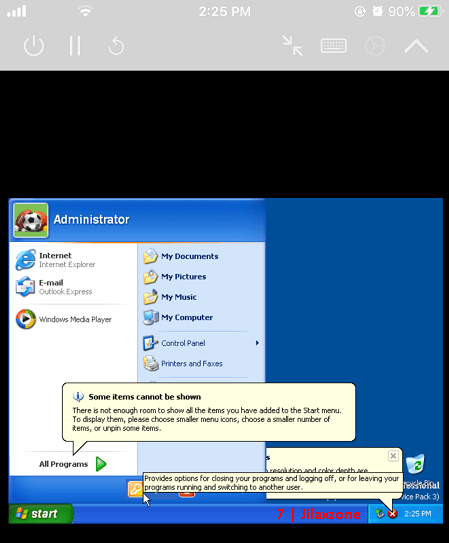
Not working for me. There are bunch of people had failed to link MI home to Google home. It’s a big issue that Google has to solve soon.
Hi Mo,
What error did you get? It’s working fine for me though recently, my Mi Fan stops working with battery – now only work with AC power, but I don’t think it’s related.
Hi Jonathan
I think the problem Mo is having should be the same as mine. After I linked my mi home account with google, only few devices appeared on google (ME: lamp, vaccum, and camera), and most of the other devices didn’t (ME: switch, ceiling light,and all kind of seonsors).
Hope google can solve this problem quickly.
Hi,
I managed to link the fan with Google Home, but am only able to turn the fan on and off. Google isn’t able to change the fan speed or control oscillation. Were you able to control all the functions?
Thanks.
Clarence
Hi Clarence,
Same here. Unfortunately, those settings you need, you need to use a separate app from Xiaomi. The app called, Mi Home.
Android link: https://play.google.com/store/apps/details?id=com.xiaomi.smarthome
iOS link: https://apps.apple.com/us/app/mi-home-xiaomi-smarthome/id957323480
Hope it helps!
This might work?
Hey Google, set the fan to speed 2