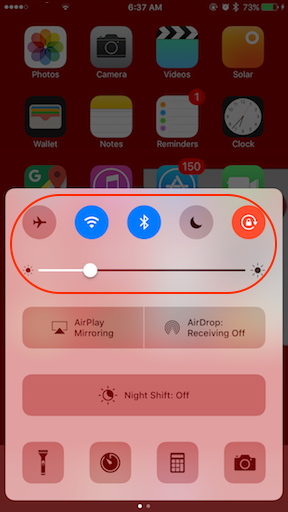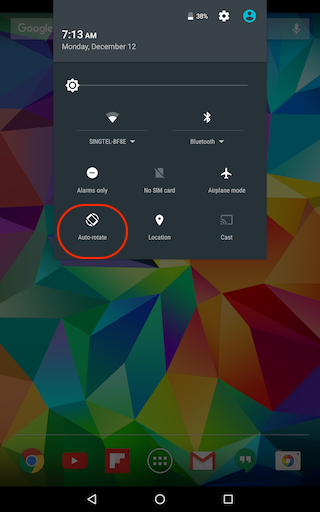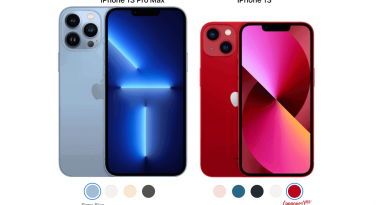How to Turn Off Auto Rotate Screen on Phones and Tablets
Quite few times I accidentally spotted someone else’s phone screen and I was surprised to know that most of them didn’t have auto-rotate locked, so their screen rotate and become landscape while they are trying to write something on screen (read: sending messages). I’m just wondering, is it because they don’t want their screen rotation to be locked or they don’t know how to lock the rotation.
And that’s why I decided to write this post, hoping that those who don’t know how to lock their phone’s screen rotation, they can finally know how to do it. Because for me, if I am about to write some messages but because I don’t properly hold my phone in full portrait position, and suddenly the screen rotate itself and become landscape, I feel super annoyed.
So here’s how to turn off the auto-rotate / disable it:
On iPhone and iPad and other iOS devices:
Slide up from bottom of the iPhone screen to bring Control Center window. Find the most top right button which has circle with padlock icon. If the button is not light-up (not turned on) that means the auto-rotate lock is not active yet, the iPhone screen can still rotate left and right depends on how you hold the phone.
Press that circle with padlock button to turn on the feature. Once its turned on, the iPhone screen position i s locked based on its latest position.
If the screen before locked was in portrait position, then after locking it will be in portrait position.
If the screen before locked was in landscape position, then after locking it will be in landscape position for app that supports landscape mode, otherwise it will be shown in portrait mode.
Find other awesome articles, tips, tricks related to Life and Tech, iOS & Android quick review on:
On Samsung and All Other Android phones and tablets:
Swipe down from the upper part of the screen to bring down the notification and control center. Find the auto rotate button. On vanilla Android, it’s located on bottom left of the control center, before all the notifications.
If the text is shown as auto-rotate, means it has not been locked.
Put your device to portrait mode then tap on the auto-rotate button to lock the screen position to portrait mode or if you would like to use it in landscape mode, put your device in landscape position then tap on the auto-rotate button to lock the screen position to landscape mode.
That’s it. Try on your own now.
For Life & Tech tips, iOS & Android Apps and Games quick review, do visit below: