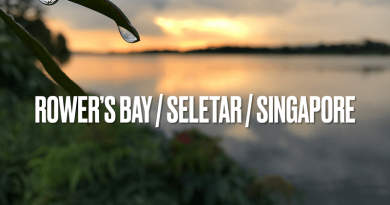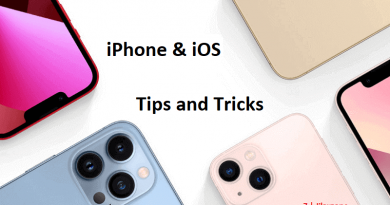Here’s how to run Paprium on Emulator – The Ultimate SEGA Genesis Emulator Setup
PAPRIUM is a brutal – screaming 90’s – game with a unique take on the genre such as multiple paths and hints of RPG elements. It’s also challenging most of the Beat Them Ups (or did we say Beat Them All?) published on modern platforms! PAPRIUM is also a true hommage to older/venerable brawlers such as Streets Of Rage, Final Fight, C&D or Double Dragon.
Taken from Paprium Kickstarter page.
- This article shared simple guide how you can run and play Paprium today on your PC, Mac, Linux or Android via RetroArch.
- in case you have questions related to how to configure Paprium to run on RetroArch, do let me know on the comment section down below.
- For other interesting articles, check it out here Raspberry Pi, Linux, Windows, Xbox, PS5, Nintendo Switch, other gaming, Android, iOS, Tech or more at JILAXZONE.
- If you find this article / content inside is already obsolete, do let me know by commenting on the comment section below so that I can update the article to reflect the latest process/news. Thanks
Paprium is the Near-Legendary SEGA Genesis/Mega Drive Brawler (a.k.a Beat ‘Em Up game) (as the developer claimed it) that was started back in 2020 on KickStarter. It was promised to be released in SEGA Genesis/Mega Drive cartridge format. And while it was finally released, however only some people got their hands on the physical game cartridge while the rest aren’t getting it even to this day. Anyway, I won’t discuss that matter here but rather the good news that now you can run Paprium on SEGA Genesis Emulator! So, for those who never get yourself to the physical game, at least now you can test and play the game.
Have a look at the game yourself. YouTube video made by Don’s Game Room showcasing Paprium.
Where to get Paprium ROM?
Your best bet is to dump the game ROM from the physical Paprium cartridge. So check your mates who knows they get their hands on the Paprium physical cartridge.
Your second-best bet is Google, you can start your search using “paprium rom” keyword.
| However, I would like to remind you this (Despite all the issues happening to Paprium): Please DO RESPECT the Console Maker, Game makers, Developers, Publishers by always buying and playing the originals on their original systems. Without you supporting them, there won’t be any good and great systems and games in the coming future. |
How to run and play Paprium on SEGA Genesis Emulator via RetroArch
| The steps written here are tested on: a) Android Device running Android OS 15. b) PC running Windows 11 x64. In case you are also using Windows and would like to install Windows 11, check the link here to get them installed: Getting Windows 11 and installing on your Computer at JILAXZONE. Should you are using different version of OS (such as Linux / Mac), the steps may be slightly different but should not deviate too much. Anyway, in case you have questions / issues, feel free to put them down on the comment section down below, I’ll be more than happy to help you. |

Once you get your hands on the Paprium ROM, what you need to do are these.
1) Install RetroArch on your device of choice
Be it Android, PC, Mac or Linux. Unfortunately for iOS, until someone built the updated Genesis core into the IPA file and publish it into AppStore, you may not be able to run and play Paprium yet. Check out the link below to get your copy of RetroArch.
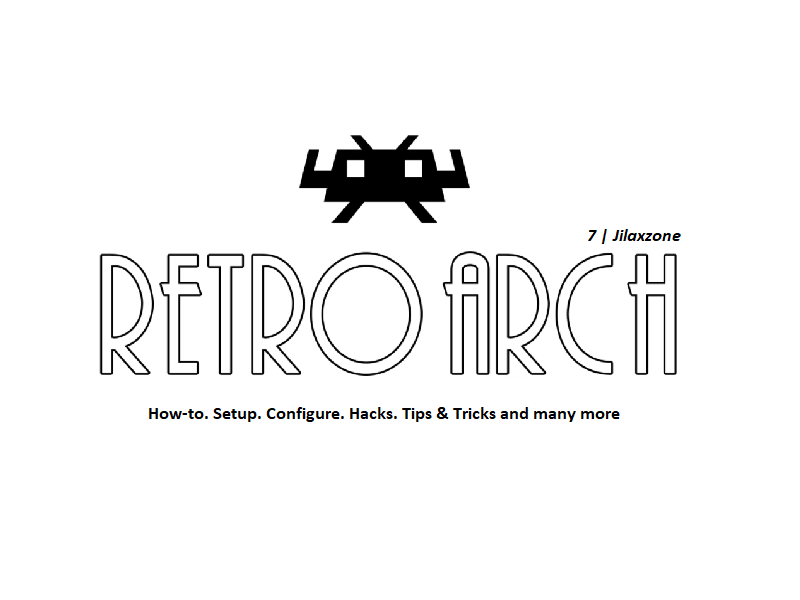
You can skip this step in case you have installed RetroArch before.
| Download link | https://www.retroarch.com/?page=platforms |
2) Download the updated SEGA Genesis Plus GX core that is compatible with Paprium
This is the most important step of the entire guide. This is where you get the RetroArch core that can run Paprium on SEGA Genesis / Mega Drive Emulator. Depending on the platform you use, please check out the link respectively.
Once you open the link, do click on “View Raw” to download the core.
In case you can’t find the platform you are using, you can have a look here:
| Platform | Download Link |
|---|---|
| Generic Link | https://github.com/RapidEdwin08/Genesis-Plus-GX-Expanded-Rom-Size/tree/master/builds |
As an alternative, you can check out the following Reddit thread here as well.
3) Install the updated SEGA Genesis Plus GX core into RetroArch
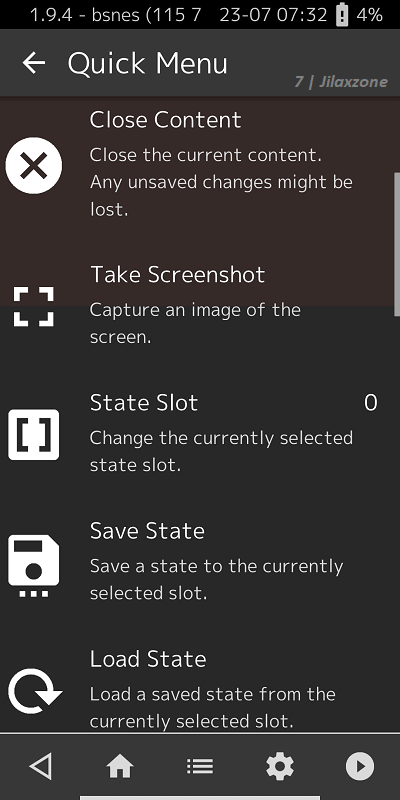
3a) Open RetroArch.
3b) Navigate to Home > Load Core > Install or Restore a Core.
3c) Choose the updated SEGA Genesis Plus GX core that you have downloaded on the previous step.
If you have successfully installed the updated SEGA Genesis Plus GX core, you will see a message something like “Core installation completed: SEGA Genesis Plus GX core”.
4) Run the Paprium
Before you start the game, ensure your Paprium game is stored under the following order:
| File & Folder Structure | Description |
|---|---|
| Parent Folder (Eg: C:/Download) | This is the parent folder, you can use any directories to store the game and the music. |
| –Paprium.bin | This is the game. |
| –Paprim | This is the Paprium folder containing the MP3 files used in the game. |
You can place the Paprium game ROM and music on any directories so long they are together within the same parent folder.
4a) On RetroArch, navigate to Load Content, then choose “Paprium.bin”.
4b) In case prompted to choose the core, choose “Sega – MS/GG/MD/CD (Genesis Plus GX)”.
In case you are doing it correctly, you should see the screen showing “This game is not licensed, sponsored, or endorsed by SEGA corporation”.
However, on your first play, if you encountered NES/Nintendo like beat ’em up game, don’t worry. It’s just intermezzo and not an error. To quickly skip it, just do a restart from the RetroArch, then you’ll boot into the main game.
Enjoy!
Check out the YouTube video below on Paprium review by onaretrotip.
Controllers Recommendation – Play better with Controller!
Playing retro games is always better with controller!
While you can always use the touchscreen of the phone or keyboard on the PC/Mac/Linux to play the games, but for greater fun and enjoyment, I would recommend you to play the games with the Controller using physical buttons – so the experience is (almost) the same as the original. Just in case you need recommendation, here they are. I am personally using iPega 9038 (the telescopic controller), iPega 9135 (the mini Arcade controller) and DualShock 4 to play the games.

All controllers’ images shown below are trademarks of the respective owners.
8BitDo M30 | The Bluetooth controller that looks like the 6-button SEGA Genesis / Mega Drive controller. Get 8BitDo M30 on Amazon Get 8BitDo M30 on AliExpress Get 8BitDo M30 Android/iPhone Clipper on AliExpress |
8BitDo Ultimate | Telescopic Bluetooth Controller from 8BitDo. Comes with Hall Effect Joysticks and Hall Triggers. Get 8BitDo Ultimate on Amazon Get 8BitDo Ultimate on AliExpress |
Backbone Controller 2nd Generation with USB-C | The controller that uses USB-C to connect. Very handy and portable to carry around. Get Backbone Controller on Amazon |
GameSir G8 Plus | Affordable Telescopic Bluetooth Controller. Comes with Hall Effect Joysticks and Hall Triggers. The controller can be used as well for PC, iOS and Nintendo Switch. Get GameSir G8 Plus on Amazon Get GameSir G8 Plus on AliExpress |
Razer Kishi V2 | One of the best telescopic controllers for Android. It comes with USB-C connector for passthrough charging as well as better low-latency gaming. In case you need it: Get Razer Kishi V2 for Android on Amazon Get Razer Kishi V2 for Android on AliExpress Get Razer Kishi V2 for iPhone on Amazon Get Razer Kishi V2 for iPhone on AliExpress |
Razer Kishi Ultra | Another telescopic controller for Android. It can support both smartphone and tablet up to 8-inches and comes with USB-C connector for passthrough charging as well as better low-latency gaming. Get Razer Kishi Ultra on Amazon Get Razer Kishi Ultra on AliExpress |
Xbox Series X|S Wireless Controller | Great controller from Xbox compatible with your Xbox (of course!) as well as Windows PC, Android and iOS, recommended for those with big hands. Read here for pairing Xbox Series X|S Controller with your iPhone at JILAXZONE. In case you need it: Get Xbox Series X|S Wireless Controller on Amazon Get Xbox Series X|S Android/iPhone Clipper on AliExpress Get Xbox One Controller on Amazon Get Xbox One Controller on AliExpress Get Xbox One Android/iPhone Clipper on AliExpress |
PS5 DualSense | Awesome controller from PlayStation compatible with your PS5 (of course!) as well as Android and iOS, recommended for those with smaller hands. Read here for pairing PS5 DualSense Controller with your iPhone at JILAXZONE. In case you need it: Get PS5 DualSense on Amazon Get PS5 DualSense Android/iPhone Clipper on AliExpress |
PS4 DualShock | While DualSense is the latest PlayStation controller but doesn’t mean DualShock 4 is bad. DualShock 4 is indeed one of the cheaper alternatives to get into gaming on your Android and iOS, recommended for those with smaller hands. In case you need it: Get PS4 DualShock 4 on Amazon Get PS4 DualShock 4 on AliExpress Get PS4 DualShock 4 Android/iPhone Clipper on AliExpress |
iPega 9083s | Telescopic controller that’s value for money. Not only it compatibles with PC and Android, it also compatibles with Nintendo Switch. Use Bluetooth to connect. In case you need it: Get iPega 9083S on Amazon Get iPega 9093S on AliExpress Check it out here to see iPega 9083S in action: YouTube link |
8bitDo Arcade Stick  | Play games the “Arcade” way with this Arcade stick. It also compatibles with Nintendo Switch and PC. Use Bluetooth to connect. In case you need it: Get 8Bitdo Arcade Stick on Amazon Get 8BitDo Arcade Stick on AliExpress |
Here’s my own setup:

Note: If you buy anything from Amazon / AliExpress using links above, I will earn a small commission at no extra cost charged on your purchases.
Do you have anything you want me to cover on my next article? Write them down on the comment section down below.
Alternatively, find more interesting topics on JILAXZONE:
JILAXZONE – Jon’s Interesting Life & Amazing eXperience ZONE.
Hi, thanks for reading my curated article. Since you are here and if you find this article is good and helping you in anyway, help me to spread the words by sharing this article to your family, friends, acquaintances so the benefits do not just stop at you, they will also get the same goodness and benefit from it.
Or if you wish, you can also buy me a coffee:

Thank you!
Live to Share. Share to Live. This blog is my life-long term project, for me to share my experiences and knowledge to the world which hopefully can be fruitful to those who read them and in the end hoping to become my life-long (passive) income.
My apologies. If you see ads appearing on this site and getting annoyed or disturb by them. As much as I want to share everything for free, unfortunately the domain and hosting used to host all these articles are not free. That’s the reason I need the ads running to offset the cost. While I won’t force you to see the ads, but it will be great and helpful if you are willing to turn off the ad-blocker while seeing this site.