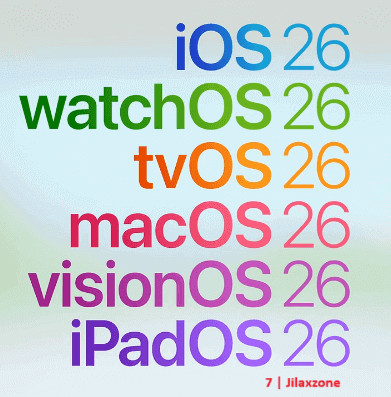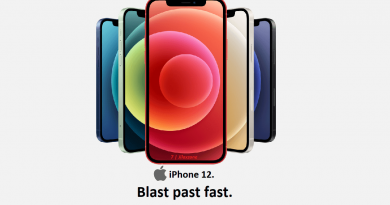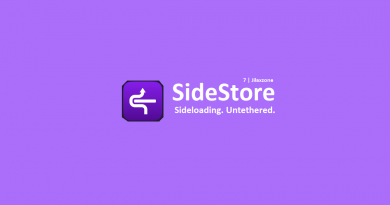Here’s how to get iOS 26 and iPadOS 26 ahead of everyone else – Follow Apple Official Steps for those who doesn’t want to wait.
Follow these Apple-official steps, so that you can update your iPhone and iPad to iOS 26 and iPadOS 26 ahead of everyone else.
Check out below my own experience testing the new OS to find out whether you should/should not install the new OS.
- This article shares detailed steps to get and install iOS 26 and iPadOS 26 on all compatible devices.
- Although the steps are mentioning iPhone or iOS 26, but the same steps are applicable for iPad and iPadOS 26.
- For other interesting articles, head to: iOS Tip & Trick, Games, FREE games & stuffs, how-to and more at JILAXZONE.
- If you find this article / content inside is already obsolete, do let me know by commenting on the comment section below so that I can update the article to reflect the latest process/news. Thanks.
Unless you are living inside a cave, you should, by now, either hear or perhaps have already seen the new iOS 26 and iPadOS 26 in actions – either directly from Apple website showcasing them or from various social media, such as YouTube. Yes as part of WWDC 25 event, Apple released a bunch of new updates – in particularly are iOS 26 and iPadOS 26.
| In case you are wondering why it’s not iOS 19 and iPadOS 19 and instead iOS 26 and iPadOS 26, here’s the main reason: Apple has finally decided to give their OSes a one unifying standard version on as part of their naming, taken from today year+1, which is 2026, therefore it becomes iOS 26 and iPadOS 26 (and visionOS 26, watchOS 26, tvOS 26 and macOS 26). |
The updates this time for iOS 26 and iPadOS 26 are considered as big ones – mainly Apple is overhauling the look and feel of the OSes. My existing devices now feel brand new again, thanks to the updates. If you are interested to give them a try yourself, in this article, I’m going to share with you the detail steps by steps.
Depending on when you read this but do the following steps to update your iPhone and iPad to iOS 26 and iPadOS 26 today. On your iPhone / iPad, go to Settings > General > Software Update. If you are able to see iOS 26 or iPadOS 26, then you don’t need to read the remaining article. All you need to do is just to click on “Download and Install” to update your device to iOS 26 or iPadOS 26.

However, if you are reading this before the official release date of iOS 26 and iPadOS 26, do the following Apple-official steps to enable you to install iOS 26 and iPadOS 26 ahead of pretty much everyone else. The steps involve to register yourself as iOS / iPadOS Beta Software Program (which takes about 5 minutes), so you can give it a try the new iOS and iPadOS look and feel as well as all the new fancy features, such as but not limited into liquid glass look and feel, dynamic navigation and control, next level multitasking (now it’s behaving like a macOS), new lock screen, new Games app, folders in dock and so many more.
Here’s how you can download and update to iOS 26 and iPadOS 26 today
The official steps that’s enabling you to download iOS 26 and iPadOS 26 ahead of everyone else is from step 4) to step 9). Although I highly recommend you follow the step from step 1).
If you are registered as iOS / iPadOS Beta Software Program (or previously known as Public Beta Tester) before on iOS 18 / iPadOS 18, you can jump directly to step 7), however I would still suggest you do step 2) and step 3).
Step 1) Ensure you have iOS 26 and iPadOS 26 compatible devices.
Ensure you have iPhone or iPad series that are compatible with iOS 26 and iPadOS 26.

For list of all compatible devices, you can check it here: List of all iOS 26 and iPadOS 26 compatible devices and their notable new features at JILAXZONE.
Step 2) Free storage space for the new OS.
Depending on your device model, downloading iOS 26 requires about 6-7 GB storage space, installing it will take another storage space. Make sure your iOS device has enough room for the new iOS to install. Although since iOS 11, Apple has a way to install new iOS with limited space but do spare whenever possible at minimum 12GB (that’s coming from 6 GB times 2, one is used for storing the iOS before installation, one is used during installation) to speed up the whole installation process.
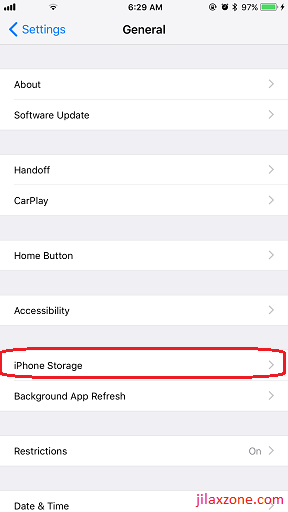
To back up without a computer and to overcome iCloud storage limit, you may want to consider the option here: Apple One vs Google One at JILAXZONE.
Step 3) Backup your device (Optional).
This step is optional but highly recommended to be done. Back up your iOS device and back up your photos, videos. Before backing-up your iOS device, it’s always good to delete any unused or rarely used app. If you think you may need the app data/game save in the future, use offloading method to preserve their app data/game save.
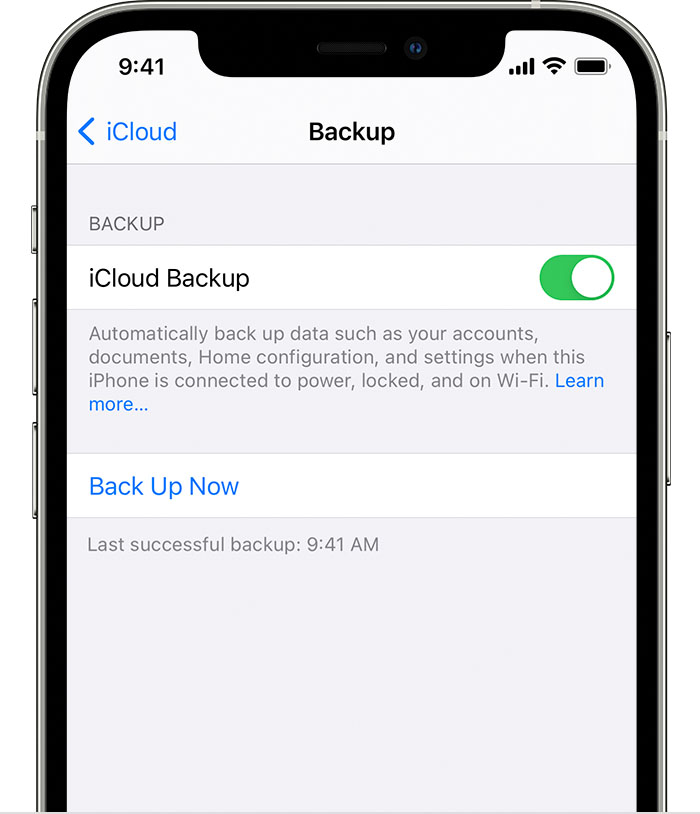
Check the Offloading method here at JILAXZONE to see how you can do it.
If you found out that your iCloud doesn’t have enough space to back up your whole photos and videos collection, do check out the alternative here: Apple One vs Google One: Differences and Recommendations at JILAXZONE.
Step 4) Register yourself as a member of Apple Beta Software Program.
Previously known as Apple Public Beta Tester, now it’s called as Apple Beta Software Program. The main difference is now you can try iOS and iPadOS Developer Beta without becoming Apple Paid Developer (last time you need to pay $99/year to get the access, now you can get it for FREE!).
This is the step that enables you to download and update to the new iOS 26 and iPadOS 26 right before everyone else. The link shared below will lead you to a registration process to enroll you as a public beta tester. It’s cost nothing for registering as Public Beta Tester. You can use your existing Apple ID to register. Open the link using your iOS or iPadOS device.
| Link to register | https://beta.apple.com/sp/betaprogram/ |

Step 5) Enroll your iOS or iPadOS device.
Once Registered/logged in, go to respective tab (iOS or iPadOS), then scroll down until you find Get Started. Under Get Started, tap on “enroll your iOS device”.
Depending on when you read this article, but at the time this article is written, iOS 18 and iPadOS 18 are still being shown on Apple Beta Software Program since there’s no iOS 26 and iPadOS 26 public beta available yet, but that’s ok. Proceed to the steps below to install iOS 26 or iPadOS 26 (even though Apple Beta Software Program is showing iOS 18/iPadOS 18).
Step 6) Download & Install Profile.
Do this if you are on iOS/iPadOS 16.3 or earlier. Otherwise, if you are on iOS/iPadOS 16.4 or after, skip this step.
On the next page, Apple will ask you to back up your device, if you haven’t done it, I highly recommend you do it – instruction given on step 3) above.
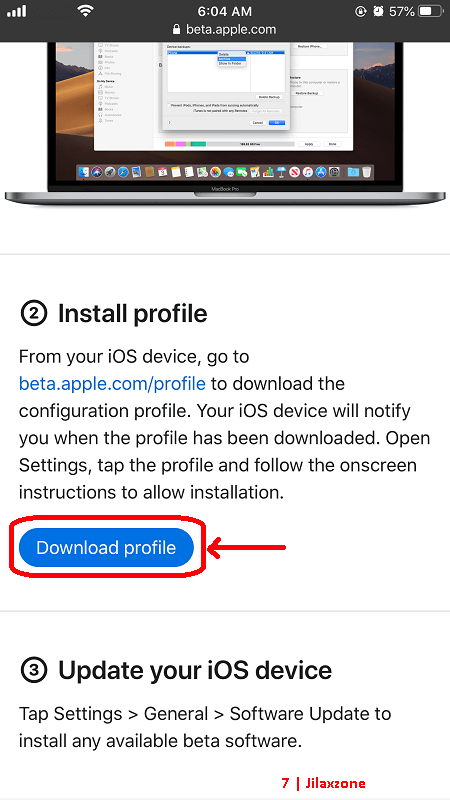
a) Scroll down to Turn on beta updates section.
b) Tap on “Download the Configuration Profile” to download iOS 26 Public Beta profile (or iOS 17/iOS 18 Public Beta profile) to your device.
c) When prompted, tap “Allow” to allow the profile to be downloaded to your iOS device. If you can’t see the “Download the Configuration Profile” button/link, that’s because you are not opening the page via iOS / iPadOS device, repeat from step 5 above from your iOS / iPadOS device.
d) Now go back to iOS / iPadOS Home screen.
e) Go to Settings > Profile Downloaded. In case you can’t find the menu under Settings, go to Settings > General > Profiles & Device Management > iOS 26 & iPadOS 26 Beta Software Profile Beta Tester (or iOS 17/18 & iPadOS 17/18 Beta Software Profile Beta Tester) instead.
f) On Install Profile screen, tap on “Install”.
g) Key in your device passcode when prompted, then on Consent screen, after reading and if you are ok with the consent stated, tap on “Install” to proceed installing the profile.
h) iOS will prompt you to restart the device. Tap on “Restart”. In case you don’t get the prompt, restart manually your device. Check out the link here for alternative way to restart device: Restart iOS device without using Power button at JILAXZONE.
Step 7) Turn on Beta updates.
Follow these steps to enable Beta updates.
a) On Apple Beta Software Program screen, scroll down to Turn on beta updates section.
b) Tap on “Open Beta Updates” to open Settings > General > Software Update screen.
c) Tap on “Beta Updates” and select “iOS 26 Developer Beta” or “iOS 26 Public Beta” (or in iPad, select either “iPadOS 26 Developer Beta” or “iPadOS 26 Public Beta”) – whichever you like to update into and whenever the options are made available. At the time this article is written, there’s only iOS 26 Developer Beta and iPadOS 26 Developer Beta available.
d) Tap “Back”, you should be able to see iOS 26 Beta/iPadOS 26 Beta to download on Software Update screen.
Step 8) Download iOS 26 / iPadOS 26.
Follow these steps to download iOS 26 / iPadOS 26.
a) Once done previous step, go to Settings > General > Software Update.
b) Now you should be able to see the iOS 26 / iPadOS 26. In case you can’t see the option, tap on Beta Updates and select:
iPhone: either “iOS 26 Developer Beta” or (whenever available) “iOS 26 Public Beta”
iPad: either “iPadOS 26 Developer Beta” or (whenever available) “iPadOS 26 Public Beta”
c) Tap on “Download and Install” or “Update Now”.
The time taken to download and install, depending on your Internet connection as well as depending on how free your iOS and iPadOS device storage is.
Step 9) Install iOS 26 / iPadOS 26.
Once downloaded and once iOS/iPadOS has internally completed the preparation steps, now it’s the time for you to install it.
Tap “Install” to start installing the new OS. Key in your passcode in case prompted.
That’s it. The rest is to just follow the on-screen instruction. The whole process takes about 1 to 1.5 hour.
– Registration process for Apple Beta Software Program takes about 5 minutes long.
– Downloading iOS 26 / iPadOS 26 takes about 5-30 minutes (highly dependent on your Internet speed).
– Another 10-30 minutes to prepare your device for the update (highly dependent on your free storage space and number of applications installed).
– Installing the new OS takes another 10-20 minutes.

Best if you leave the device while you are sleeping, so that the next morning, you’ll get the fresh, brand new iOS and iPadOS.
Here’s my first 24-hour experiences with the new OS.
Unfortunately my long-time and trusted partner – the iPhone XR – doesn’t get the update to the latest iOS 26, so this time, I’m using my other trusted partner, the iPad 9th Gen (FYI, this is the basic iPad released back in 2021 and with A13 Bionic Chip and 3GB of RAM) running on iPadOS 26 Developer Beta 1, here are my first 24-hour experiences with the new iPadOS 26.
(What I wrote down here are based on what I have tested on my basic iPad 9th Gen, so depending on your device, you may have (hopefully slightly) different experiences).
Battery life:
Unlike when I tried iOS 18 beta back then, I don’t feel much battery draining when using iPadOS 26 for the first few hours. This could be because my iPad doesn’t really have many apps (unlike my iPhone) or it could be really Apple does a good job on their first beta. Anyway, your own mileage may differ from me depending on which device you are using for iOS 26 or iPadOS 26.
New features I like and love:
These are features I like and love about iOS 26 & iPadOS 26 from the past 24-hour installing, testing and playing around with it.
1) Liquid Glass Look and feel: The “main” and most notable new features of iOS 26 and iPadOS 26 – the Liquid Glass with transparent, sometimes frosty, looking glass.

2) Control Panel: Sliding down to see Control Panel, you can now see the reflection of your wallpaper. So, if you are changing your wallpaper, Control Panel will reflect differently.

3) New Games app:
I love playing games. The new Games app is practically a good gesture from Apple, combining pretty much everything related to games into one “hub”. You can download, view, review and play your games directly from the Games app.
On the “Library” tab, you will see your whole catalog of games which you have downloaded the whole time – you may be surprised like “Oh! I have (purchased) this game, but never really play it before,”. Trust me.

4) Real mouse cursor: When you pair your device with mouse, now it’s showing real cursor instead of a “circle” like pencil eraser.

5) Journal app. Finally Apple brought in Journal app into iPad. Now I can read and add into my journal from the iPad.
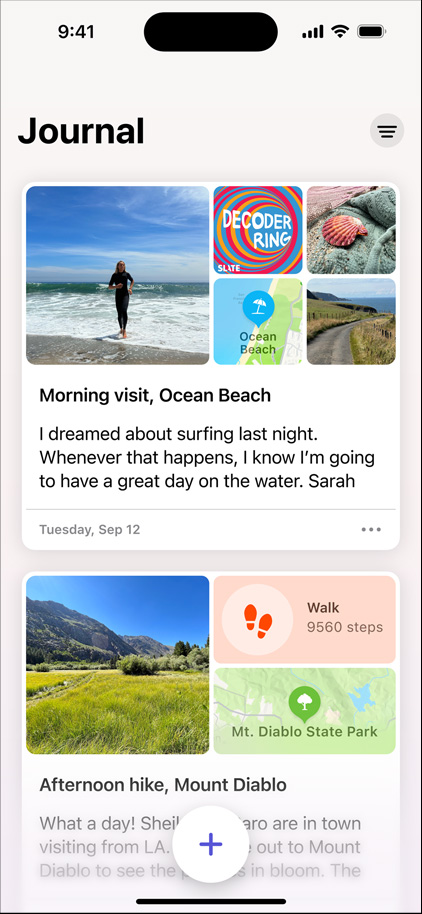
6) Multitasking and Resize app window as you like: My iPad is the basic iPad. Previously it’s never get the “Stage Manager” feature. Now with iPadOS 26, it gets Stage Manager (looks cool by the way) for multitasking. Now you can also resize the app window to any size that you like.

Bugs found so far:
None. It could be because I’ve just used it the past 24-hour. I will post more on any bugs found.
Hey, what else are you waiting for?
While installing iOS 26 and iPadOS 26 Developer Beta (or Public Beta whenever they are available) could risk you to encounter bugs, but for my case, the excitement of using it outweigh the potential bugs that may occur. The excitement comes from not only the fact that now I am able to try out those iPadOS 26 (or iOS 26) new features but also because I am ahead of everyone else so I can show off to everyone else.

So, if you are excited too, well, don’t wait. Do give iOS 26 or iPadOS 26 a try yourself! If you are worried, do install the new OS on your spare/backup devices.
In case you encountered any difficulties and/or have queries, don’t hesitate to put your queries or thoughts on the comment section down below. I’ll be happy to assist.

Interested to see other iPhone and iOS tips and tricks? Check them out here: iPhone and iOS tips and tricks at JILAXZONE.
Do you have anything you want me to cover on my next article? Write them down on the comment section down below.
Alternatively, find more interesting topics on JILAXZONE:
JILAXZONE – Jon’s Interesting Life & Amazing eXperience ZONE.
Hi, thanks for reading my curated article. Since you are here and if you find this article is good and helping you in anyway, help me to spread the words by sharing this article to your family, friends, acquaintances so the benefits do not just stop at you, they will also get the same goodness and benefit from it.
Or if you wish, you can also buy me a coffee:

Thank you!
Live to Share. Share to Live. This blog is my life-long term project, for me to share my experiences and knowledge to the world which hopefully can be fruitful to those who read them and in the end hoping to become my life-long (passive) income.
My apologies. If you see ads appearing on this site and getting annoyed or disturb by them. As much as I want to share everything for free, unfortunately the domain and hosting used to host all these articles are not free. That’s the reason I need the ads running to offset the cost. While I won’t force you to see the ads, but it will be great and helpful if you are willing to turn off the ad-blocker while seeing this site.