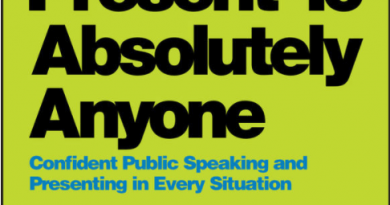iPhone Tip: Here’s how to Customize & Completely Turn off Always-On display
Apple finally introduced Always-On display to the iPhone. This year, as of when this article is written, only the Pro and Pro Max model are getting this feature. While the Always-On display feature itself looks cool, but if for whatever reasons, you don’t like it – be it you want to preserve more battery or you don’t want your sleep to get disturbed by the screen from your iPhone, there’s a way to actually turn the Always-On display off or customize it to be less distractive. Check out the simple steps below.

Here’s how to customize or completely turn off Always-on Display on your iPhone
Follow these steps to completely turn off the Always-On Display or customize it to be less distractive.
1) On your iPhone, go to Settings > Display & Brightness.
2) Inside Display & Brightness screen, scroll down to BRIGHTNESS section and tap on “Always-On Display”.
3) Under Always-On Display screen, turn off “Always On Display” to completely turn it off. Alternatively, if it’s the wallpaper that annoys you, you can turn off “Show Wallpaper” instead and/or turn off “Show Notification”, so that only the clock remains on your iPhone lock screen.
That’s it!
Bring it all together
You have just learned to turn off your iPhone Always-On display. With Always-On display off, you’ll preserve more battery life and more importantly, you’ll see less distraction from your iPhone. In case you encountered any difficulties and/or have queries, don’t hesitate to put your queries or thoughts on the comment section down below. I’ll be happy to assist.

Interested to see other iPhone and iOS tips and tricks? Check them out here: iPhone and iOS tips and tricks at JILAXZONE.
Do you have anything you want me to cover on my next article? Write them down on the comment section down below.
Alternatively, find more interesting topics on JILAXZONE:
JILAXZONE – Jon’s Interesting Life & Amazing eXperience ZONE.
Hi, thanks for reading my curated article. Since you are here and if you find this article is good and helping you in anyway, help me to spread the words by sharing this article to your family, friends, acquaintances so the benefits do not just stop at you, they will also get the same goodness and benefit from it.
Or if you wish, you can also buy me a coffee:

Thank you!
Live to Share. Share to Live. This blog is my life-long term project, for me to share my experiences and knowledge to the world which hopefully can be fruitful to those who read them and in the end hoping to become my life-long (passive) income.
My apologies. If you see ads appearing on this site and getting annoyed or disturb by them. As much as I want to share everything for free, unfortunately the domain and hosting used to host all these articles are not free. That’s the reason I need the ads running to offset the cost. While I won’t force you to see the ads, but it will be great and helpful if you are willing to turn off the ad-blocker while seeing this site.