Here’s the fixes for Personal Hotspot is not appearing on iPhone
Personal Hotspot missing from your iPhone Settings? Here’s the fix.
Want to use Personal Hotspot feature from your iPhone but couldn’t find the option on your iPhone Settings? Either recently you are updating your iOS, or recently you change your data plan or telco (and change SIM card) or simply the Personal Hotspot option disappear from your iPhone, whatever the root cause is, fret now, I got the few simple fixes you can do to enable back the Personal Hotspot option on your iPhone. Check out the steps below.
- This article share the steps to fix if your Personal Hotspot went missing from your iPhone Settings.
- Although this article is mentioning iPhone and iOS only, however the same steps work for iPad and iPadOS.
- For other interesting articles, head to: iOS Tips & Tricks, Games, FREE games & stuffs, how-to and more at JILAXZONE.
- If you find this article / content inside is already obsolete, do let me know by commenting on the comment section below so that I can update the article to reflect the latest process/news. Thanks.
Here are the steps to fix missing Personal Hotspot on your iPhone
Ensure you follow the steps in sequence.
Step 1) Ensure the Hotspot APN has been filled in
a) On your iPhone, go to Settings > Cellular > Cellular Data Network.
b) Inside Cellular Data, find PERSONAL HOTSPOT.
c) Fill in the APN (Mandatory) and Username (optional) and Password (optional). In case you don’t know what to fill, try Google about your telco APN service and/or contact your telco customer service.
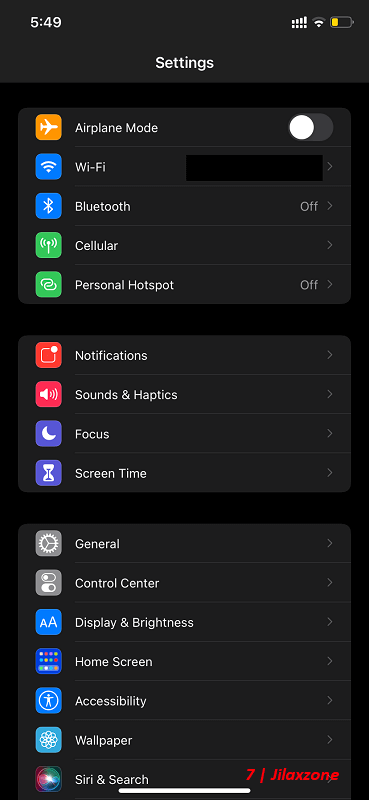
Once you filled in, go back to Settings. If the settings you filled in are correct, Personal Hotspot should appear in Settings under Cellular.
Step 2) Restart your device
If you have done Step 1) but still unable to see “Personal Hotspot” under Settings, try restarting your iPhone.
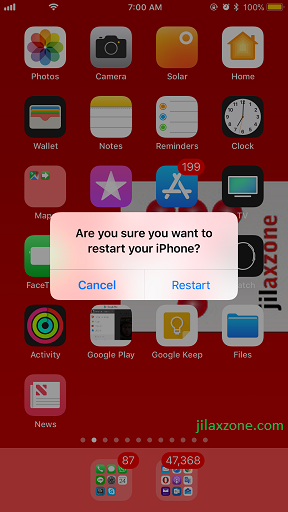
In case you need, here’s how you can restart your iPhone easily: Restarting your iPhone the easy way at JILAXZONE.
Here’s how to power off your iPhone easily: Powering off your iPhone the easy way at JILAXZONE.
Once your iPhone restarted, go back to Settings to see if Personal Hotspot has already appeared. If not, proceed to the next step.
Step 3) Find out if your telco data plan support hotspot
Simply go into your telco website and look for feature or Q&A section or Google – if it’s easier for you – to find out if your data plan includes/supports hotspot, because if your data plan doesn’t support hotspot, that’s the reason you couldn’t find the option under your iPhone Settings.
Step 4) Reset Network Settings
Do this step only as your last resort, after you have done all the steps above, including on Step3) where you can find that your telco support hotspot, but you still can’t find the Personal Hotspot option under your iPhone Settings.
a) On your iPhone, go to Settings > General > Transfer or Reset iPhone.
b) Inside Transfer or Reset iPhone, tap on Reset.
c) When prompted, then tap Reset Network Settings.
When prompted to key in your passcode, do key-in your passcode and follow the rest of sequence. Once restarted, check on your Settings, you should by now see the “Personal Hotspot” option.
Bring it all together
Using the steps shared above, you should be able to find and enable Personal Hotspot on your iPhone. Lucky for my case, after doing Step 1, the Personal Hotspot option straight away appear on my iPhone Settings. In case you have queries or are facing difficulties, don’t hesitate to put your issues or thoughts down below on the comment section. I’ll be happy to assist!

Interested to see other iPhone and iOS tips and tricks? Check them out here: iPhone and iOS tips and tricks at JILAXZONE.
Do you have anything you want me to cover on my next article? Write them down on the comment section down below.
Alternatively, find more interesting topics on JILAXZONE:
JILAXZONE – Jon’s Interesting Life & Amazing eXperience ZONE.
Hi, thanks for reading my curated article. Since you are here and if you find this article is good and helping you in anyway, help me to spread the words by sharing this article to your family, friends, acquaintances so the benefits do not just stop at you, they will also get the same goodness and benefit from it.
Or if you wish, you can also buy me a coffee:

Thank you!
Live to Share. Share to Live. This blog is my life-long term project, for me to share my experiences and knowledge to the world which hopefully can be fruitful to those who read them and in the end hoping to become my life-long (passive) income.
My apologies. If you see ads appearing on this site and getting annoyed or disturb by them. As much as I want to share everything for free, unfortunately the domain and hosting used to host all these articles are not free. That’s the reason I need the ads running to offset the cost. While I won’t force you to see the ads, but it will be great and helpful if you are willing to turn off the ad-blocker while seeing this site.


It was very helpful… Thank you 🤦♂️