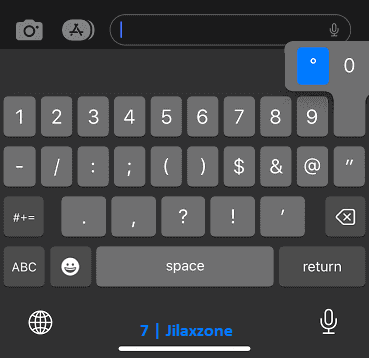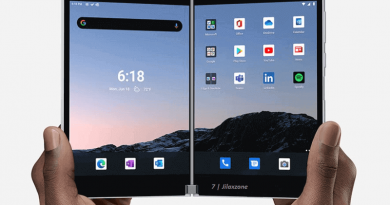iPhone Tip: Here’s how to type Degree symbol ° easily on iPhone
Need to type degree symbol quite often? Check out the following tip how you can type degree symbol (°) easily from your iPhone.
- This article share the easiest way to type Degree symbol ° from your iPhone.
- Although this article is mentioning iPhone and iOS only, however the same steps work for iPad and iPadOS.
- For other interesting articles, head to: iOS Tips & Tricks, Games, FREE games & stuffs, how-to and more at JILAXZONE.
- If you find this article / content inside is already obsolete, do let me know by commenting on the comment section below so that I can update the article to reflect the latest process/news. Thanks.
Here’s how to type Degree Symbol ° easily on your iPhone
Follow these steps.
Step 1) Tap on any textbox to open Keyboard.
Step 2) Tap “123” to open the numeric keyboard.
Step 3) Under numeric keyboard, tap and hold “0” (zero) until it pops-up.
Step 4) Slide your finger to the degrees symbol to type-in the degrees symbol.
That’s it.
Alternative and even better solution to type Degree Symbol ° on your iPhone
Just in case you can’t always recall how to type degree symbol using the method I shared you above, using the alternative method here, you don’t need to remember steps, just do the following steps once, then next time you need to type degree symbol, it will auto-convert to you “degree” into “°” symbol. Here’s how.
Step 1) Using your iPhone, copy this Degree symbol > °.
Step 2) Go to Settings > General > Keyboard > Text Replacement, and tap “+”.
Step 3) Paste the Degree symbol ° into “Phrase”.
Step 4) Then on “Shortcut”, key in “degree”.
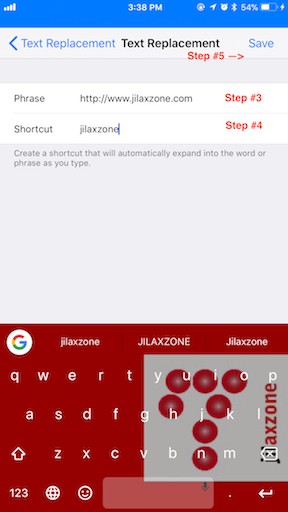
Step 5) Tap on “Save”.
Now try to type degree, iOS will then replace your “degree” text with “°” symbol.
Bring it all together
Now you know how to type Degree symbol ° easily on iPhone. For your information, I tried the methods above using iOS built-in keyboard (not some 3rd party keyboard), so in case you are using 3rd party keyboard and can’t do the same, my recommendation is to use the alternative method I shared above or switch to iOS built-in keyboard to type the degrees symbol easily. In case you have queries or are facing difficulties, don’t hesitate to put your issues or thoughts down below on the comment section. I’ll be happy to assist!

Interested to see other iPhone and iOS tips and tricks? Check them out here: iPhone and iOS tips and tricks at JILAXZONE.
Do you have anything you want me to cover on my next article? Write them down on the comment section down below.
Alternatively, find more interesting topics on JILAXZONE:
JILAXZONE – Jon’s Interesting Life & Amazing eXperience ZONE.
Hi, thanks for reading my curated article. Since you are here and if you find this article is good and helping you in anyway, help me to spread the words by sharing this article to your family, friends, acquaintances so the benefits do not just stop at you, they will also get the same goodness and benefit from it.
Or if you wish, you can also buy me a coffee:

Thank you!
Live to Share. Share to Live. This blog is my life-long term project, for me to share my experiences and knowledge to the world which hopefully can be fruitful to those who read them and in the end hoping to become my life-long (passive) income.
My apologies. If you see ads appearing on this site and getting annoyed or disturb by them. As much as I want to share everything for free, unfortunately the domain and hosting used to host all these articles are not free. That’s the reason I need the ads running to offset the cost. While I won’t force you to see the ads, but it will be great and helpful if you are willing to turn off the ad-blocker while seeing this site.