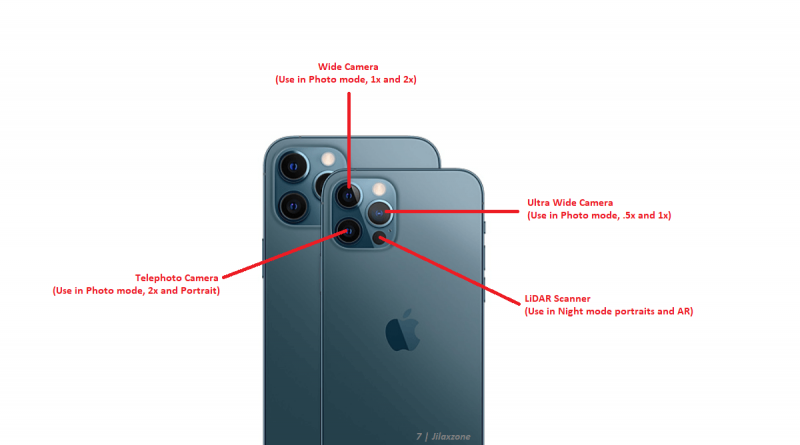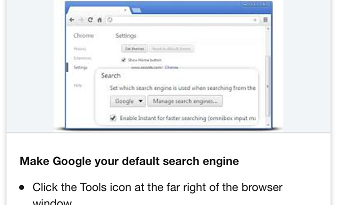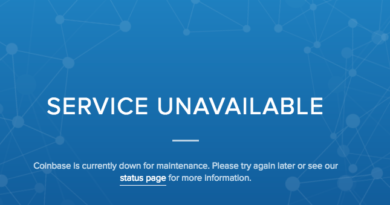Here’s how to avoid photo turn sideways when taking landscape photos on your iPhone camera & easy fix for your misoriented photos
Taking photos or capturing videos in landscape mode / landscape orientation but annoyed with the results – they are captured as portrait orientation? Well, don’t worry, I have both the fix for you as well as the trick on how to capture photos and videos in landscape mode and always get the correct results – photos and videos captured as landscape orientation.
- This article shares the trick on how you can take photos and videos in landscape orientation and always get the correct results as well as the fix for your misoriented photos and videos.
- For other interesting articles, head to: iOS Tips & Tricks, Games, FREE games & stuffs, how-to and more at JILAXZONE.
- If you find this article / content inside is already obsolete, do let me know by commenting on the comment section below so that I can update the article to reflect the latest process/news. Thanks.
Easy trick how to ensure photos and videos are always captured in landscape orientation when using iPhone Camera
Doing this easy trick will ensure and guarantee that you are always getting photos and videos in landscape orientation.
1) On your iPhone, open Camera app.
2) Rotate your iPhone to landscape mode to take landscape photos or videos.
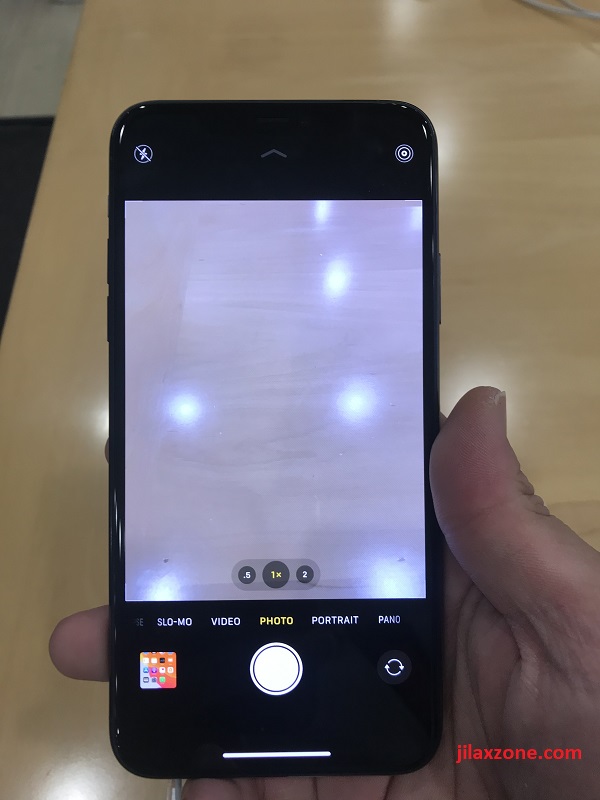
3) Before snapping for photos or videos, check the flash icon position. Ensure the flash icon is shown upright and not sideways. The flash icon is the camera orientation indicator. So when your iPhone is in landscape position, the flash icon must be in upright position (and not sideways).
4) Only when you have ensured that flash icon is shown upright, then snap the photo or capture the video. Doing this, you’ll always get photos and videos correctly captured and snapped in landscape mode.
That’s it. You can practice this method to get yourself used to looking at the flash icon before taking pictures.
Easy Fix for changing photos and videos orientation on your iPhone – change portrait to landscape and vice versa.
While the method shared above is to ensure you are capturing photo in the correct landscape orientation, this steps below, however, are easy fixing for your already captured photos and videos that are captured in wrong orientation. Using the steps below, you can change photo and video orientation from portrait to landscape as well as from landscape to portrait.
1) On your iPhone, open Photos app.
2) Navigate to the photo or video captured in wrong orientation, then tap on the photo.
3) When the photo is shown on your iPhone screen, tap “Edit” button on the top right iPhone screen.
4) Find the “Rotate” icon (next to “Done” button), then tap on “Rotate” button to show the photo rotation functions.
5) Tap on the square with arrow button located on top left of your iPhone screen to change photo or video rotation. Tap a few times until you get to the correct orientation.
6) Tap “Done” once done.
Bring it all together
So now you have learned not only the trick on how to ensure that each landscape photos and videos you are capturing, end up with correct landscape orientation but also the fix for your misoriented photos and videos. In case you encountered any difficulties, don’t hesitate to submit your queries on the comment section down below. I’ll be happy to help and assists.

Interested to see other iPhone and iOS tips and tricks, including other tricks with the iPhone Camera? Check them out here: iPhone and iOS tips and tricks at JILAXZONE.
Do you have anything you want me to cover on my next article? Write them down on the comment section down below.
Alternatively, find more interesting topics on JILAXZONE:
JILAXZONE – Jon’s Interesting Life & Amazing eXperience ZONE.
Hi, thanks for reading my curated article. Since you are here and if you find this article is good and helping you in anyway, help me to spread the words by sharing this article to your family, friends, acquaintances so the benefits do not just stop at you, they will also get the same goodness and benefit from it.
Or if you wish, you can also buy me a coffee:

Thank you!
Live to Share. Share to Live. This blog is my life-long term project, for me to share my experiences and knowledge to the world which hopefully can be fruitful to those who read them and in the end hoping to become my life-long (passive) income.
My apologies. If you see ads appearing on this site and getting annoyed or disturb by them. As much as I want to share everything for free, unfortunately the domain and hosting used to host all these articles are not free. That’s the reason I need the ads running to offset the cost. While I won’t force you to see the ads, but it will be great and helpful if you are willing to turn off the ad-blocker while seeing this site.