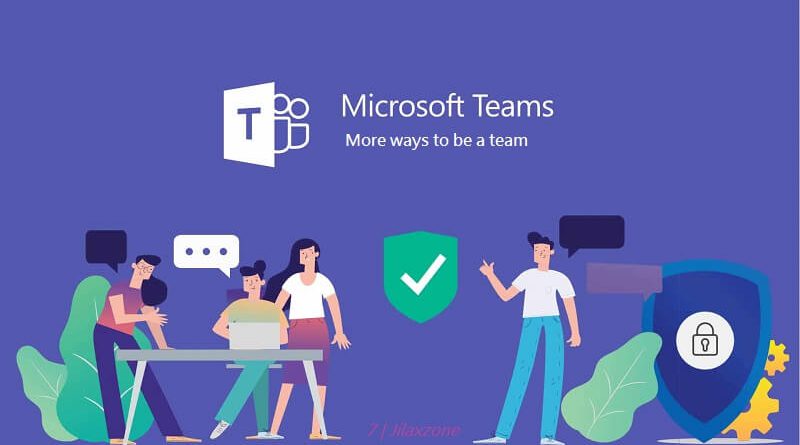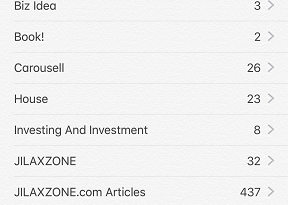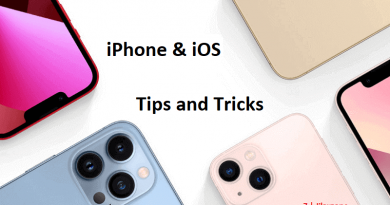Here’s how to turn on / off read receipts on Microsoft Teams | Microsoft 365
Don’t work hard, work smart and don’t play harder, but play smarter!
- Microsoft Teams is becoming standard for many companies and organizations.
- Be smart when using Microsoft Teams so that it can help you to be more productive and not the other way around.
- For other interesting tips, tricks and tweaks related to Microsoft Teams, check out Microsoft Teams at JILAXZONE; or other topics that may interest you, do check out How-to section at JILAXZONE.
Microsoft Teams is slowly becoming the standard way for communicating and interacting among employees for many companies and organizations. Your company or organization may have opted in to use Microsoft Teams.
As a communication tool, Microsoft Teams enables people within the organization to exchange messages – similar to how you exchange messages in popular messaging tool such as WhatsApp. And similar to WhatsApp, Microsoft Teams also has feature to enable/disable read receipts.
Read Receipts – What is it?
Read Receipt(s) if traced back, is popularized by BlackBerry on its BlackBerry Messenger during its heyday. Each messages sent to a recipient will have 2 ticks: first tick shows that your message has been sent successfully, the second tick is to tell whether the recipient has read your messages. The 2nd tick here is the Read Receipt which is now being used widely in many – if not all – messenger applications and messaging tools.
Read Receipts – Why do you want to turn it on / off?
Have you ever been in a similar situation where your colleagues, friends or teachers or superiors which accidentally met / bumped into you asked this, “I have seen you have read my messages, but I didn’t see any reply at all?”
Either you might have been busy or you had something more urgent to do so you haven’t read his messages or you tried to avoid that person by not reading his messages or whatever the reason is that situation must put you in a very awkward situation, right?
So this is where normally you may want to consider turning off read receipts, so the sender won’t know if you have or have not read his messages – no pressure on you to reply or take action.
Here’s how to enable / disable read receipts on Microsoft Teams
The steps are meant to be done in a computer – the steps on mobile app should be pretty much similar.
1) Login to Microsoft Team app.
2) On top right of the Microsoft Teams screen, next to the minimize, maximize and close button, there’s your initial / name / photo. Click on it and click on Settings to open Settings window.
3) Under Settings, go to Privacy > Read Receipts.
4) To disable read receipts, turn it off. To enable read receipts, turn it on.
When you disable / turn off read receipts, whoever send you messages, they won’t be able to see whether you have / have not read their messages. Unfortunately the same setting also apply to your messages sent to everyone else – you won’t be able to tell whether the recipients have / have not seen your messages.
Do you have anything you want me to cover on my next article? Write them down on the comment section down below.
Alternatively, find more interesting topics on JILAXZONE:
JILAXZONE – Jon’s Interesting Life & Amazing eXperience ZONE.
Hi, thanks for reading my curated article. Since you are here and if you find this article is good and helping you in anyway, help me to spread the words by sharing this article to your family, friends, acquaintances so the benefits do not just stop at you, they will also get the same goodness and benefit from it.
Or if you wish, you can also buy me a coffee:

Thank you!
Live to Share. Share to Live. This blog is my life-long term project, for me to share my experiences and knowledge to the world which hopefully can be fruitful to those who read them and in the end hoping to become my life-long (passive) income.
My apologies. If you see ads appearing on this site and getting annoyed or disturb by them. As much as I want to share everything for free, unfortunately the domain and hosting used to host all these articles are not free. That’s the reason I need the ads running to offset the cost. While I won’t force you to see the ads, but it will be great and helpful if you are willing to turn off the ad-blocker while seeing this site.