WhatsApp: How to set Custom Wallpaper per Chat/Group Chat | Android | iOS
Never again message to the wrong person or wrong chat groups, use different wallpaper for different chat rooms and chat groups!
- Finally WhatsApp allows to set a custom wallpaper for each of the chat rooms and chat groups you have
- For other WhatsApp news, tips and tricks, do check them out on WhatsApp articles at JILAXZONE.
Have you ever replied a WhatsApp message on the wrong group, just because they have similar group icon or similar group name? And you ended up feel embarrassed and more importantly you may accidentally spill information to the wrong person / chat group.
Well, you are not alone, I, myself, have been in that position too! Luckily, now there’s a way to avoid such situation from happening again, by setting a different wallpaper for different chat rooms and chat groups. Here’s how you can do so.
Note: If you are using Android, you may find the steps mentioned below are slightly different from what you see on WhatsApp, let me know on the comment section down below in case you are having difficulty in setting up the wallpaper for your WhatsApp.
How to set generic wallpaper so your chat rooms & chat groups become more colorful
In case your WhatsApp is still using the default boring wallpaper from WhatsApp, here’s how you can customize it (E.g.: to use your own photo). Here are the steps:
1) Ensure you are on the latest WhatsApp. Check here for the latest update: Android link; iOS link.
2) Open WhatsApp, tap on Settings > Chats > Chat Wallpaper. Tap on “Choose a New Wallpaper” or “Choose Dark Mode Wallpaper”.
3) Choose built-in Wallpaper from WhatsApp on either “Bright”, “Dark”, “Solid Colors” or use your own Photos.
4) Select the wallpaper you like to set, then tap on “Set”.
Your WhatsApp chats & chat groups should now use the new wallpaper you have just selected.
How to set custom wallpaper for each and every chat rooms & chat groups so each of them are different
Here’s how you can set different wallpaper for different chat rooms and chat groups, so they are not boring and you can easily distinguish between different chat rooms and chat groups, here are the steps:
1) Ensure you are on the latest WhatsApp. Check here for the latest update: Android link; iOS link.
2) Open WhatsApp, tap on Chats tab. Then select the chat room or chat group you would like to customize its wallpaper.
3) On the chat room / chat group, tap on the name / group name (located on top) to open the setting for this chat room / chat group.
4) Tap on “Wallpaper & Sound”. In case you can’t find this option, that means your WhatsApp is not the latest one, go and update your WhatsApp.
5) Inside Wallpaper & Sound, tap on “Choose a New Wallpaper”.
6) Choose built-in Wallpaper from WhatsApp on either “Bright”, “Dark”, “Solid Colors” or use your own Photos.
7) Select the wallpaper you like to set, then tap on “Set”.
Your WhatsApp individual chat room or chat group should now use the new wallpaper you have just selected. Repeat step #2 to #7 for each of the chat room or chat group you would like to customize its wallpaper.
The custom wallpaper only affects your WhatsApp locally – your selected wallpaper won’t appear on other person’s WhatsApp.
How to remove custom wallpaper from the chat & chat group
In case you want to revert the individual chat room or chat group wallpaper back to a generic one, here’s the steps:
1) Ensure you are on the latest WhatsApp. Check here for the latest update: Android link; iOS link.
2) Open WhatsApp, tap on Chats tab. Then select the chat room or chat group you would like to customize its wallpaper.
3) On the chat room / chat group, tap on the name / group name (located on top) to open the setting for this chat room / chat group.
4) Tap on “Wallpaper & Sound”. In case you can’t find this option, that means your WhatsApp is not the latest one, go and update your WhatsApp.
5) Inside Wallpaper & Sound, tap on “Choose a New Wallpaper”.
6) Tap on “Remove Custom Wallpaper”. When prompted, choose “Remove Custom Wallpaper” to remove the custom wallpaper and use the generic wallpaper instead.
7) Tap “Back” to get back to your chat room or chat group.
Your WhatsApp individual chat room or chat group should now use back the generic wallpaper. Repeat step #2 to #7 for each of the chat room or chat group you would like to reset its wallpaper back to generic wallpaper.
In case you are looking for other WhatsApp Tips & Tricks
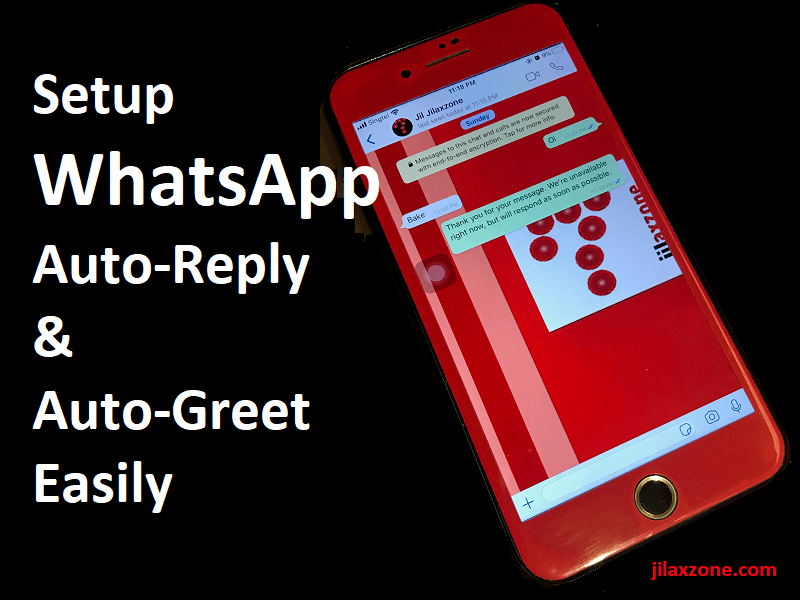
For other WhatsApp tips and trick, do check them here: WhatsApp articles at JILAXZONE.
Do you have anything you want me to cover on my next article? Write them down on the comment section down below.
Alternatively, find more interesting topics on JILAXZONE:
JILAXZONE – Jon’s Interesting Life & Amazing eXperience ZONE.
Hi, thanks for reading my curated article. Since you are here and if you find this article is good and helping you in anyway, help me to spread the words by sharing this article to your family, friends, acquaintances so the benefits do not just stop at you, they will also get the same goodness and benefit from it.
Or if you wish, you can also buy me a coffee:

Thank you!
Live to Share. Share to Live. This blog is my life-long term project, for me to share my experiences and knowledge to the world which hopefully can be fruitful to those who read them and in the end hoping to become my life-long (passive) income.
My apologies. If you see ads appearing on this site and getting annoyed or disturb by them. As much as I want to share everything for free, unfortunately the domain and hosting used to host all these articles are not free. That’s the reason I need the ads running to offset the cost. While I won’t force you to see the ads, but it will be great and helpful if you are willing to turn off the ad-blocker while seeing this site.

