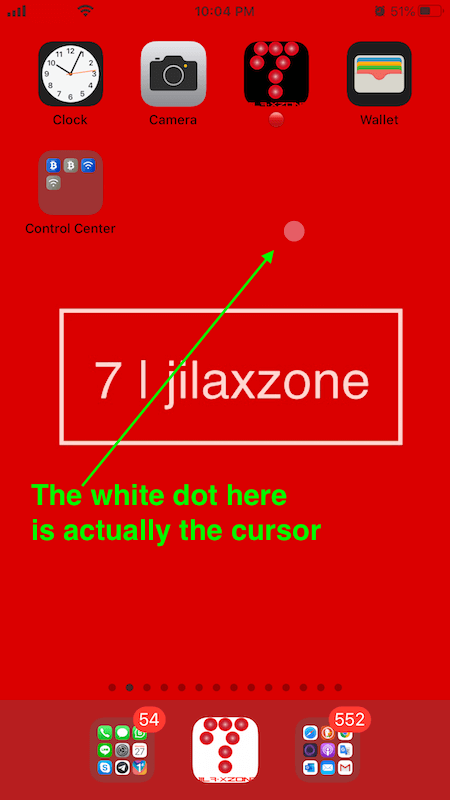How to install & run iPhone / iPad apps and games on Apple Silicon Mac & Macbook running latest macOS
One of many advantages of the new Mac and Macbook running with new Apple Silicon chip, apart from performance and other goodness Apple has shown during the keynote meeting, is the ability to run millions of iPhone and iPad apps and games natively on macOS.
However at the time this article is written, it seems that Apple has not yet fully opened / released this feature, noting from the steps required to get iPhone / iPad apps and games to be installed on macOS still pretty cumbersome. With that being said, doesn’t mean you can’t get iPhone / iPad apps and games to be installed and run on the new Mac / Macbook running Apple Silicon.
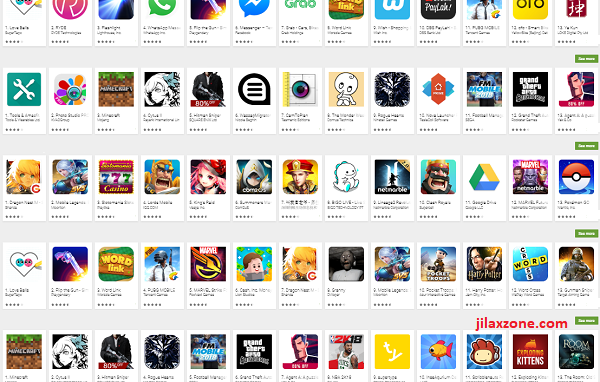
In this article, I’m going to share with you the step by step in detail how to get them installed. Enjoy!
Here’s how to install and run iPhone / iPad apps and games on Apple Silicon Mac & Macbook
Pre-requisites:
- iPhone or iPad
- The app / game you wish to install on Mac has been purchased / owned on iPhone/iPad
Here’s the step by step.
1) Open Mac App Store
2) At the bottom left of the Mac App Store, click on your profile (showing your name).
3) On the opened Account page, on the Mac Apps, choose “iPhone and iPad Apps”.
4) Search & choose the app you want to install then click on the download button (“cloud with arrow facing down” icon).
The apps or games will then be installed on your Mac.
In the case you can’t find any particular app or game – though you know you downloaded / owned / purchased it before, it could be because the app/game developer has decided not to make the app/game to be run from within macOS.
Here’s how to install iPhone / iPad apps & games that are not available on App Store on Apple Silicon Mac & Macbook
At the time this article is written, not all iPhone and iPad apps and games developer are opting in to offer / enable their iPhone / iPad apps & games on the macOS platform. Try searching for Netflix and you won’t find any – hoping going forward more and more developers opt in for their apps and games to be available on macOS.
While waiting for that time to come, here’s the workaround you can do to install those iPhone / iPad apps and games that are not officially available on the macOS App Store.
Pre-requisites:
- iPhone or iPad
- The app / game you wish to install on Mac has been purchased / owned on iPhone/iPad
- Third party backup software: iMazing installed. In case you haven’t used iMazing before, here’s the download link: https://imazing.com/
Here’s the step by step:
1) Plug in your iPhone / iPad to Apple Silicon Mac
2) Launch iMazing
3) Select your iPhone / iPad, then click on “Manage Apps” at the bottom
4) Select “Library” to show all the apps and games you have.
5) Choose any apps or games, then do right click on the app / game then choose “Export IPA”.
6) Locate the file on the Finder, then double click the .ipa file to install it.
You should now be able to see the iPhone / iPad app/game installed.
Do you have anything you want me to cover on my next article? Write them down on the comment section down below.
Alternatively, find more interesting topics on JILAXZONE:
JILAXZONE – Jon’s Interesting Life & Amazing eXperience ZONE.
Hi, thanks for reading my curated article. Since you are here and if you find this article is good and helping you in anyway, help me to spread the words by sharing this article to your family, friends, acquaintances so the benefits do not just stop at you, they will also get the same goodness and benefit from it.
Or if you wish, you can also buy me a coffee:

Thank you!
Live to Share. Share to Live. This blog is my life-long term project, for me to share my experiences and knowledge to the world which hopefully can be fruitful to those who read them and in the end hoping to become my life-long (passive) income.
My apologies. If you see ads appearing on this site and getting annoyed or disturb by them. As much as I want to share everything for free, unfortunately the domain and hosting used to host all these articles are not free. That’s the reason I need the ads running to offset the cost. While I won’t force you to see the ads, but it will be great and helpful if you are willing to turn off the ad-blocker while seeing this site.