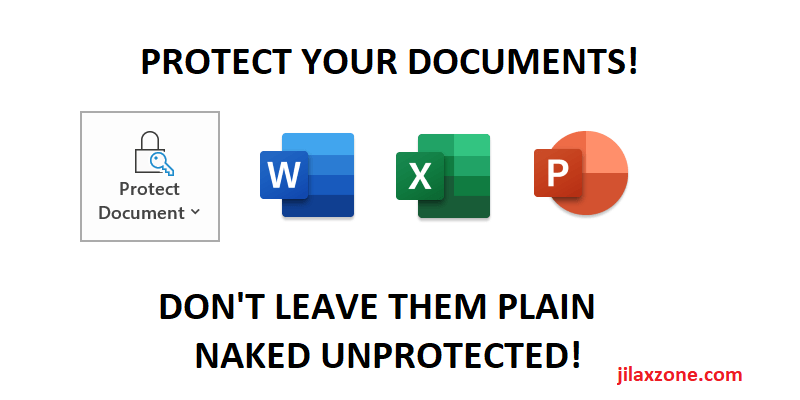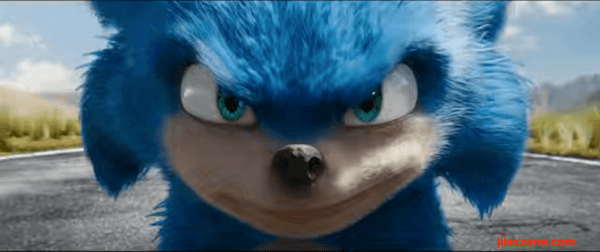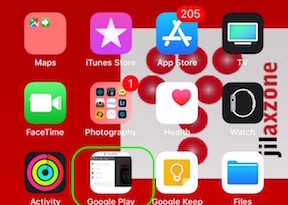Secure your Office Documents today: Word, Excel & PowerPoint. Don’t let it plain naked when leaked!
Easily password-protect them. No additional 3rd party software or plug-in required.
This is applicable for any common Microsoft Office documents people are actively using, making, and exchanging in office, school, labs and every where else. Don’t let unintended person to see something they are not supposed to see and know.
Your documents could contain anything. Be it your trade secrets, thesis and research results, love letter to someone, the next big thing presentation, new energy formula, the next iPhone killer plan or unpublished flying cars components or whatever that is. Ensure you don’t leave the documents plain and naked just like that – apply password protection on any of your documents for just a very simple steps.
The naked truth about Office Documents…
Fact is everyone is using Microsoft Office products, be it Word, Excel or PowerPoint – even if you are using Mac or Linux, at some point, someone else may send you or may require you to send them Microsoft Office documents.
I work as a consultant in my 9-6 life. I have the benefits to go to many different companies depends on the assignment given. Fun fact: Based on my experiences as a consultant, there are still plenty of companies out there that is not using password-protect practice and policy on their documents, they were just sent plain and naked without any protections. Are you or your company one of them too?
Have you ever seen cases or been in a situation where you get email plus the attachment from someone from some department or company you don’t know? The email could be a scam email, but it could also a valid email but sent to the wrong recipient because accidentally you have similar name with the intended mail recipient.
Can you imagine how bad the sender feeling (and his position and career!) if the attachment content is some trade secrets that you are not supposed to know? Or if it was you who sent the email wrongly to wrong person, how would you feel about that?
Best practice: Always use password protection to your documents
Another case, is when someone get their broken laptop fixed without securing the hard disk drive. If the naughty technician can get pass through OS and get into your document, he/she can easily open and see what’s the contents – if the documents are not password-protected.
So, don’t let that happen or don’t let it to happen again! Here’s how you can easily set a password protect for each and every Microsoft Office Documents.
On Microsoft Office document (Word, Excel, PowerPoint):
I’m testing this on Microsoft Office 365, but it should work for any Microsoft Office version.
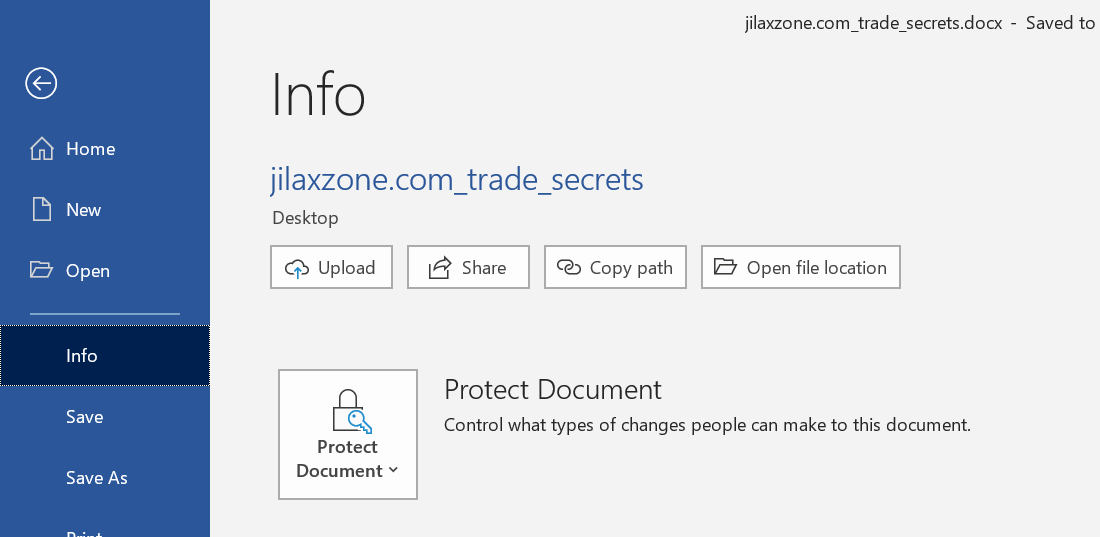
- Just create the doc as usual and save the file.
- Once you have done editing and have save it, go to File > Info.
- Under Info window, click on Protect Document (for Word) or Protect Presentation (for PowerPoint) or Protect Workbook (for Excel). Then click Encrypt with Password.
- When prompted, enter the password. Then click OK.
- When prompted for the second time, re-enter the same password. Then click OK.
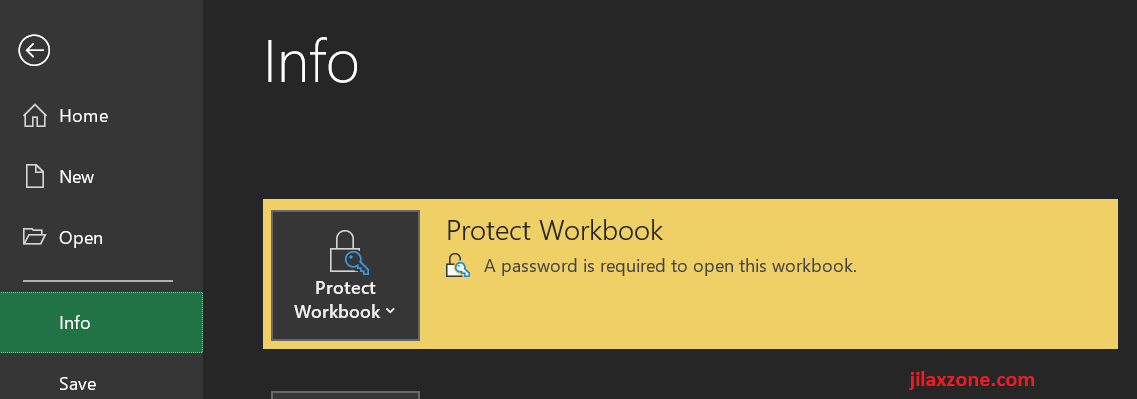
If you do it correctly, you should now see the following statement: “A password is required to open this document/workbook/presentation”.
To give it a try to make sure the file has been password-protected, close the file and then re-open it. If the password protection is in-place, the office shall prompt you with a password box for you to key-in the password to open the file. Try keying-in the password. If you keyed in correctly, the file shall be opened and contents are shown, otherwise you won’t see anything.
Now once you have implemented password protection to your office documents, you can feel much safer and more secure if happen you send/give any of those important files to the wrong person/party as they can only see the filename but not the contents inside the file.
The only drawback of using password-protect to secure documents
Securing the docs is good, but it’s as good as if you remember the password to open the protection and see the contents inside the documents. If for some reason, you ever forget the document password, then you won’t be able to access the content. And nothing you can do about it except to try brute force the password.
So be sure not to forget the password set to your document.
Till my next article, cheers!
For other life hack tips like this, do check my other articles here.
Do you have anything you want me to cover on my next article? Write them down on the comment section down below.
Alternatively, find more interesting topics on JILAXZONE:
JILAXZONE – Jon’s Interesting Life & Amazing eXperience ZONE.
Hi, thanks for reading my curated article. Since you are here and if you find this article is good and helping you in anyway, help me to spread the words by sharing this article to your family, friends, acquaintances so the benefits do not just stop at you, they will also get the same goodness and benefit from it.
Or if you wish, you can also buy me a coffee:

Thank you!
Live to Share. Share to Live. This blog is my life-long term project, for me to share my experiences and knowledge to the world which hopefully can be fruitful to those who read them and in the end hoping to become my life-long (passive) income.
My apologies. If you see ads appearing on this site and getting annoyed or disturb by them. As much as I want to share everything for free, unfortunately the domain and hosting used to host all these articles are not free. That’s the reason I need the ads running to offset the cost. While I won’t force you to see the ads, but it will be great and helpful if you are willing to turn off the ad-blocker while seeing this site.