Here’s how to download Windows Sandbox
Microsoft has recently introduced what they called as Windows Sandbox – a lightweight desktop environment to safely run any applications in isolation.
You can run any Windows applications inside the sandbox, including those you think are not safe to run – that’s one of the reason behind the creation of Windows Sandbox by the way – so that in case anything goes wrong, nothing shall impact your host OS.
Here’s how you can download, install and run Windows Sandbox.
Download Windows Sandbox on Windows 10:
a) Scroll down and find Windows Sandbox, tick on the checkbox and click “OK”
b) Go to Apps, then Apps and Features
c) On the right side of the window, find Program and Features and click on it
d) On the newly opened window, on the left side, find Turn Windows features on or off and click on it
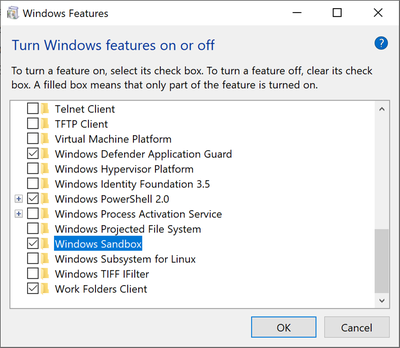
e) Scroll down and find Windows Sandbox, tick on the checkbox and click “OK”
f) Let the Windows search for necessary files/download and applying the changes. If asked to restart, do give a restart.
g) Hit the Windows button and type “Windows Sandbox” to start using the Windows Sandbox.
Find other awesome articles, tips, tricks related to Life and Tech, iOS and Android quick review on:
Prerequisites before you can download and run Windows Sandbox:
If you can’t find Windows Sandbox using the steps above or you can find and install it but you can’t use it, make sure all the prerequisites requirement below are fulfilled.
- Make sure you are running at minimum Windows 10 Pro or Enterprise. For those running Windows 10 Home or any Windows before Windows 10, sorry but currently Microsoft doesn’t support your OS
- The Windows 10 version has to be at minimum insider build 18305 or later (check here for details)
- AMD64 architecture
- Virtualization capabilities enabled in BIOS – if not, restart and enter BIOS and turn it on
- At minimum 4GB of RAM and 1 GB of free disk space
- At least 2 CPU cores
For more details on Windows Sandbox, you can refer here to Microsoft official Windows Sandbox blog page.
For Life, Tech tips, iOS and Android Apps and Games quick review, do visit below:
Hi, thanks for reading my curated article. Since you are here and if you find this article is good and helping you in anyway, help me to spread the words by sharing this article to your family, friends, acquaintances so the benefits do not just stop at you, they will also get the same goodness and benefit from it.
Or if you wish, you can also buy me a coffee:

Thank you!
Live to Share. Share to Live. This blog is my life-long term project, for me to share my experiences and knowledge to the world which hopefully can be fruitful to those who read them and in the end hoping to become my life-long (passive) income.
My apologies. If you see ads appearing on this site and getting annoyed or disturb by them. As much as I want to share everything for free, unfortunately the domain and hosting used to host all these articles are not free. That’s the reason I need the ads running to offset the cost. While I won’t force you to see the ads, but it will be great and helpful if you are willing to turn off the ad-blocker while seeing this site.

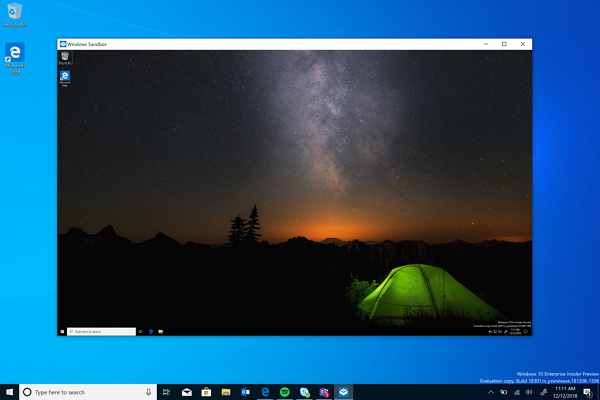

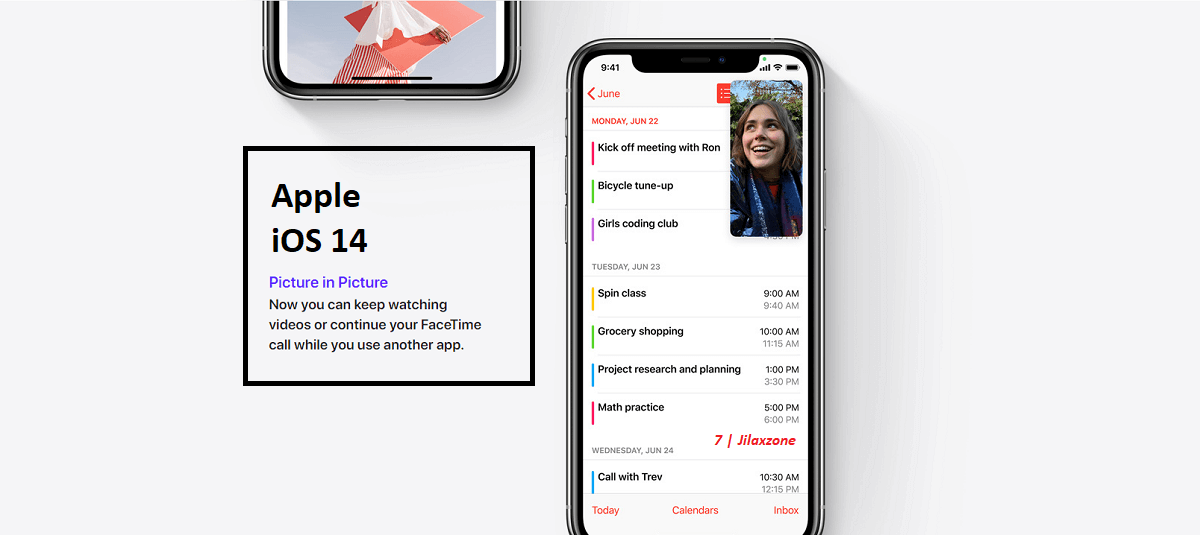

I need help! I followed these instructions but can’t seem to find it… It goes down to work folder clients that’s about it tho…
Hi Cupa,
Are you using Windows 10 Home version? This Windows Sandbox is only available for Windows 10 Pro or Enterprise.