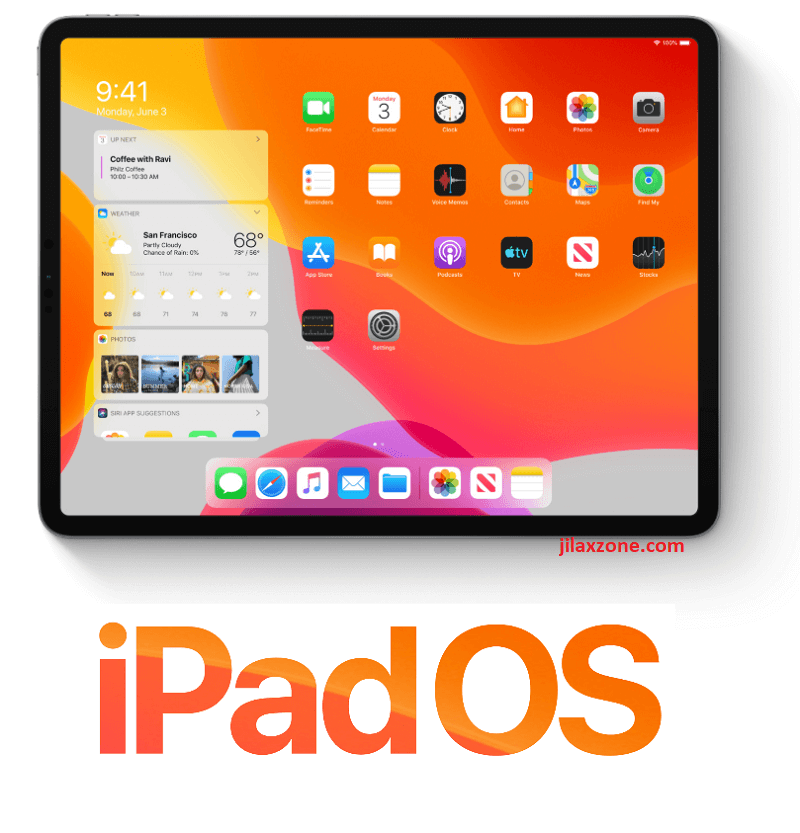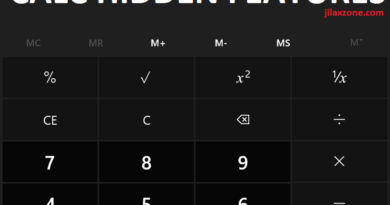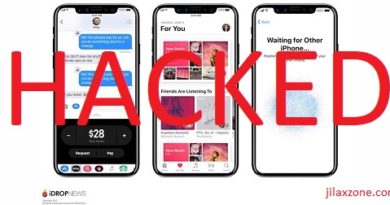Calling iOS 12 & iPhone XS Max Users: Typing Comfortably with just One Hand. It’s totally possible with this simple hack!
Like it or not, iPhone is like human. It grows every now and then. iPhone was born with 3.5 inch screen and now it’s screen measuring at 6.5 inch (the iPhone XS Max). It’s gorgeous and beautiful, especially if you browse a lot, watch a lot and see pictures or videos a lot.
This article applies not only for iPhone XS Max, but all iOS 12 users with big screen iPhone
The issue is when typing with iPhone. Back in the days when iPhone was just 3.5 inch, typing on it was never been an issue. You can easily use just one of your hand to both hold the iPhone and do typing at the same time. Then it started growing and until today still growing, making typing on iPhone with one hand more and more difficult, since not all people’s fingers – the thumb – able to reach the other side of the screen.
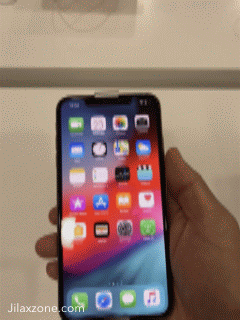
Luckily Apple has addressed this finger-unable-to-reach-the-other-side-of-screen issue since iOS 11. For people who like to just use one hand to both hold the iPhone and type on it and prefer the other hand to be free for doing something else, can make use of this iOS feature called One Handed Keyboard.
What is One-Handed Keyboard?
It’s a solution from Apple for people with big screen iPhone (such as the new iPhone XS Max and iPhone XR) to able to type and reach the whole keyboard, A to Z character with just one hand. One Handed keyboard was first introduced back in iOS 11 and available in iOS 12 as well.
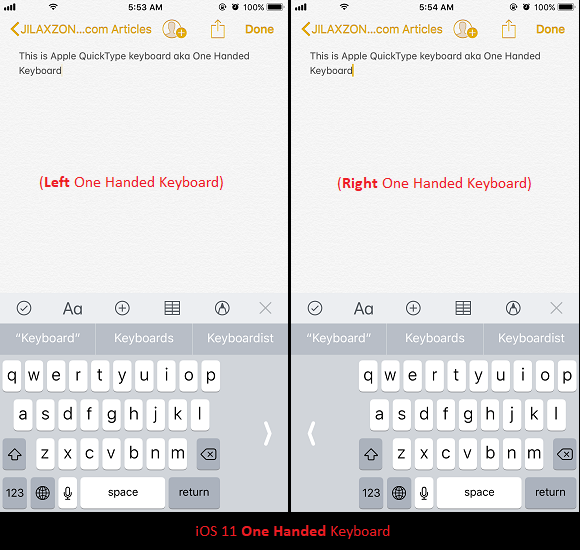
Find other awesome articles, tips, tricks related to Life and Tech, iOS and Android quick review on:
How to Use One-Handed Keyboard?
Well, to use it is pretty easy, you don’t have to install any apps since Apple has made the feature built-in on iOS 12.
First you need to enable One Handed Keyboard, then configure your keyboard to be One Handed mode.
Enable One Handed Keyboard on iOS 12
1) Go to Settings then General then Keyboard.
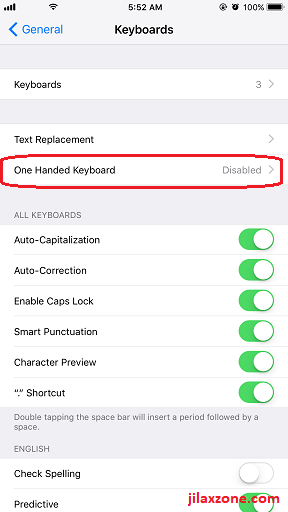
2) Find One Handed Keyboard and tap on it.
3) Choose between Left or Right to enable One Handed Keyboard.
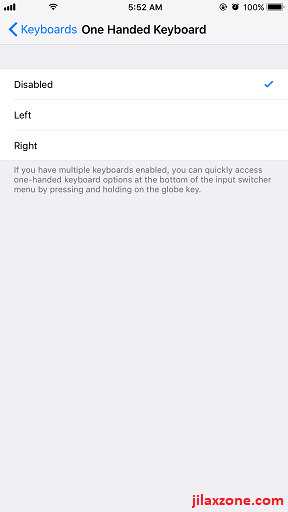
Choose left if you want the keyboard to be shrunk to the left side so you can use your left hand to fully reach keys A to Z.
Choose right if you want the keyboard to be shrunk to the right side so you can use your right hand to fully type keys A to Z.
Choose disabled if you want to use normal keyboard layout (stretch from left to right of your iPhone screen).
Configure Keyboard to be One Handed Mode on iOS 12
By enabling One Handed Keyboard feature, by default your keyboard is already turned to One Handed mode. But in case nothing happened to your iOS keyboard, then follow these steps to configure it to be One Handed mode.
If you are using Apple stock/standard iOS keyboard
1) Open your iOS keyboard (you can do it by tapping on URL address bar on browser or opening a Note – basically anything that trigger the keyboard to appear).
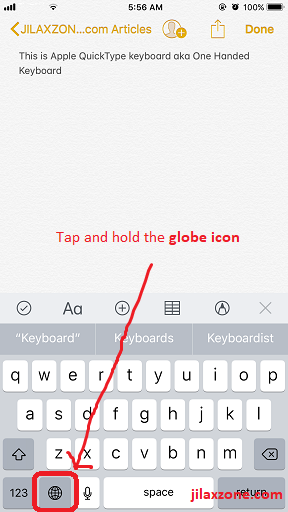
2) Press and hold the globe icon on iOS keyboard until the menu pops-up.
3) At the very bottom of the pop-up window, there’s 3 boxes-kind-of icons which represents these:
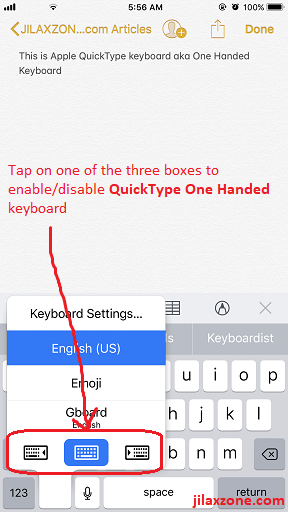
left box icon if you want the keyboard to be shrunk to the left side so you can use your left hand to fully reach keys A to Z.
mid box icon if you want to use normal keyboard layout (stretch from left to right of your iPhone screen).
right box icon if you want the keyboard to be shrunk to the right side so you can use your right hand to fully type keys A to Z.
4) If you choose either left or right box icon, the iOS keyboard will turn into One Handed Keyboard. If you choose the mid box icon, the iOS keyboard will turn to normal full-screen iOS keyboard.
If you are using Custom iOS keyboard
There are plenty of custom iOS keyboards, the instructions below are made based on Gboard (download link here). Other custom iOS keyboard may have slightly different menu, but use this guidelines to give you the idea.
1) Open your iOS keyboard (you can do it by tapping on URL address bar on browser or opening a Note – basically anything that trigger the keyboard to appear).
2) Press and hold the globe icon on iOS keyboard until the menu pops-up.
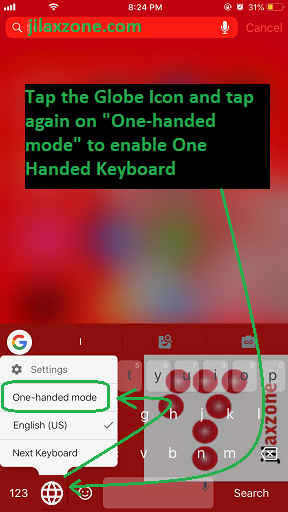
3) Find One-handed mode and tap on it.
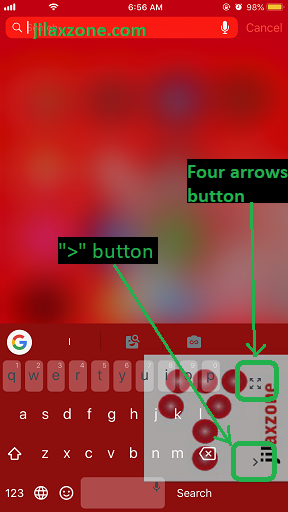
4) On Gboard, once you tapped on the One-handed mode, the keyboard will automatically shrunk to the left side of the screen. If you would like to change it to the right side, find and tap “>” or if you would like to change it back to normal full screen iOS keyboard, find and tap the “four arrows” icon.
Bring It All Together
Now using and typing on your big screen iPhone with just one hand has never been easier with this One-Handed Keyboard.
If you are having difficulties on reaching the top area of your screen with just one hand, you may want to check this article to help you fully operate big screen iPhone with just one hand.
Plus for your consideration, using and typing with one hand only is making the iPhone prone to fall. Either your finger slips or someone bumps on you or anything else, you may want to consider using this $10 accessory (or less) to help you “secure” your grips on the iPhone, so end up you can use just one hand to do anything without worry. Check here if you are interested.
Finally, do give your comments or thoughts down below on the comment section. Cheers!
Are you not on iOS 12 yet?
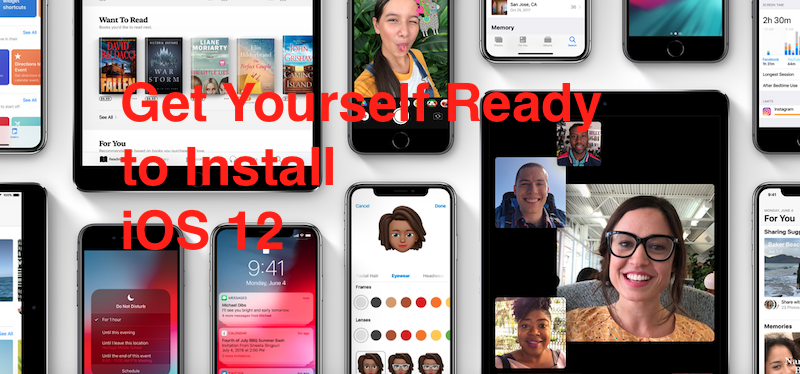
Well, well, well, there’s no saying too late to join the party. iOS 12 has been released since 17th September 2018 ago. In case you are not in iOS 12 yet, do consider update your iPhone and iOS devices to iOS 12. It will make your device run fast like a brand new iOS devices.
Check here on step by step how to install iOS 12 the easy way.
For Life, Tech tips, iOS and Android Apps and Games quick review, do visit below:
Hi, thanks for reading my article. Since you are here and if you find this article is good and helping you in anyway, help me to spread the words by sharing this article to your family, friends, acquaintances so the benefits do not just stop at you, they will also get the same goodness and benefit from it.
Thank you!