Delete Apple Stock Apps on iOS 10 and How to Restore Them
I’m betting many of you are also having list of apps (Apple stock apps specifically) that appear on your screen automatically when you bought that iPhone or Apple devices but you even never open them.
Delete Apple Stock Apps
- Go to your home screen – the one showing all of your apps.
- Touch and hold the app icon that you want the app to be deleted (eg: Compass app).
- If you touch and hold properly, the app icon will start to jiggle, press the ‘x’ button on top left corner of the app icon to delete it.
You are all set. Repeat the steps for any of Apple Stock Apps that you are not using or never using.
Find other awesome articles, tips, tricks related to Life and Tech, iOS & Android quick review on:
Apple Stock Apps List That You Can Delete
Even though now you can delete Apple Stock Apps, not all of them can be deleted. Here’s the list of Apple Stock Apps that can be deleted:
- Calendar – if you are using other Calendar app, then delete this
- Calculator
- Compass – I never use this. Are you?
- Contacts – You can access contacts from Phone app, so you can delete this
- FaceTime – You can still make and receive FaceTime call via Phone app
- Find Friends – You don’t want to be tracked by your friends, then delete this
- Home – Home Automation, delete if you just have conventional home
- iBooks – if you never read any eBook or iBook then delete
- iTunes Store – if you never buy any songs or films or videos, this app is no use, delete!
- Mail – if you are using alternative app, then you can delete this
- Maps (Apple Maps) – if you stick to Google Maps, then delete this
- Music – if you are using Spotify, you may consider delete this
- News – if you are not into news or using Flipboard instead, then delete this
- Notes – if you never take notes on your iPhone, then delete
- Podcasts
- Reminder
- Stocks – if you are just casual user like me, didn’t own any stocks, delete this
- Tips – you are already an iOS expert, you don’t need this
- Videos
- Voice Memos – if you never record any audio, then delete
- Watch – if you don’t own an Apple Watch, you can delete this
- Weather – if you don’t care about the weather or have alternative apps, then delete
Hey, I need that Apple Stock App(s) Back…
For whatever reasons you want the deleted apps to come back, here’s how to restore them:
- Open App Store, then search for the deleted Apple Stock App(s).
- Click on the Cloud download icon to start re-installing the deleted app(s).
- You are done.
So…
For Life & Tech tips, iOS & Android Apps and Games quick review, do visit below:

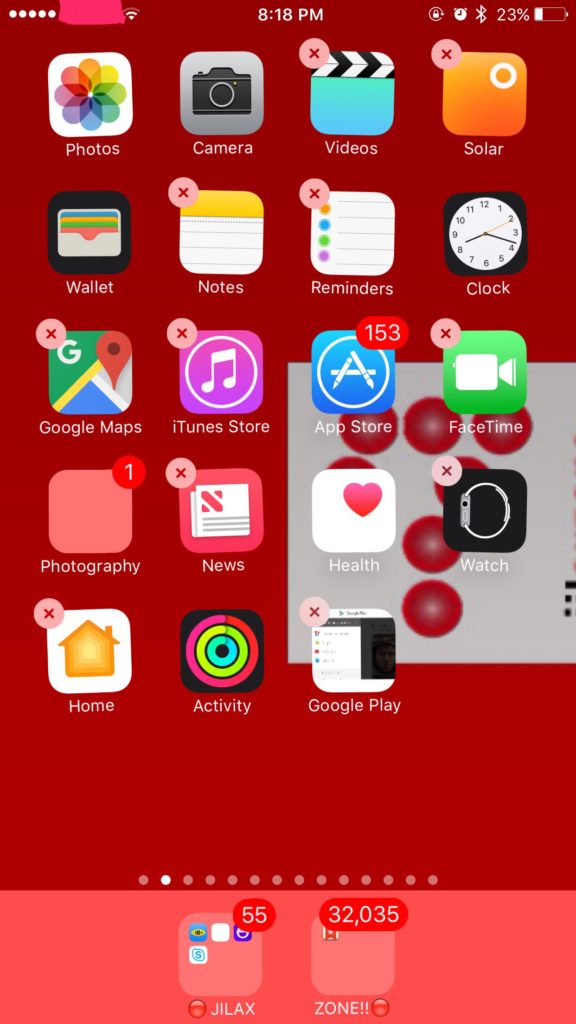

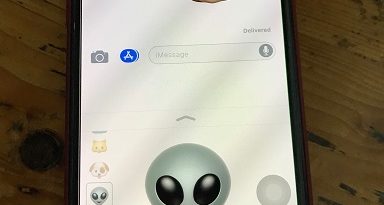

thankyou soo much for your help
You have observed very interesting points! ps nice site.
I appreciate, cause I discovered just what I used to be looking for. You have ended my four day long hunt! God Bless you man. Have a nice day. Bye
There’s definately a lot to learn about this subject. I love all of the points you’ve made.