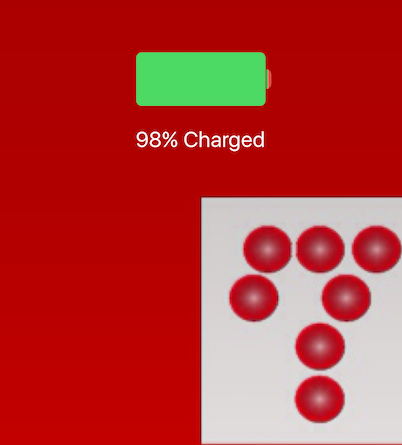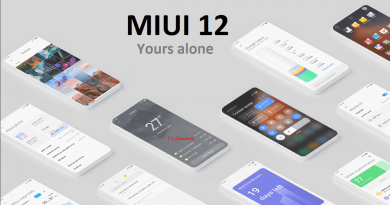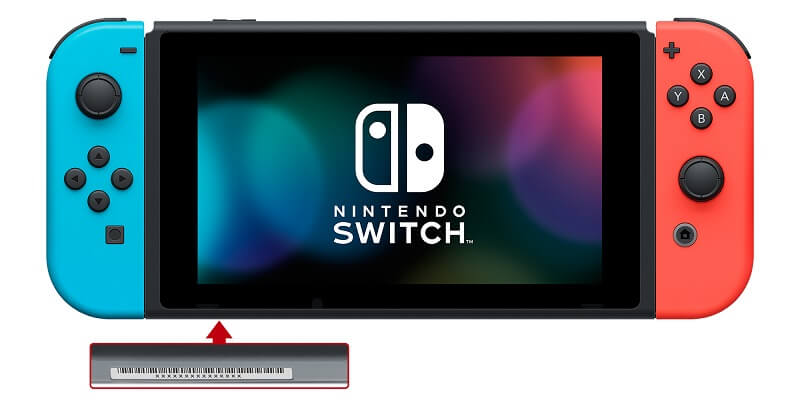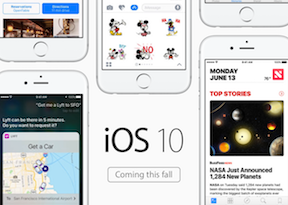iPhone tip: Here’s how to enable fast charging on your iPhone
Fast charging is truly amazing and mind blowing!
If you ever complain, grumble or feel that your iPhone is taking very long time to fully charged then very likely you don’t make use of fast charging feature that comes on your iPhone. Since 2020, Apple stop bundling wall charger on every iPhone sold, while before 2020, Apple sold iPhone with a standard wall charger. So if your iPhone was bought before 2020, most likely you are using the standard charger that comes bundled with the iPhone or if your iPhone was bought on 2020 or after but you didn’t buy any wall charger with you, then likely you too are using any random charger found at home. Those are the reasons why your iPhone charged slowly.
Here’s how to enable fast charging your iPhone
Follow these steps to enable fast charging on your iPhone.

Step 1) Ensure your iPhone is at least iPhone 8 or anything newer.
Yes, fast charging is only available starting from iPhone 8 and anything newer.
Step 2) Use USB-C to lightning cable.
Fast charging works only when you use an Apple (or other brands MFi certified) USB-C to Lightning cable. If you buy iPhone on or after 2020, chances are you are getting the USB-C to lightning cable. However in case you don’t have one, check out below the link to get it.
Here are links to get USB-C to Lightning cable:
Step 3) Use Fast Charging Power Adapter
The final component to enable fast charging to your iPhone. Fast charging on iPhone can only be enabled if you are using supported Power Adapter and wall plugs. So if you have any Power Adapter or wall plug with indicated as 20W or bigger, then you are good to go. However in case you don’t have one, check out below the link to get it.
Here are links to get Fast Charging Power Adapter:
Once you have all the correct components with you, then charge your iPhone like usual. The next time you charge your iPhone using USB-C to lightning cable and fast charging adapter, you should see your iPhone battery percentage increase way much faster than it was before. For my case, I could get 50% battery in just half an hour charging from battery less than 10%.
How to know if your iPhone is charging fast – what’s the indicator for fast charging
Thanks to Apple who aims to make everything as simple as they can, there’s no indicator if you are fast charging your iPhone. However don’t fret, what you can do to ensure your iPhone is charging faster is to time yourself – say within 2-5 minutes, how fast the battery percentage is getting increased. If the percentage increase is much faster when compared charging with your standard charging cable and standard adapter, that means your iPhone is fast charged!
Since now your iPhone is fast charged, you may want to consider this tip to enable notification when your iPhone has been 100% fully charged, check out here: Get notified when your iPhone is 100% charged at JILAXZONE.
Bring it all together
So if all this time you have been changing slowly or have been using random charger found at home or office, then you should definitely upgrade your iPhone charger. It’s very life changing and time saver! In case you encountered any difficulties and/or have queries, don’t hesitate to put your queries or thoughts on the comment section down below. I’ll be happy to assist.

Interested to see other iPhone and iOS tips and tricks? Check them out here: iPhone and iOS tips and tricks at JILAXZONE.
Do you have anything you want me to cover on my next article? Write them down on the comment section down below.
Alternatively, find more interesting topics on JILAXZONE:
JILAXZONE – Jon’s Interesting Life & Amazing eXperience ZONE.
Hi, thanks for reading my curated article. Since you are here and if you find this article is good and helping you in anyway, help me to spread the words by sharing this article to your family, friends, acquaintances so the benefits do not just stop at you, they will also get the same goodness and benefit from it.
Or if you wish, you can also buy me a coffee:

Thank you!
Live to Share. Share to Live. This blog is my life-long term project, for me to share my experiences and knowledge to the world which hopefully can be fruitful to those who read them and in the end hoping to become my life-long (passive) income.
My apologies. If you see ads appearing on this site and getting annoyed or disturb by them. As much as I want to share everything for free, unfortunately the domain and hosting used to host all these articles are not free. That’s the reason I need the ads running to offset the cost. While I won’t force you to see the ads, but it will be great and helpful if you are willing to turn off the ad-blocker while seeing this site.