Apple iPhone Secret Back button – No more sore nor stretched thumb!
Use the Back button with just single hand!
Unlike Android phones that has dedicated back button, iPhone since its inception never has a dedicated back button. The back button on iPhone is mostly always located at the top left portion of the screen. This wasn’t an issue on iPhone 4S and before it, since anyway the screen was small so your thumb could easily reach the back button on the top left portion of the screen. However as iPhone screen and form factor are getting bigger in size, now pressing the back button requires more effort. Either you stretch your thumb or use the other hand to press the back button.
Lucky I accidentally found this truck and would like to share with all of you here.
- This article reveals the secret BACK button on your iPhone so that you can navigate easily with just one hand.
- For other interesting articles, head to: iOS Tips & Tricks, Games, FREE games & stuffs, how-to and more at JILAXZONE.
- If you find this article / content inside is already obsolete, do let me know by commenting on the comment section below so that I can update the article to reflect the latest process/news. Thanks.
Apple iPhone Hidden BACK button
| All the steps written here are tested on: Latest iOS – at the time this article is written is iOS 15.4 Public Beta and using the iPhone that I currently have – iPhone XR. In case you are not on iOS 15 or iPadOS 15 yet, check the link here to get iOS 15 & iPadOS 15: Here’s how to update iPhone to iOS 15 today (iPad and iPod Touch included!) at JILAXZONE. Should you are using different version of iOS or iPadOS, the steps may be slightly different but should not deviate too much. Anyway, in case you have questions / issues, feel free to put them down on the comment section down below, I’ll be more than happy to help you. |
This works best if you are using your left hand to hold the iPhone. However it still works good too if you are using your right hand.
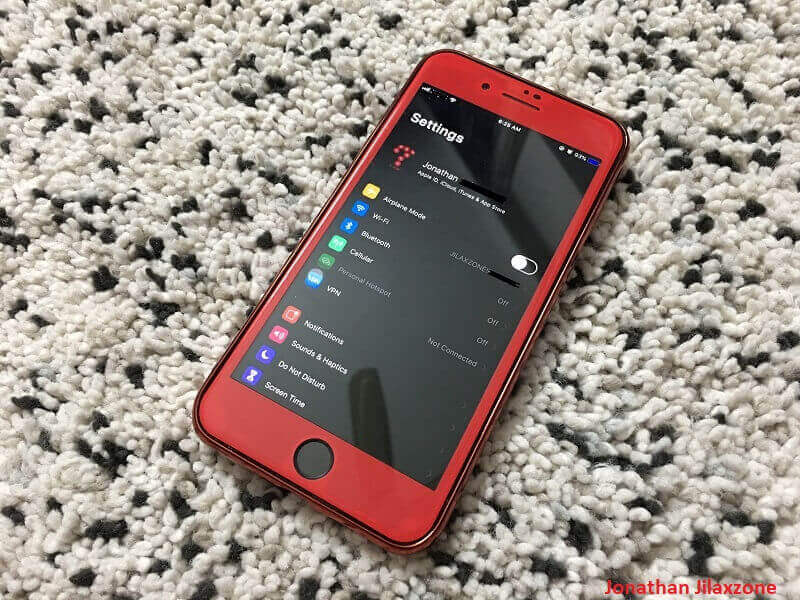
All you need to do is to swipe left on the edge of the left screen from any screen (read: any apps) that has back button shown on the screen. When swiping left, ensure you are not swiping on the iPhone keyboard.
Give it a try.
Now compare the method I’m just sharing with you – swiping left from anywhere on screen – versus tapping on the back button located on top left portion of the screen, which one is much easier? I believe we all agree that using either left or right hand, it’s still much easier to swipe left from anywhere on screen compare to tapping on the back button.
Bring it all together
Another day another iPhone tips and tricks learned. In case you are also having difficulties on any of the steps given above, don’t hesitate to shout for help on the comment section down below, I’ll be happy to assist!
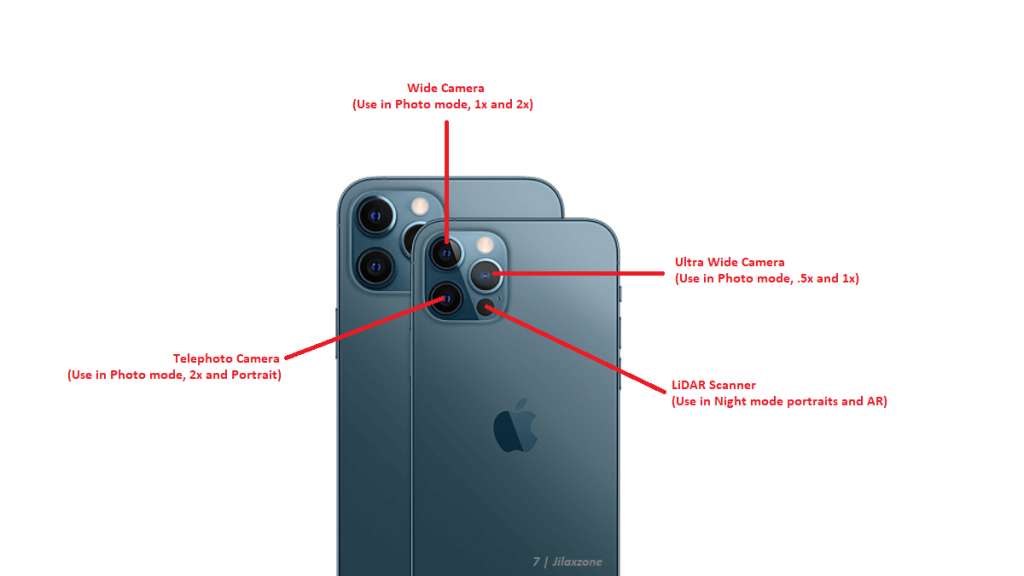
Interested to see other iPhone and iOS tips and tricks? Check them out here: iPhone and iOS tips and tricks at JILAXZONE.
Do you have anything you want me to cover on my next article? Write them down on the comment section down below.
Alternatively, find more interesting topics on JILAXZONE:
JILAXZONE – Jon’s Interesting Life & Amazing eXperience ZONE.
Hi, thanks for reading my curated article. Since you are here and if you find this article is good and helping you in anyway, help me to spread the words by sharing this article to your family, friends, acquaintances so the benefits do not just stop at you, they will also get the same goodness and benefit from it.
Or if you wish, you can also buy me a coffee:

Thank you!
Live to Share. Share to Live. This blog is my life-long term project, for me to share my experiences and knowledge to the world which hopefully can be fruitful to those who read them and in the end hoping to become my life-long (passive) income.
My apologies. If you see ads appearing on this site and getting annoyed or disturb by them. As much as I want to share everything for free, unfortunately the domain and hosting used to host all these articles are not free. That’s the reason I need the ads running to offset the cost. While I won’t force you to see the ads, but it will be great and helpful if you are willing to turn off the ad-blocker while seeing this site.

