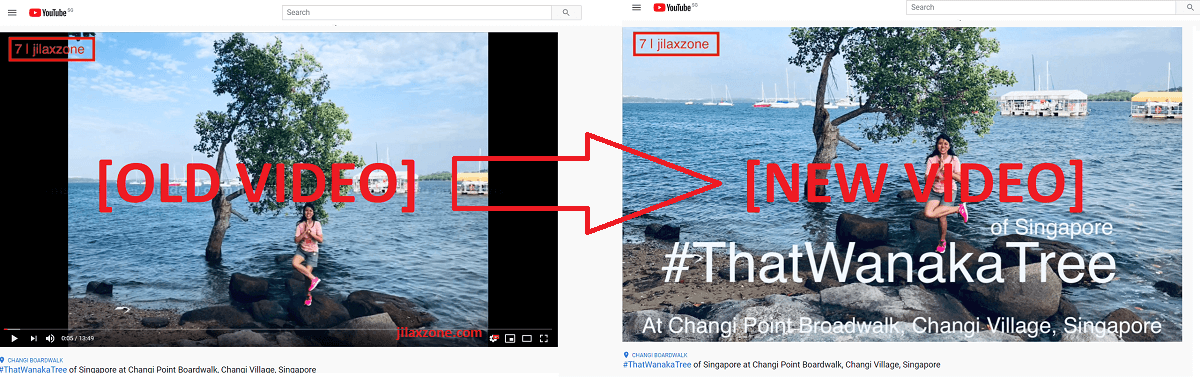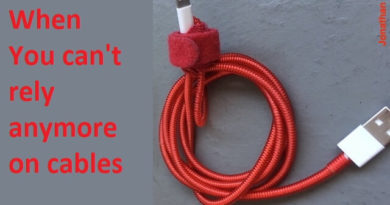iPhone Tips: Easily move Safari URL Address Bar Up and Down
Change it directly from Safari and just two-taps away.
With the introduction of iOS 15, Apple made notable changes to its mobile Safari experience. The URL address is by default located at the bottom of the screen. Originally, the only way to switch Safari URL address back to top is by going into Settings. I wrote in detail how you can do that, do check here: Here’s how to move the Safari URL address bar permanently back to the top at JILAXZONE.
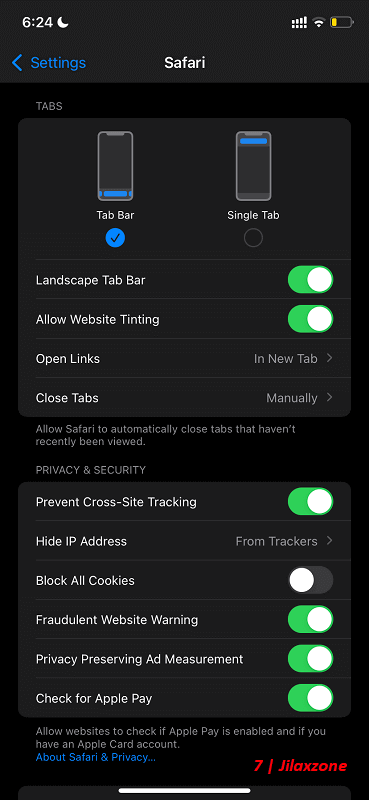
However with iOS 15.2, Apple now made it easy to switch back and forth the Safari URL address bar from top or bottom or the other way around, directly from Safari while you are browsing by just 2-taps away. Here’s how.
- This article shares the simple steps to move your Safari URL Address Bar to the top or bottom of the screen.
- Although the article is written for iPhone (and iOS), but the same steps work as well for iPad (and iPadOS) as well as iPod Touch.
- For other interesting articles, head to: iOS Tips & Tricks, Games, FREE games & stuffs, how-to and more at JILAXZONE.
- If you find this article / content inside is already obsolete, do let me know by commenting on the comment section below so that I can update the article to reflect the latest process/news. Thanks.
| Did you know that starting with iOS 15, you don’t have to keep using Safari as your default browser? You can make Google Chrome, Microsoft Edge or other browser as your default browser. Learn how to easily do so here: Bye Safari! – Here’s how you can easily change default browser on iPhone – You can make any browsers of your choice as your default browser at JILAXZONE. |
Here’s how you can easily move Safari URL Address Bar to the top or bottom of the screen
Follow these steps to move your Safari URL Address bar to suit your liking – either top or bottom.
1) On your iPhone and while Safari is opened, tap on the “aA” icon located on the left side of Safari URL address bar.
2) When a menu pops-up, tap either “Show Top Address Bar” (if your address bar is currently at the bottom of the screen) or “Show Bottom Address Bar” (if your address bar is currently at the top of the screen) to move the Safari URL Address Bar either to top or to the bottom of the screen.
That’s it. Simple isn’t it?
Bring it all together
You have just learned how easy it is to move Safari URL address bar up and down, so now you can adjust it to your liking, even while browsing. In case you encounter any difficulties and / or have questions, feel free to reach me via the comment section down below. I’ll be happy to assist!
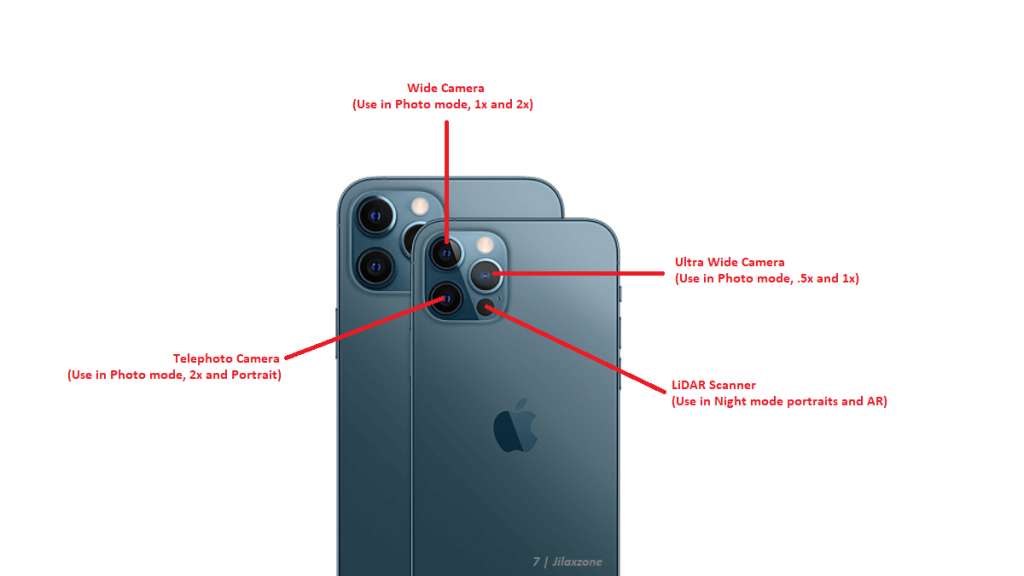
Interested to see other iPhone and iOS tips and tricks, including other tricks with the iPhone Camera? Check them out here: iPhone and iOS tips and tricks at JILAXZONE.
Do you have anything you want me to cover on my next article? Write them down on the comment section down below.
Alternatively, find more interesting topics on JILAXZONE:
JILAXZONE – Jon’s Interesting Life & Amazing eXperience ZONE.
Hi, thanks for reading my curated article. Since you are here and if you find this article is good and helping you in anyway, help me to spread the words by sharing this article to your family, friends, acquaintances so the benefits do not just stop at you, they will also get the same goodness and benefit from it.
Or if you wish, you can also buy me a coffee:

Thank you!
Live to Share. Share to Live. This blog is my life-long term project, for me to share my experiences and knowledge to the world which hopefully can be fruitful to those who read them and in the end hoping to become my life-long (passive) income.
My apologies. If you see ads appearing on this site and getting annoyed or disturb by them. As much as I want to share everything for free, unfortunately the domain and hosting used to host all these articles are not free. That’s the reason I need the ads running to offset the cost. While I won’t force you to see the ads, but it will be great and helpful if you are willing to turn off the ad-blocker while seeing this site.