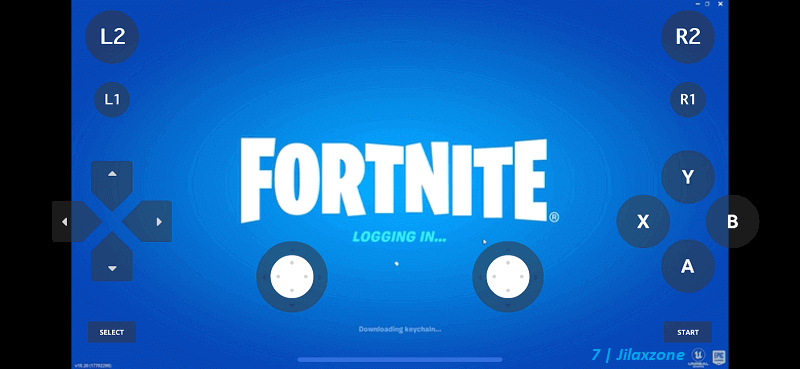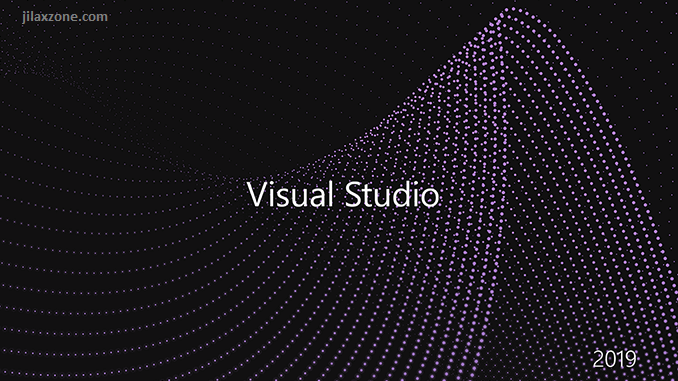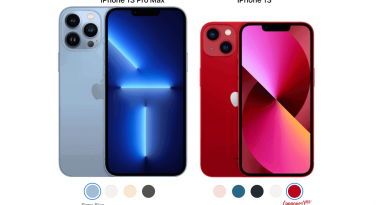Here’s how to Play Fortnite on iPhone and iPad Today – Works with latest iOS & No jailbreak required
Craving to play one of the best battle royale game on your iPhone or iPad? Here’s how you can do it today, after Apple banned and refused to get Epic Games back into App Store.
While Epic seemed to have won the battle with Apple where judge told Apple to allow 3rd party payment for any apps inside App Store, but Apple has made the decision not to let Epic Games’ developer account and more importantly Epic own games, such as Fortnite, to go back into App Store. Looking at how complicated the case is, it will be at least another year to get Fortnite re-instated into Apple App Store if that even ever happen.
So, in case you are stuck with your iPhone or iPad, does it mean you can’t play Fortnite on your iOS or iPadOS devices until some foreseeable future? Fortunately there’s a workaround and that’s the reason I’m writing this article – sharing with you the workaround I’ve been using to keep playing Fortnite on my iPhone.
Before you all get disappointed, I would like to emphasize the word “Workaround” here. What I’m sharing below is only workaround, so there’ll be a few compromises here and there. But what I can assure you is that, with this workaround, you can still play Fortnite on your iPhone whenever you want, wherever you want – at least until Epic Games and Apple fully settled and have Fortnite reinstated on Apple App Store.
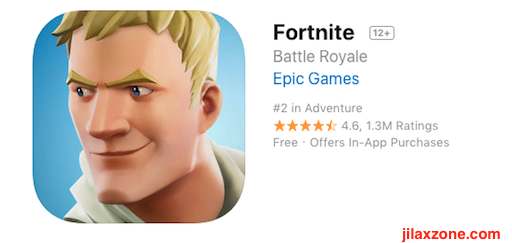
- This article shares the steps to play Fortnite on your iPhone (any models) running on latest iOS.
- No jailbreak nor any forms of subscriptions is required.
- This tutorial though intended for iPhone, but all the steps provided here works and applicable for iPad as well as iPod Touch.
- For other interesting articles related to gaming, check it out here Xbox, PS5, Nintendo Switch, other gaming, iOS Tips and Tricks, Tech or more at JILAXZONE.
- If you find this article / content inside is already obsolete, do let me know by commenting on the comment section below so that I can update the article to reflect the latest process/news. Thanks.
Here’s the workaround to enable you playing Fortnite on iPhone and iPad today
The workaround here is basically enabling streaming your Computer into your iPhone and iPad. Again, this workaround isn’t perfect solution but it enables you to play Fortnite with less-to-no lag while at home or everywhere you want it to be as long as you have the active Internet connection.
Prerequisites
These are the workaround main ingredients on what you need to play Fortnite on your iPhone and iPad today.
| # | Item required | Description |
|---|---|---|
| a | iPhone or iPad | The main show. |
| b | Computer (Windows or Linux PC) | This is the Host PC. Required to setup the workaround. |
| c | Wi-Fi Network | Required for game streaming from Host PC to your iPhone or iPad. |
| d | Internet connection | Required for game streaming over the Internet (only if you need it). |
Don’t worry, all the details on how to setup them and other supporting ingredients and requirements are all detailed on the steps below.
Steps to enable playing Fornite on iPhone and iPad on latest iOS without any jailbreak
| The steps written here are tested on: a) Latest iOS – at the time this article is written is iOS 15 and using the iPhone that I currently have – iPhone XR. In case you are not on iOS 15 or iPadOS 15 yet, check the link here to get iOS 15 & iPadOS 15: Here’s how to update iPhone to iOS 15 today (iPad and iPod Touch included!) at JILAXZONE. b) Latest Windows – at the time this article is written is Windows 11 Pro Insider Preview Build 22471.rs_prerelease. In you are also using Windows and would like to install Windows 11, check the link here to get them installed: Getting Windows 11 and installing on your Computer at JILAXZONE. c) Non-gaming laptop CPU: Intel Core i5-8350U 1.7GHz GPU: Intel UHD Graphics 620 RAM: 8GB d) Non-gaming Wi-Fi Router that runs on 5GHz band. Should you are using different version of iOS or iPadOS and / or different computer OS, the steps may be slightly different but should not deviate too much. Anyway, in case you have questions / issues, feel free to put them down on the comment section down below, I’ll be more than happy to help you. |
Important Legends:
| Term | Description |
|---|---|
| Host PC | Refers to the Computer you are using as the host (brain) of your Game Streaming setup. |
There are 15 number of steps you need to go through in order to be able playing Fortnite on your iPhone or iPad. But don’t worry, step 1) to step 14) are one-time setup. So once you have done the one-time setup, all you need to do is to redo step 15 next time you want to play Fortnite on your iPhone or iPad.
And while the steps seem long and complicated, but I can assure you, they are not complicated. They are long because I try to fully explain in detail all the required steps, so that not only geeks who can accomplish what I had accomplished here – playing Fortnite on iPhone – but anyone can do the same. Anyway, in case any of you stuck on any steps, don’t hesitate to throw me your queries on the comment section down below. I’ll be happy to assist.
On high level, here are the required steps:
1) Download Sunshine to PC
2) Setup Sunshine on PC
3) Download and Install Moonlight app on Android or iOS
4) Open and Setup Moonlight app on Android or iOS to work with Sunshine
5) Connect Game Controller to Android or iOS
6) Setup ZeroTier Network on the web
7) Install ZeroTier One on the Host PC
8) Setup ZeroTier One on the Host PC
9) Install ZeroTier One on Android or iOS
10) Setup ZeroTier One on Android or iOS
11) Complete ZeroTier Network setup on the web
12) Connect Android or iOS to Host PC
13) Install Epic Games Launcher on Host PC
14) Install Fortnite on Host PC
15) Run Fortnite from your iPhone
Detail for each of the steps, refer below.
Step 1) to Step 12) Read here.
For details of step 1) to step 12) – including all download links, I have detailed and provided them here on this link below.
| Step 1) to Step 12) details | DIY Cloud Gaming with Sunshine: How to setup and use Sunshine GameStream over the Internet to play PC Games & Emulators anywhere on Android and iOS at JILAXZONE. |
You need approximately about 30-40 minutes to complete steps 1) to 12) – depending on how fast you are reading the steps I described and depending on your Internet connection on the downloading the required tools and software.
Just in case you are still wondering, the first 12 steps is to enable your PC as a Cloud Gaming service which you can then play Fortnite or any other PC games from your iPhone or iPad. In case you have no plan to play the game outside your home area, you can skip step 6) to 12) and only do step 1) to 5) then directly proceed to the steps below. Once you have done all the first 12 steps, then continue on subsequent steps below.
Article continues below.
Popular on JILAXZONE today:
Step 13) Install Epic Games Launcher on Host PC
The following step is to be done on your Host PC.
Step 13a) In case you don’t have Epic Games Launcher installed on your Computer, do first install Epic Games Launcher. Here’s the download link to the Epic Game Launcher. In case you have Epic Games Launcher installed on your Host PC, then you can skip this step.
| Download link | https://www.epicgames.com/store/en-US/download |
Step 13b) Once downloaded, double click the Epic Games Launcher installer to start installing it on your Host PC. Follow the on-screen instruction to get Epic Games launcher installed on your Host PC.
Step 14) Install Fortnite on Host PC
Once Epic Games Launcher has been successfully installed on your Host PC, launch it by double-clicking the Epic Games Launcher icon. Skip this step if you have install Fortnite on your Host PC before.
The following step is to be done on your Host PC.
Step 14a) Once Epic Games Launcher is run, do log in / register your Epic Games account.
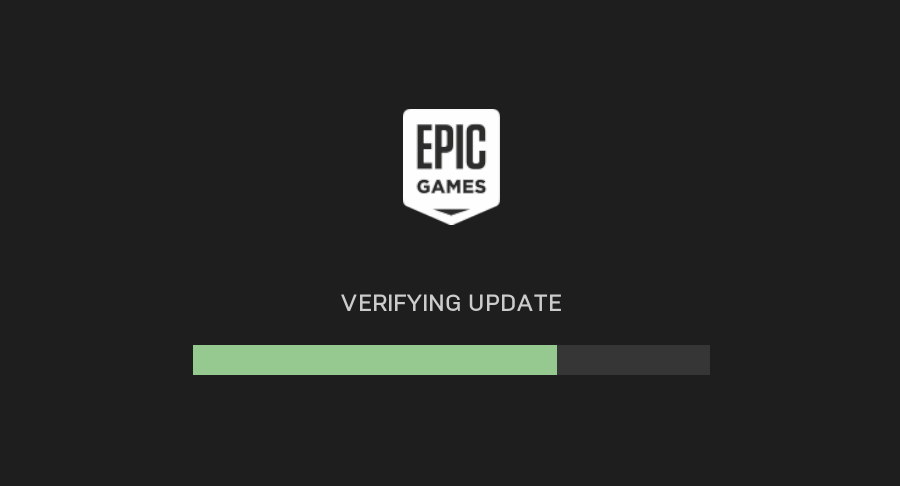
Step 14b) Once registered/logged in, go into Search bar. Type in “Fortnite” and click on “Install” to install Fortnite on your Computer. At the time this article is written, Fortnite installer is about 36GB in size, so depending on your Internet speed, roughly it will take about 15 minutes to 40 minutes to get Fortnite downloaded and installed.
Step 15) Run Fortnite from your iPhone
Once you have installed Fornite on your Host PC, now it’s the time you run Fortnite from within your iPhone or iPad. Here’s how you can do it.
If you are planning to play Fortnite on the same network as your Host PC, skip step 15a) and 15b).
The following step is to be done on your Host PC.
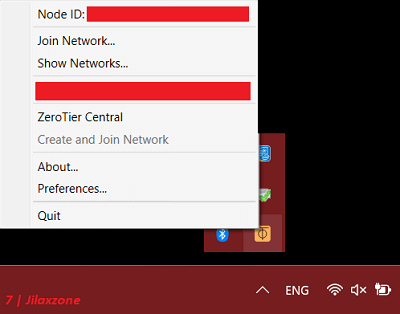
Step 15a) This step is optional and do it only if your iPhone is on different network from your Host PC (E.g.: you are outside your home, while your Host PC with Fortnite installed is at home). Click Windows logo, then type “ZeroTier One” on the Windows search bar. Click on ZeroTier One app to run it. Then from Windows taskbar, look for ZeroTier One app and do right click on it. Click on your ZeroTier network to turn it on.
The following step is to be done on your iOS or iPadOS device.
Step 15b) This step is also optional and do it only if your iPhone is on different network from your Host PC (E.g.: you are outside your home, while your Host PC with Fortnite installed is at home). On your iPhone, go and find ZeroTier One app and tap the app to open it. Switch ON your ZeroTier network.
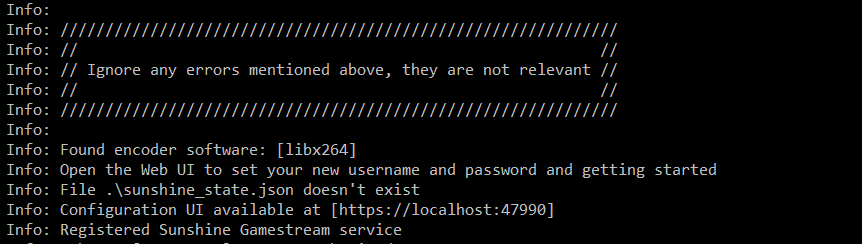
Step 15c) On your iPhone, find and tap on “Moonlight” app to run it. Once run, tap on “Desktop” to connect to your Host PC. Ensure Moonlight/Sunshine Game Stream is running on your Host PC. In case you have not run Moonlight/Sunshine on your Host PC, go back to Step 2) to activate it.
Step 15d) Once your iPhone connected to your Host PC (you can see your Host PC desktop contents), run “Epic Games Launcher” by double tapping the “Epic Games Launcher” icon from your iPhone.
Step 15e) Inside Epic Games launcher, go to Library, then find “Fortnite” and double tap to start “Fortnite”. If this is your first time running Fortnite installed on your Host PC and play via your iPhone, you have to follow certain steps, such as allowing anti-cheat and BattlEye on Fortnite.
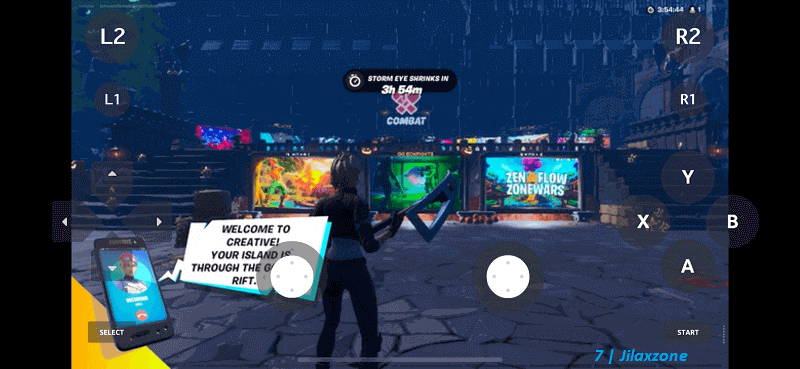
After some time, the game will boot, then you can start playing Fornite on your iPhone or iPad. Congratulation folks, right now you can run and play Fortnite on your iPhone and iPad again! Achievement unlocked!
The good thing is that, using the Moonlight app on your iPhone, without doing any configuration, you can use the built-in virtual controller to navigate inside the game. In case you are not comfortable with the virtual controller, check out the Controller Recommendation section below on recommended controllers you can use to better-enjoy playing Fortnite on your iPhone as well as Router Recommendation section in case you are experiencing some lagging streaming Fortnite from Host PC into your iPhone or iPad.
Controller Recommendation
Playing games on iPhone or iPad is always better with controller!
While you can always use the touchscreen of the iPhone to play the games, but for greater fun and enjoyment, I would recommend you to play the games with the Controller using physical buttons – so the experience is (almost) the same like the original. Just in case you need recommendation, here they are. I am personally using Nimbus and DualShock 4 to play the games.

| Razer Kishi | Best telescopic controller for iPhone. It comes with Lightning connector for passthrough charging as well as better low-latency gaming. In case you need it: Get Razer Kishi for iPhone on Amazon. Get Razer Kishi Hard Carrying Case on AliExpress. |
| SteelSeries Nimbus+ | For playing iOS games. I like it because it’s MFi certified – Made for iOS, any controller-compatible games will for sure run with this controller. In case you need it: Get SteelSeries Nimbus+ on Amazon. Get Nimbus iPhone clipper on AliExpress. |
| Xbox Series X|S Wireless Controller | Great controller from Xbox compatible with your Xbox (of course!) as well as Windows PC, Android and iOS, recommended for those with big hands. Read here for pairing Xbox Series X|S Controller with your iPhone at JILAXZONE. In case you need it: Get Xbox Series X|S Wireless Controller on Amazon. Get Xbox Series X|S Wireless Controller Hard Carrying Case on AliExpress. |
| PS5 DualSense | Awesome controller from PlayStation compatible with your PS5 (of course!) as well as Android and iOS, recommended for those with smaller hands. Read here for pairing PS5 DualSense Controller with your iPhone at JILAXZONE. In case you need it: Get PS5 DualSense on Amazon. Get PS5 DualSense Hard Carrying Case on AliExpress. |
| PS4 DualShock | While DualSense is the latest PlayStation controller, but doesn’t mean DualShock 4 is bad. DualShock 4 is indeed one of the cheaper alternative to get into gaming on your Android and iOS, recommended for those with smaller hands. In case you need it: Get PS4 DualShock 4 on Amazon. Get PS4 DualShock 4 on AliExpress. |
| Xbox One Wireless Controller | This is the previous generation of Xbox Controller. Although previous generation, it’s still a great controller to use with your Xbox One (of course!) as well as Windows PC, Android and iOS. This controller is recommended for those with big hands. The main controller appeal is the fact that it’s much cheaper than the Xbox Series X|S wireless controller. In case you need it: Get Xbox One Controller on Amazon. Get Xbox One Controller on AliExpress. |
Note: If you buy anything from Amazon / AliExpress using links above, I will earn a small commission at no extra cost charged on your purchases.

Gaming Router Recommendation
In case you are experiencing some lags streaming your Host PC into iPhone or iPad, here are some recommendations on the best gaming routers out there you can get to improve the less-to-no lagging gaming experiences.

| TP-Link – Archer AX11000 Tri-Band Wi-Fi 6 Router | One of the fastest Wi-Fi 6 router, loaded with gamer-centric UI and features. In case you need it: Get TP-Link Archer AX11000 on Amazon |
| ASUS ROG Rapture Wi-Fi 6 Gaming Router (GT-AX11000) | Another fastest Wi-Fi 6 router with lots of gamer-friendly features that comes with Tri-Band 10 Gigabit Wireless Router, 1.8GHz Quad-Core CPU, WTFast, 2.5G Port, AiMesh Compatible, Included Lifetime Internet Security, AURA RGB. In case you need it: Get ASUS ROG Rapture GT-AX11000 on Amazon Get ASUS ROG Rapture GT-AX11000 on AliExpress |
| Netgear Nighthawk Pro Gaming XR500 | This elite gaming router deliver a fast 2.2Gbps speed, MU-MIMO support and unique gaming features like location-based connection filtering and QoS. In case you need it: Get Netgear Nighthawk Pro Gaming XR500 on Amazon |

Note: If you buy anything from Amazon / AliExpress using links above, I will earn a small commission at no extra cost charged on your purchases.
Have fun mate!
Like I said earlier, the workaround provided here is not perfect, but it gets me to be able playing Fortnite on my iPhone whenever I want, wherever I want – while I’m on the go, while I’m on my bed, even when I’m on toilet waiting for the normal routines. Even better, in case you didn’t notice, using the “workaround” method shared above, now you can play Fortnite “Save The World” directly from your iPhone or iPad. Isn’t that great?
Let me know if you encounter any difficulties on any of the sections above. I’ll be happy to assist.
Do you have anything you want me to cover on my next article? Write them down on the comment section down below.
Alternatively, find more interesting topics on JILAXZONE:
JILAXZONE – Jon’s Interesting Life & Amazing eXperience ZONE.
Hi, thanks for reading my curated article. Since you are here and if you find this article is good and helping you in anyway, help me to spread the words by sharing this article to your family, friends, acquaintances so the benefits do not just stop at you, they will also get the same goodness and benefit from it.
Or if you wish, you can also buy me a coffee:

Thank you!
Live to Share. Share to Live. This blog is my life-long term project, for me to share my experiences and knowledge to the world which hopefully can be fruitful to those who read them and in the end hoping to become my life-long (passive) income.
My apologies. If you see ads appearing on this site and getting annoyed or disturb by them. As much as I want to share everything for free, unfortunately the domain and hosting used to host all these articles are not free. That’s the reason I need the ads running to offset the cost. While I won’t force you to see the ads, but it will be great and helpful if you are willing to turn off the ad-blocker while seeing this site.