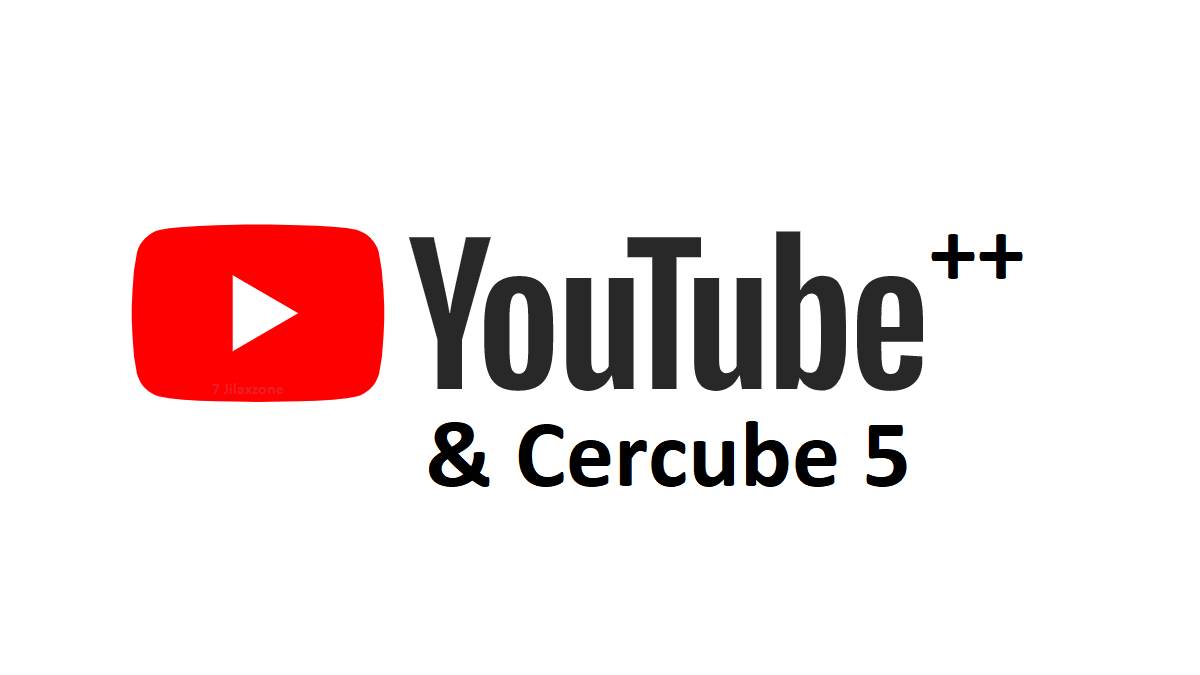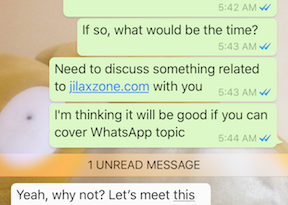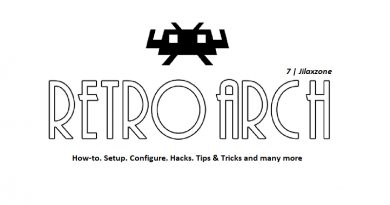Fix for avoiding iPhone screen kept turning on, iPhone flashlight to flash randomly & iPhone camera activates randomly
Your iPhone screen keeps turning on while it’s on your pocket? or worse, your iPhone flashlight or camera often turning on by itself while it’s in your pocket? Well, you are not alone. They did happen to me too. In most cases, I never noticed until my pocket became so hot to realize that either my screen kept turning on or my iPhone flashlight flashing or my iPhone camera got activated. All these are happening because of the single-tap-to-wake-up iPhone screen feature – or on its official name it’s called “Tap to Wake” – in which with just a single (accidental) tap, the iPhone screen wakes up. What really happen is when you put your iPhone inside your pocket and moving around with it, the “Tap to Wake” gets activated with the accidental tap (you are on a tight jeans, then you pocket your iPhone on it and while walking down, your iPhone screen kept touching part of your leg), then your iPhone screen wakes up, then once the iPhone screen is awake, another accidental tap can either activate the flashlight or the camera. That’s totally annoying, isn’t it!
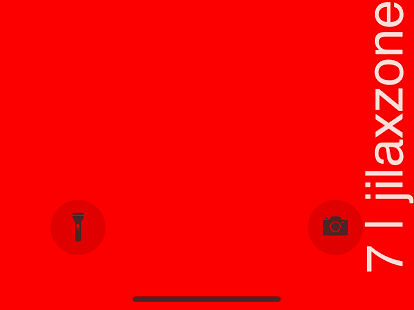
And you are not alone for wishing if only Apple could do double tapping the screen to wake iPhone screen rather than just single tap. But unfortunately, that option, even with the latest iOS – as of when this article is written, the latest iOS is iOS 15 – does not exist on iPhone yet. However, that’s the reason why I’m writing this article: to share you the workaround how to avoid iPhone screen kept turning on and / or to avoid your iPhone flashlight and / or camera to turn on randomly while the iPhone is in your pocket.
- This article shares the workaround you can do to avoid your iPhone screen, flashlight and camera from turning on randomly/accidentally.
- For other interesting articles, head to: iOS Tip & Trick, Games, FREE games & stuffs, how-to and more at JILAXZONE.
- If you find this article / content inside is already obsolete, do let me know by commenting on the comment section below so that I can update the article to reflect the latest process/news. Thanks.
Here’s the fix for avoiding iPhone screen kept turning on, iPhone flashlight to flash randomly & iPhone camera activates randomly
While waiting for Apple to come out with double-tap-to-wake-up-screen feature, this is the fix you can do to avoid your iPhone screen from keep turning on accidentally, your iPhone flashlight and camera to activate randomly while it’s in your pocket.
Step 1) Turn off tap to wake
This is the main issue. Go to Settings > Accessibility > Touch > Tap to Wake. Turn the “Tap to Wake” off.
Step 2) (But) Enable raise to wake
Enabling this, so that you can activate your iPhone screen by raising the iPhone up rather than hitting that Power button.
Go to Settings > Display & Brightness > Raise to Wake. Turn “Raise to Wake” on.
Now give it a try, by turning off your iPhone screen, then lift your iPhone to your face level. Your iPhone screen should turn on.
3) Put the iPhone upside down while inside your pocket
When you store your iPhone into your pocket, first flip your iPhone upside down, only then slide down the iPhone to your pocket (so your iPhone camera and FaceID are located at the bottom of your pocket, while the charging port is located on top of your pocket). To some of you, this step might be a little bit difficult to do and requires some time to adjust. Eventually if you try to do this (put your iPhone upside down while it’s in your pocket) over and over, it will become your going-forward habit.
That’s it. That’s the workaround and fix for your iPhone screen kept turning on issue, your iPhone flashlight & camera kept flashing and turned on randomly while it’s in your pocket.
How to double tap to turn off your iPhone screen
While latest iOS – as of when this article is written, the latest iOS is iOS 15 – still doesn’t have “Double Tap to Wake” feature but doesn’t mean iOS doesn’t have the other way around feature. iPhone has hidden “Double Tap to Turn Off” iPhone screen feature. Well, it’s not really double tapping your iPhone screen but rather double tapping your iPhone back case. Hope I don’t confuse you. Here’s let me show you how you can do it.
Step 1) Enable Double Back Tap feature.
Go to Settings > Accessibility > Touch > Back Tap > Double Tap.
In case you can’t find the option, check out here to see if your iPhone is compatible with the feature: Which iPhone supports Back Tap at JILAXZONE.
Step 2) Set Double Back Tap to Lock Screen.
Inside the Double Tap setting, tap on “Lock Screen”.
Now it’s time to give it a try. Go back to your iOS home screen, and while your iPhone screen is turned on, try double tap your iPhone back case. Ta-da! You just learned how to “double tap to turn off” iPhone screen.
Bring it all together
Well, I hope you are happy with the workaround I’m sharing with you here. At least those workaround works great for me. Nowadays, I never encounter any random camera or flashlight activation while the iPhone is in my pocket.
Do you have anything you want me to cover on my next article? Write them down on the comment section down below.
Alternatively, find more interesting topics on JILAXZONE:
JILAXZONE – Jon’s Interesting Life & Amazing eXperience ZONE.
Hi, thanks for reading my curated article. Since you are here and if you find this article is good and helping you in anyway, help me to spread the words by sharing this article to your family, friends, acquaintances so the benefits do not just stop at you, they will also get the same goodness and benefit from it.
Or if you wish, you can also buy me a coffee:

Thank you!
Live to Share. Share to Live. This blog is my life-long term project, for me to share my experiences and knowledge to the world which hopefully can be fruitful to those who read them and in the end hoping to become my life-long (passive) income.
My apologies. If you see ads appearing on this site and getting annoyed or disturb by them. As much as I want to share everything for free, unfortunately the domain and hosting used to host all these articles are not free. That’s the reason I need the ads running to offset the cost. While I won’t force you to see the ads, but it will be great and helpful if you are willing to turn off the ad-blocker while seeing this site.