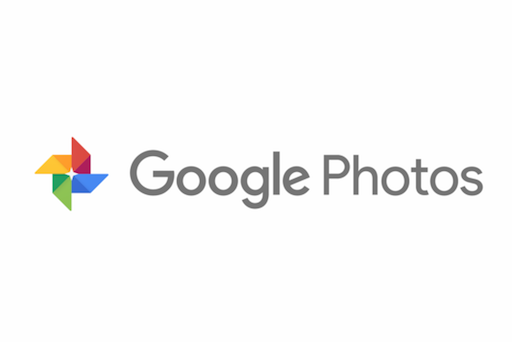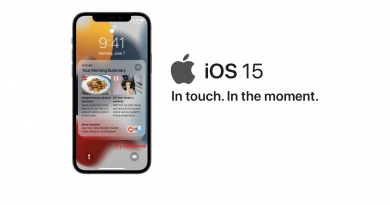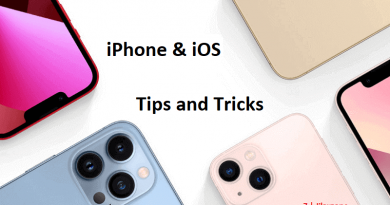Here’s how to stop Google Photos from uploading & how to start it back
- Find out how you can disable Google Photos auto-upload so you won’t get storage full on your Google Account.
- The steps works on both Android and iOS.
- For other interesting articles like this, head to Android, iOS, Tech, Gaming & Games and more at JILAXZONE.
- If you find this article / content inside is already obsolete, do let me know by commenting on the comment section below so that I can update the article to reflect the latest process/news. Thanks.
Unless you are using Google Pixel series smartphone and / or subscribed to Google One, you may want to control the usage of your Google Photos because any photos and videos uploaded after 1st June 2021 is counted towards your free 15GB storage quota. This free 15GB storage quota is shared across any apps and services that use your Google account, so not only your Google Photos is using the storage, but also your Gmail, Google Drive and many other Google apps and services that you are using. And when that free 15GB storage quota is full, what happen is some of the services and apps will get disrupted, such as you may not receiving email on your Gmail account until the storage is freed or you subscribe to Google One for bigger storage.
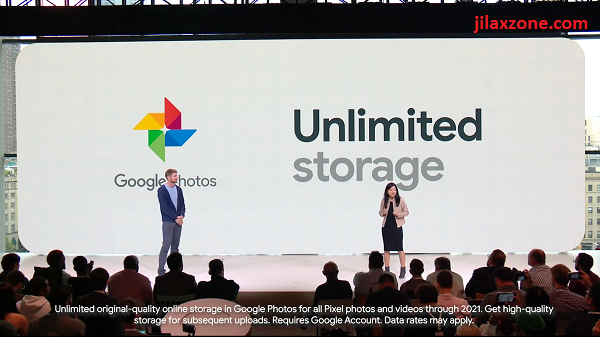
Now if you don’t want all that to happen to your Google account, follow the steps shared here to limit your Google Photos upload, so you get pick and choose when to upload and when you shouldn’t upload.
In case you are looking for Google One subscription pricing and quota, check this out: Google One quota and pricing at JILAXZONE.
Here’s how to disable Google Photos auto backup and how to upload & backup only when you want it
The steps applicable for both Android and iOS devices.
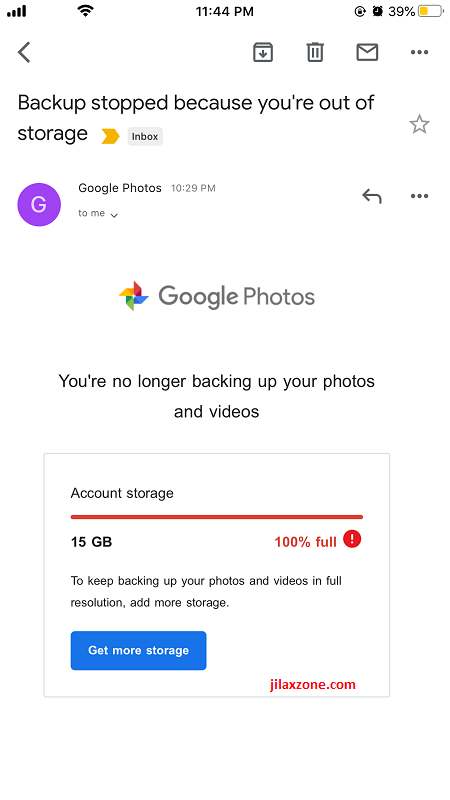
1) Open Google Photos app (if you are using iPhone) or Photos app (if you are using Android).
2) Inside the Google Photos app, tap on your Google Account (the profile picture), located on the top right of the screen, then tap on Photos settings.
3) Tap on Back up & Sync.
4) To stop Google Photos to keep uploading your photos & videos to the cloud, switch off “Back up & Sync”. To resume uploading (resume backup), switch on “Back up & Sync“.
That’s should be it.
Bring it all together
With the steps shared above, now you can limit and control when your photos and videos should get uploaded to Google Photos and when they shouldn’t, so you won’t always get alert from Google telling your Google account storage quota is full. Doing the steps above also avoid you from getting disruption on other Google apps and services because you have enough free storage for the rest.
Do you have anything you want me to cover on my next article? Write them down on the comment section down below.
Alternatively, find more interesting topics on JILAXZONE:
JILAXZONE – Jon’s Interesting Life & Amazing eXperience ZONE.
Hi, thanks for reading my curated article. Since you are here and if you find this article is good and helping you in anyway, help me to spread the words by sharing this article to your family, friends, acquaintances so the benefits do not just stop at you, they will also get the same goodness and benefit from it.
Or if you wish, you can also buy me a coffee:

Thank you!
Live to Share. Share to Live. This blog is my life-long term project, for me to share my experiences and knowledge to the world which hopefully can be fruitful to those who read them and in the end hoping to become my life-long (passive) income.
My apologies. If you see ads appearing on this site and getting annoyed or disturb by them. As much as I want to share everything for free, unfortunately the domain and hosting used to host all these articles are not free. That’s the reason I need the ads running to offset the cost. While I won’t force you to see the ads, but it will be great and helpful if you are willing to turn off the ad-blocker while seeing this site.