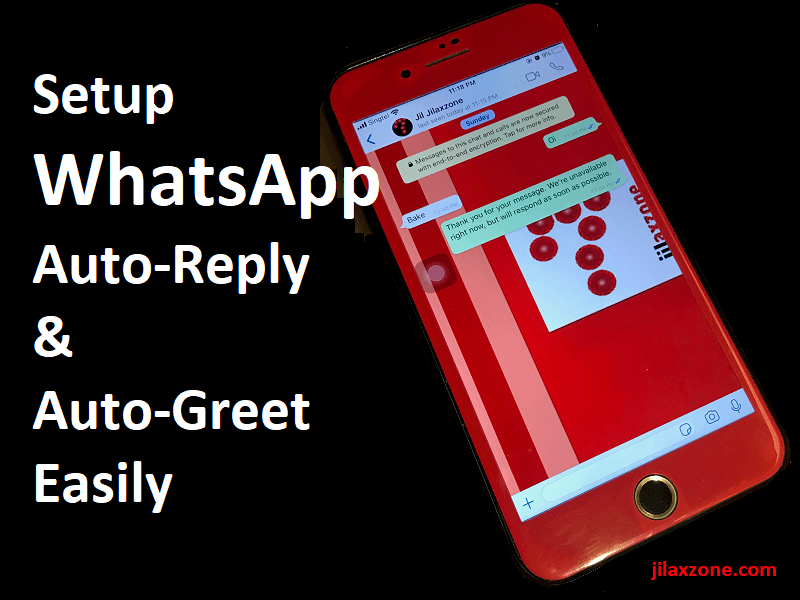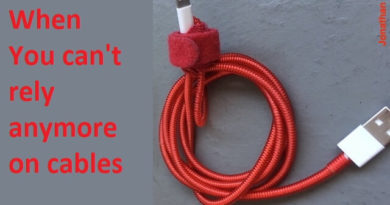Set WhatsApp Auto Reply and Auto Greet | Bring WhatsApp to the next level | Today I Learned
Wondering if WhatsApp messenger can send auto reply when you are not around or when you don’t want to reply? Yes, WhatsApp can do such thing!
While email client such as Outlook has long had this auto-reply feature, but that’s not the case for WhatsApp messenger. Or at least that’s what people thought. For you information, WhatsApp does have auto-reply feature and even auto-greet feature, but very rarely people are knowing and using them.
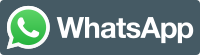
There’s various reasons why you want to have auto-reply or auto-greet in WhatsApp. Whether it’s because you use WhatsApp as your official business messenger/chatting to customer/end users or because you just want any incoming messages that comes while you are away to get reply, here I’ll show you how to configure WhatsApp to do that.
Setup WhatsApp account to do auto-reply and auto-greet while you are away
Here’s how you can do it in 4 simple steps. And the setup is one-time setup only.
1. Upgrade to WhatsApp Business. It’s official and free.
Since early 2019, WhatsApp has officially launched another separate messenger, called WhatsApp Business for both Android and iOS.
The main difference between the original app – WhatsApp Messenger – versus WhatsApp Business is mainly on the business features, such as: – you are right – auto-reply and auto-greet.
So if today you are still using WhatsApp Messenger, but you need auto-reply or auto-greet features, then it’s time to upgrade yours to WhatsApp Business. It’s free and it’s an official app from WhatsApp.
Here’s the download link.
Android:
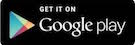
iOS:
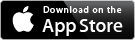
In case the above download links are not accessible, use this one instead: Android, iOS.
2. Setup WhatsApp Business. It’s easy.
After installing WhatsApp Business, the next step is set it up. You have 2 choices here: either to migrate your existing WhatsApp account (on WhatsApp Messenger) to WhatsApp Business (means you will no longer use WhatsApp Messenger anymore) or to set a new number for WhatsApp Business (means you will have 2 WhatsApp accounts with 2 different numbers running on your phone).

For details on how to setup 2 WhatsApp accounts on your phone, do check detailed step by step on this dedicated article here.
3. Setup Auto-Reply on WhatsApp Business Settings. It’s few taps only.
Once you managed to setup the WhatsApp Business, do the following:
a) Go to Settings, then tap on Business Settings.
b) On Business Settings, under Messaging Tools section, tap on Away Message.
c) Turn on Send away message.
d) Then set the schedule: either Always send, Outside of business hours or custom schedule. Use always send only when you are on leave, while outside business hours if you set this auto-reply for business purposes, while custom schedule is more for one time case – like when you are on medical leave.
e) Set the recipients. By default, everyone is chosen. You can change it into exclude my contacts, everyone except …, or only send to.
f) Set the auto-reply message.
Once done, you can close Settings and go back to Chats.
4. Setup Auto-Greet on WhatsApp Business Settings. It’s effortless.
Once you setup auto-reply, setting up auto-greet is effortless since the steps are pretty much similar.
a) Go to Settings, then tap on Business Settings.
b) On Business Settings, under Messaging Tools section, tap on Greeting Message.
c) Turn on Send greeting message.
d) Set the recipients. By default, everyone is chosen. You can change it into exclude my contacts, everyone except …, or only send to.
e) Set the auto-greet message.
Unlike the auto-reply feature which is based on schedule, auto-greet (or known as Greeting Message) if turned on, the greet message shall always be sent to the recipient who contact you on WhatsApp.
Bring it all together
Achievements unlocked! You just learned how to use auto-reply and auto-greet feature on WhatsApp. You just leveled up your WhatsApp knowledge! Congratulations.
Now you don’t have to worry when your business are closed or when you are away, or simply you don’t want to be disturbed, WhatsApp can help send auto-reply and auto-greet to your spouse, friends, bosses, customers and clients.

Want some other WhatsApp tips and tricks, head to this link here as I have plenty of articles covering WhatsApp. Be sure to check them out!
Do you have anything you want me to cover on my next article? Write them down on the comment section down below.
Alternatively, find more interesting topics on JILAXZONE:
JILAXZONE – Jon’s Interesting Life & Amazing eXperience ZONE.
Hi, thanks for reading my curated article. Since you are here and if you find this article is good and helping you in anyway, help me to spread the words by sharing this article to your family, friends, acquaintances so the benefits do not just stop at you, they will also get the same goodness and benefit from it.
Or if you wish, you can also buy me a coffee:

Thank you!
Live to Share. Share to Live. This blog is my life-long term project, for me to share my experiences and knowledge to the world which hopefully can be fruitful to those who read them and in the end hoping to become my life-long (passive) income.
My apologies. If you see ads appearing on this site and getting annoyed or disturb by them. As much as I want to share everything for free, unfortunately the domain and hosting used to host all these articles are not free. That’s the reason I need the ads running to offset the cost. While I won’t force you to see the ads, but it will be great and helpful if you are willing to turn off the ad-blocker while seeing this site.