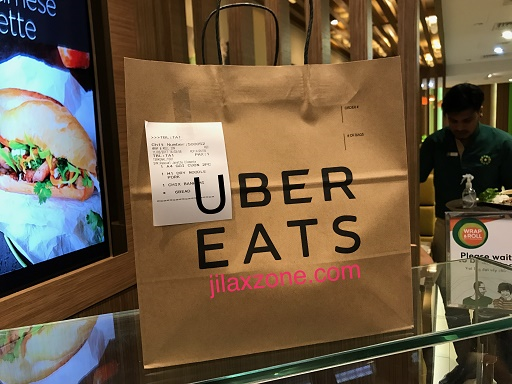UberEats Driver has a new way to reject order.
Too overwhelming with order requests or waiting at the restaurant for too long? Plus you cannot (or to be exact, don’t know how to) reject the new order that has just come? 3 common issues that UberEats Drivers (including myself) always got ourselves into. In the past, unfortunately there’s really no obvious way to reject the request – well, unless you dare to explore the app and end up messing your UberEats driver rate, but today, well – Uber has improved its app now so that you can reject any incoming order easily. Find out more below.
UberEats Driver “NO THANKS” feature
For all UberEats riders or drivers, and that includes UberEats Motorcycle, UberEats Bicycle, UberEats Walker and UberEats UberX, today if you notice the latest UberEats Driver app (Android – updated on November 2017, iOS – updated on October 2017 – if you install newer version then it’s fine), whenever you get an order, you can quickly reject by tapping “NO THANKS” at the upper left of the screen.
Having this feature is really useful for UberEats driver so us (the driver) can directly reject any incoming order, rather than accepting it and due to whatever reasons (overwhelming, pickup point is way too far, etc) only to reject it in the end.
Tapping on the “NO THANKS” button will trigger the app to decline the delivery you just get. And unfortunately, you’ll get penalty of 10% down of your acceptance rate.
UberEats Driver “ORDER NOT READY” feature
Also if you notice, when you get and accept an order and go to the order details, you can now see “ORDER NOT READY” button.
This button you can use on the following scenario, when you have reached the restaurants but the food has not ready for you to deliver. Of course, there are certain time where you need to give the restaurant waiting time for 5 minutes-or-so for them to prepare your foods, especially during peak time like lunch time. However there are also certain times at certain restaurants, somehow you feel like waiting forever and always get skipped by the restaurant, then it’s the good time to make use of this “ORDER NOT READY” feature.
Find other awesome articles, tips, tricks related to Life and Tech, iOS & Android quick review on:
Tapping “ORDER NOT READY” won’t cancel the pickup order
Tapping on “ORDER NOT READY” button, the app will notify Uber that the restaurant has called you however their foods are not ready. The app screen will then show the following notification “Thanks for letting us know, if you waited too long, you can cancel the order”.
So to take note, tapping on the “ORDER NOT READY” button itself won’t cancel your pickup order. It’s just a way for you to notify Uber, letting know that the restaurant is slow. And hopefully, using the “ORDER NOT READY” data gathered from various drivers to give some sort of actions so that the restaurants can do much better and faster in the future. To cancel the order after notifying Uber, follow below steps.
To cancel the order, you can tap on the ‘X’ button.
On the order detail screen, the same screen where you tap the “ORDER NOT READY” button, find the “X” button. Tap on it to cancel your current pickup order.
Do note, despite now Uber has “ORDER NOT READY” button in which you can trigger anytime you feel like you have waited for too long but the food was never came, but cancelling the order will still get you penalty. Your cancellation rate will go up by 10%.
Acceptance and Cancellation Rate and Their Impact on you – UberEats Driver
When you press that “NO THANKS” button, it will impact your acceptance rate. 1 time press, 10% down.
When you press that “ORDER NOT READY” combined with “X” cancel button, it will impact your cancellation rate. 1 time cancel order, 10% down.
Having 0% Acceptance Rate and Cancellation Rate is the perfect thing. You’ll get pickup order as per normal.
Having 10-30% Acceptance Rate and Cancellation Rate will cause you getting a bit of delay to get the next pickup order due to Uber choose riders with lower cancellation rate to avoid troubles delivering food to the customers.
Having more than 30% Acceptance Rate and Cancellation Rate will even lowering your chance to get the next available order.
Bring it all together – UberEats “NO THANKS” and “ORDER NOT READY” features
So although now the functionalities are there to cancel the order directly and quickly, but do really consider before really pressing that “NO THANKS” and “ORDER NOT READY” and “X” button to cancel the order as they do impact your acceptance rate and cancellation rate.
Have you reject a pickup order before? If you did, tell me your story why you reject the order.
For me, as you can see on the various screenshots above, I did reject few pickup orders – mostly due to their pickup location is way too far away. FYI I am just an UberEats Walker, I travel and deliver by my own foot and using rented bicycle so I can’t reach a place that is way too far from where I am normally stand-by.
For those who are interested to join UberEats, do check here for the steps by steps joining the league.
For Life & Tech tips, iOS & Android Apps and Games quick review, do visit below: