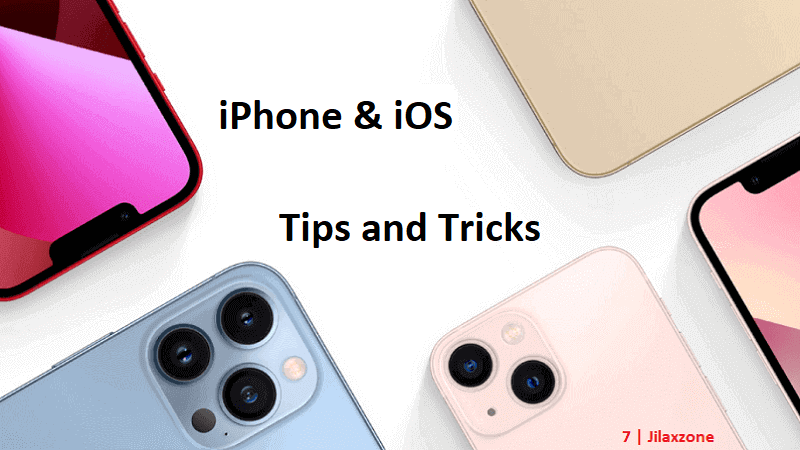Either setting reminders for taking pills or setting timers for taking a break or setting reminder to stop the slow-cooker or setting timer for watering the plants, whatever that is, now it’s super easy to do it with just your iPhone and its built-in Clock app.
- This article shares the steps how you can set multiple timers for multiple alarm reminders on your iPhone.
- Although this article is meant for iPhone and iOS, the same steps work the same for iPad and iPadOS.
- For other interesting articles, head to: iOS Tips & Tricks, Games, FREE games & stuffs, how-to and more at JILAXZONE.
- If you find this article / content inside is already obsolete, do let me know by commenting on the comment section below so that I can update the article to reflect the latest process/news. Thanks.
One of the features that’s not getting listed on iOS 17 preview is the long-overdue of enhancement for iOS Clock app: the ability to set multiple timers. So, if you previously making use of either a physical pill timer/pill reminder and/or any 3rd party apps just to set multiple timers on your iPhone, well now you don’t need to anymore. What you need is your iPhone running the iOS 17 (or up), and voila! You can set multiple timers on your iPhone.
If you are not on iOS 17 yet, do check here on the detail steps how you can update your iPhone to get iOS 17: Here’s how you can install iOS 17 today at JILAXZONE.
Here’s how to set multiple timers on iPhone.
Follow these simple steps to set multiple timers for multiple reminders right from your iPhone.
Ensure that your iPhone is running iOS 17 or up. In case your iPhone is not on iOS 17 or cannot be upgraded to iOS 17, check out this link instead for workaround setting multiple timers on iPhone: Setting multiple timers on iOS 16 and before at JILAXZONE.
1) On your iPhone, go to Clock app.
2) Inside Clock app, go to “Timers” tab.
3) Inside Timers tab, tap on “+” button on the top right of the screen.
4) Select the hour, minute and second to your preference or use the “Preset” ones.
5) Put “Label” to give a name to the timer (E.g.: Take a break).
6) Tap on “When Timer Ends” to change the timer sound when the time is up.
7) Tap “Start” to start the timer.
That’s it. If you need to set another timer, you just need to redo from Step 2) onward for as many timers/reminders as you need.
Bring it all together
Finally, one of the long-overdue features from Apple is now available on the iOS built-in Clock app – setting multiple timers.
Interested to see other iPhone and iOS tips and tricks? Check them out here: iPhone and iOS tips and tricks at JILAXZONE.
Do you have anything you want me to cover on my next article? Write them down on the comment section down below.
Alternatively, find more interesting topics on JILAXZONE:
JILAXZONE – Jon’s Interesting Life & Amazing eXperience ZONE.
Hi, thanks for reading my curated article. Since you are here and if you find this article is good and helping you in anyway, help me to spread the words by sharing this article to your family, friends, acquaintances so the benefits do not just stop at you, they will also get the same goodness and benefit from it.
Or if you wish, you can also buy me a coffee:
Thank you!
Live to Share. Share to Live. This blog is my life-long term project, for me to share my experiences and knowledge to the world which hopefully can be fruitful to those who read them and in the end hoping to become my life-long (passive) income.
My apologies. If you see ads appearing on this site and getting annoyed or disturb by them. As much as I want to share everything for free, unfortunately the domain and hosting used to host all these articles are not free. That’s the reason I need the ads running to offset the cost. While I won’t force you to see the ads, but it will be great and helpful if you are willing to turn off the ad-blocker while seeing this site.