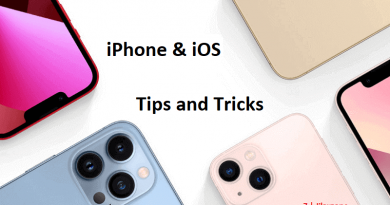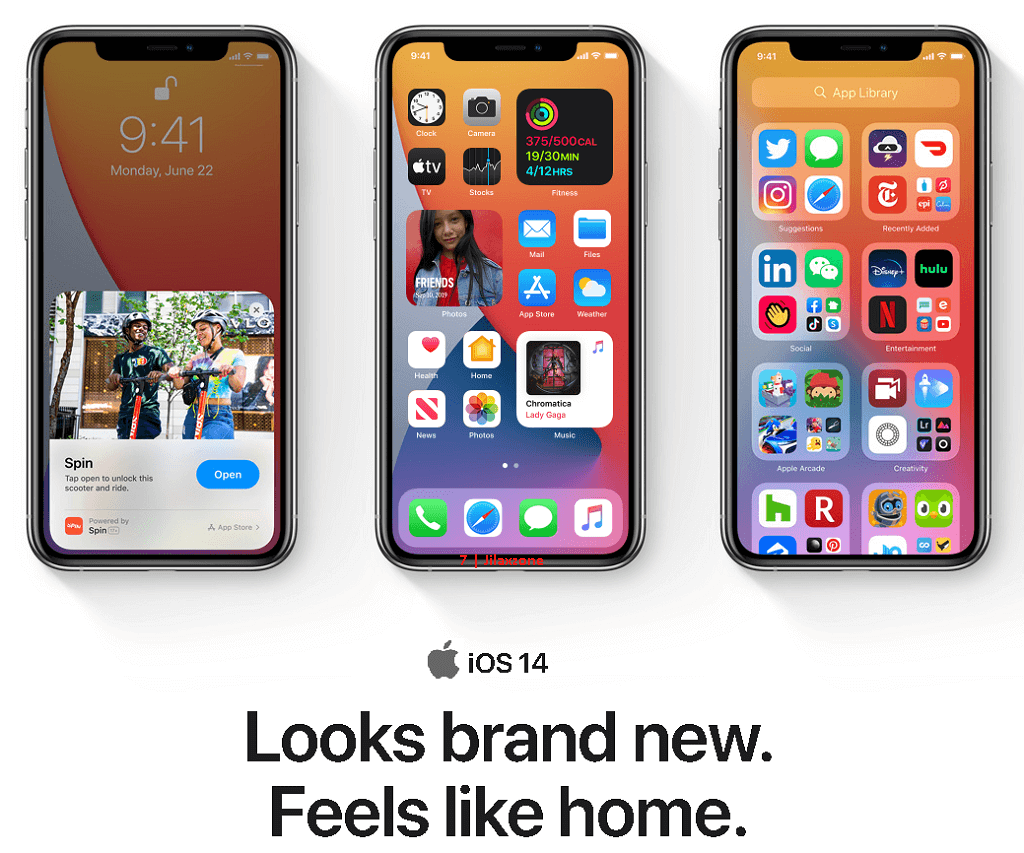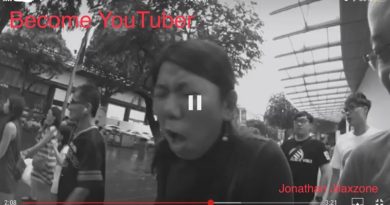iPhone tip: Get notified when your iPhone is 100% charged.
So you can quickly unplug your iPhone from the charger.
Another day another iPhone tips. This time is to get notified when your iPhone has finished charging.
- This article share the simple way to get notified when your iPhone has been fully charged.
- Although this article is meant for iPhone and iOS, the same steps work the same for iPad and iPadOS.
- For other interesting articles, head to: iOS Tips & Tricks, Games, FREE games & stuffs, how-to and more at JILAXZONE.
- If you find this article / content inside is already obsolete, do let me know by commenting on the comment section below so that I can update the article to reflect the latest process/news. Thanks.
Why is this useful for you and especially for your iPhone?
These are the reasons why:
1) You won’t waste the electricity used to charge your iPhone.
2) You avoid overcharging your iPhone.
3) You know exactly when your iPhone has finished charging so you can unplug and start using the iPhone.
Here’s what you need to get notified when your iPhone has been fully charged
These are the prerequisites you need.
1) Shortcuts app. Don’t worry, Shortcuts app has been preinstalled on your iPhone since iOS 12.
2) 5 minutes of your time to set it up.
Here’s how to get notified when your iPhone has been fully charged
| All the steps written here are tested on: Latest iOS – at the time this article is written is iOS 15.5 Public Beta and using the iPhone that I currently have – iPhone XR. In case you are not on iOS 15 or iPadOS 15 yet, check the link here to get iOS 15 & iPadOS 15: Here’s how to update iPhone to iOS 15 today (iPad and iPod Touch included!) at JILAXZONE. Should you are using different version of iOS or iPadOS, the steps may be slightly different but should not deviate too much. Anyway, in case you have questions / issues, feel free to put them down on the comment section down below, I’ll be more than happy to help you. |
Follow these steps to set the notification when your iPhone has been fully charged.
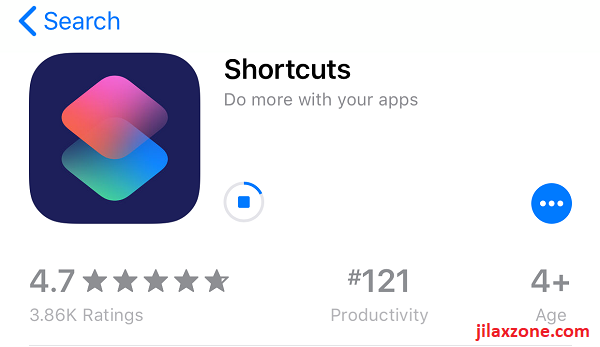
Step 1) Open Shortcuts app.
Step 2) Inside Shortcuts app, navigate to “My Shortcuts” tab.

Step 3) Tap “+” on top right of the screen to create a new shortcut.
Step 4) Fill in Shortcut Name. Label it as “iPhone fully charged”.
Step 5) Tap “+ Add Action”.
a) On the search bar, find “Show Notification” and tap on “Show Notification”.
b) On “Show Notification” action, tap the “Hello World”, remove the word “Hello World” and replace with “iPhone is fully charged. Please disconnect from charger.”.
c) On the search bar (now at the bottom of the screen), find “Send Email” and tap on “Send Email”.
d) On “Send Email” action, do the following:
Tap the “Message”, fill in with “iPhone is fully charged. Please disconnect from charger”.
Tap the “Recipients”, fill n with your own email address (this is to notify yourself when your iPhone has been fully charged).
Tap the “Subject”, fill in with “iPhone is fully charged. Please disconnect from charger”.
e) Tap “X” on close the new “iPhone fully charged” shortcut.
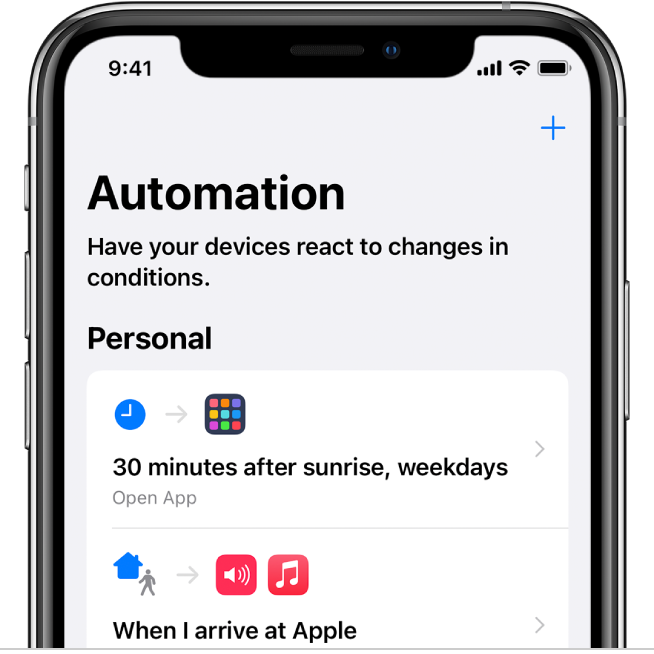
Step 6) Inside Shortcuts app, navigate to “Automation” tab.
Step 7) Tap “+” on top right of the screen to create a new automation.
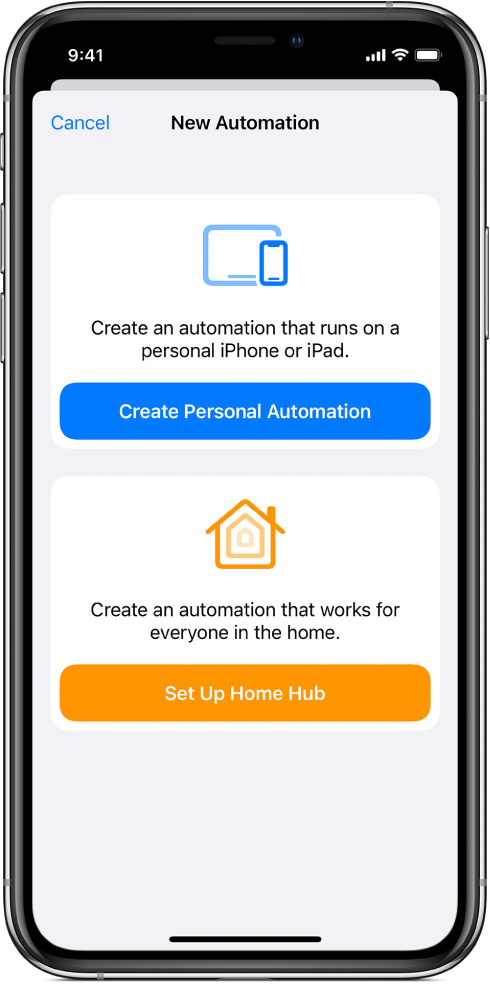
Step 8) On New Automation window, tap on “Create Personal Automation”.
Step 9) On the next On New Automation window, find “Battery Level” and tap on “Battery Level”.
Step 10) Inside “Battery Level” automation window, slide the slider to the right to 100%. Ensure you see “Equals 100%” gets ticked. Tap on “Next”.
Step 11) On the Actions window, tap “+ Add Action”.
a) On the search bar, find “Run Shortcut” and tap on “Run Shortcut”.
b) On “Run Shortcut” action, tap the “Shortcut” and choose “iPhone fully charged”. Click “Next”
c) On next window, turn off “Ask Before Running”. When prompted with “Don’t ask before running?”, tap “Don’t Ask”.
d) Turn ON “Notify When Run”.
e) Tap “Done” to save the new automation.
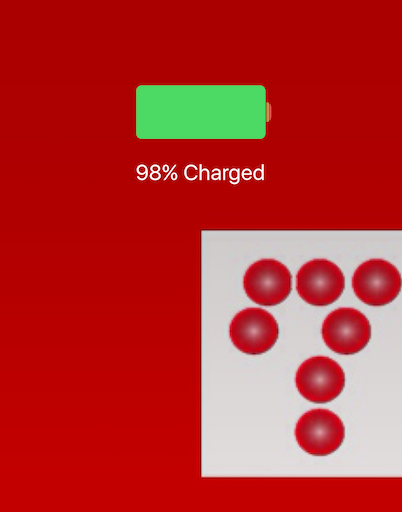
That’s it. Although the steps are long, but they are not complicated. Do give it a try and test to charge your iPhone till 100%. If you set it up correctly, you should get notified when your iPhone has been fully charged to 100%.
Bring it all together
With this Shortcut and Automation combination, you’ll always get notified when your iPhone is fully charged to 100% so that you become aware of it and can act on it – such as to disconnect your iPhone from the charger.
Even better if you are using a compatible smart plug with you, you can instruct the smart plug to stop charging when your iPhone has reached 100% battery capacity.
In case you have queries or encountered any difficulties, don’t hesitate to post me your queries or thoughts. I’ll be happy to assist.

Interested to see other iPhone and iOS tips and tricks? Check them out here: iPhone and iOS tips and tricks at JILAXZONE.
Do you have anything you want me to cover on my next article? Write them down on the comment section down below.
Alternatively, find more interesting topics on JILAXZONE:
JILAXZONE – Jon’s Interesting Life & Amazing eXperience ZONE.
Hi, thanks for reading my curated article. Since you are here and if you find this article is good and helping you in anyway, help me to spread the words by sharing this article to your family, friends, acquaintances so the benefits do not just stop at you, they will also get the same goodness and benefit from it.
Or if you wish, you can also buy me a coffee:

Thank you!
Live to Share. Share to Live. This blog is my life-long term project, for me to share my experiences and knowledge to the world which hopefully can be fruitful to those who read them and in the end hoping to become my life-long (passive) income.
My apologies. If you see ads appearing on this site and getting annoyed or disturb by them. As much as I want to share everything for free, unfortunately the domain and hosting used to host all these articles are not free. That’s the reason I need the ads running to offset the cost. While I won’t force you to see the ads, but it will be great and helpful if you are willing to turn off the ad-blocker while seeing this site.