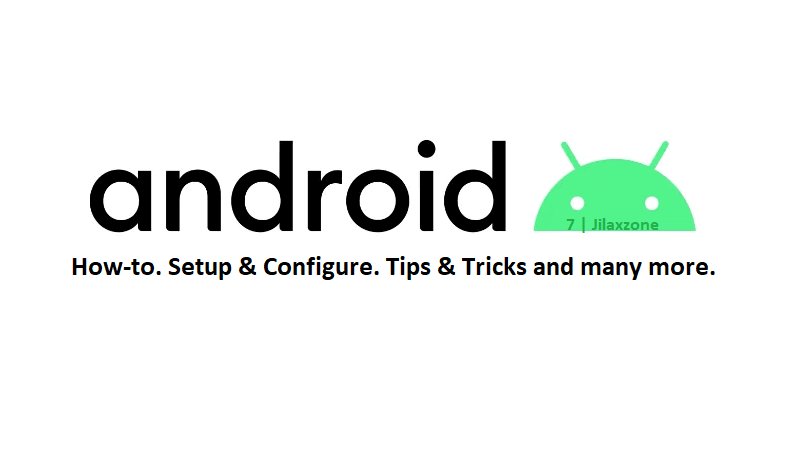One of the cool features that Google Pixel has – but not many knowing it – is this Smooth Display – the ability to refresh the screen up to 90 – 120 times per second (90fps or 120fps). It makes the movement on the screen look much more fluid and smooth to the eyes. However that comes with a cost – your Google Pixel battery life. So learn how you can enable or disable this Smooth Display feature.
- This article shares the steps to turn off and on Smooth Display on your Google Pixel smartphone. Turning off for better battery life or turning on for higher refresh rate, up to 120hz.
- For other interesting articles like this, head to Tech, Android, FREE Games and Stuffs and more on JILAXZONE.
- If you find this article / content inside is already obsolete, do let me know by commenting on the comment section below so that I can update the article to reflect the latest process/news. Thanks.
Here’s how to turn off / disable Smooth Display on Google Pixel smartphone
If you are looking for a way to save battery life on your Google Pixel, then follow these steps to turn off / disable Smooth Display on your Google Pixel smartphone:
1) Go to Settings > Display.
2) Scroll down to find “Smooth Display”.
3) Turn OFF “Smooth Display”.
Turning off “Smooth Display” option will basically turn off the 90Hz (on Pixel 4, 5 and 6) or 120Hz (on Pixel 6 Pro) refresh rate and limit it to just 60 fps.
Here’s how to turn on / enable Smooth Display on Google Pixel smartphone
If you want smoother animations, more frames per second at the cost of battery life, then follow these steps to turn on / enable Smooth Display on your Google Pixel smartphone:
1) Go to Settings > Display.
2) Scroll down to find “Smooth Display”.
3) Turn ON “Smooth Display”.
Turning on “Smooth Display” option will enable better refresh rate and smoother animations up to 90Hz (on Pixel 4, 5 and 6) or 120Hz (on Pixel 6 Pro).
Bring it all together
So now you have learned a new trick on your Google Pixel smartphone to either make the display smoother or keep the display normal and save the battery. In case you encountered any difficulties, don’t hesitate to submit your queries on the comment section down below. I’ll be happy to help and assists.
Interested to see other Android tips and tricks? Check them out here: Android tips and tricks at JILAXZONE.
Do you have anything you want me to cover on my next article? Write them down on the comment section down below.
Alternatively, find more interesting topics on JILAXZONE:
JILAXZONE – Jon’s Interesting Life & Amazing eXperience ZONE.
Hi, thanks for reading my curated article. Since you are here and if you find this article is good and helping you in anyway, help me to spread the words by sharing this article to your family, friends, acquaintances so the benefits do not just stop at you, they will also get the same goodness and benefit from it.
Or if you wish, you can also buy me a coffee:
Thank you!
Live to Share. Share to Live. This blog is my life-long term project, for me to share my experiences and knowledge to the world which hopefully can be fruitful to those who read them and in the end hoping to become my life-long (passive) income.
My apologies. If you see ads appearing on this site and getting annoyed or disturb by them. As much as I want to share everything for free, unfortunately the domain and hosting used to host all these articles are not free. That’s the reason I need the ads running to offset the cost. While I won’t force you to see the ads, but it will be great and helpful if you are willing to turn off the ad-blocker while seeing this site.