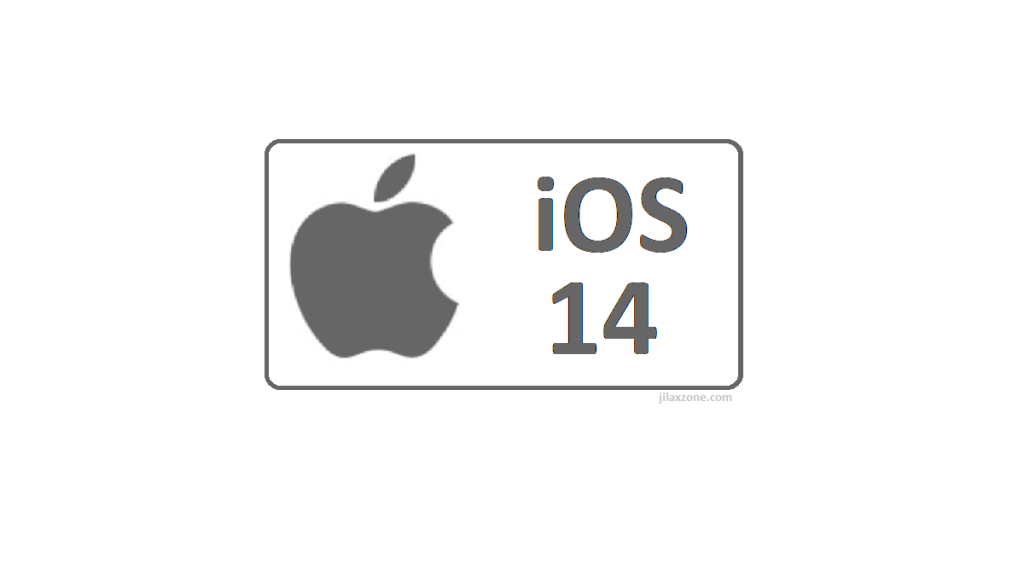Getting yourself ready to download Apple iOS 14 and iPadOS ahead of the masses!
Update on 11 July 2020: Apple has officially released iOS 14 to the masses – with a caveat. Here’s how you can install it on your compatible iOS device: install iOS 14.
Update on 27 June 2020: WWDC 2020 has happened. The 1st version of iOS 14 Beta has been released for Apple Paid developer. Looking from the pattern from past WWDC, the iOS 14 for public beta should be released around 1-2 weeks after Apple paid developer beta release. So, if you want to have early access to iOS 14, be sure to follow the steps below.
Depends on when you read this article, but at the time when this article is written and published, the first in Apple history, the all-online global WWDC 2020 is still a few weeks ahead. It’s scheduled on June 22, 2020. However that shouldn’t stop you from getting yourself and your iOS device ready for the upcoming iOS 14.
So here are things you need to ensure you and your device are ready to be the first few among the masses who can try, test and taste Apple iOS 14 and iPad OS 14.
For other news, articles, tips and tricks related and around iOS 14 and iPad OS 14, feel free to check more here.
iOS 14 Features that will make iPhone and iPad to be the most wanted gadgets of the year
Before jumping in, I have compiled features I wish Apple to bring and introduce into iOS 14.
Last year I made wish list for iOS 13 and happy to know that one of the most wanted feature – ability to use mouse and cursor in iOS and iPad OS – was implemented by Apple. Read here for the full guide how to set it up on your iPhone or iPad in case you didn’t know yet.
So this year, I have made similar wish list hoping that Apple see its fans wishes and implement it on iOS 14. I won’t list them here one by one (making this writing way too long), you can see the full wish list I made for iOS 14 on the article here, but one thing that got me excited to see (as this is on my wish list, and in fact #1 on my list) is Apple to introduce something similar to Samsung DeX – ability to morph smartphone into desktop computer experience, so going forward for (light) computing needs, all you need to carry and use is the iPhone or iPad. No more laptop.
Do you think you also support the idea of making iPhone (or iPad) as the center gadget, not only to communicate and entertainment, but also to do serious study and business? Do give your thoughts and comments down below on the comment section.
Article continues below.
Popular on JILAXZONE today:
Getting ready for iOS 14 and iPadOS 14 – Here’s what you need and need to do
1) Ensure you have Apple mobile devices that compatibles with iOS 14 and iPadOS 14 – that includes iPhone, iPad and iPod Touch. Full device list, do check it here.
2) Make sure your iOS device has enough room for the new iOS to install. Although since iOS 11, Apple has a way to install new iOS with limited space, but do spare whenever possible at minimum 3-4 GB to speed up the whole installation process. To backup without a computer and to overcome iCloud storage limit, you may want to consider this option mentioned here.
3) Back up your iOS device and back up your photos, videos. Before backing-up your iOS device, it’s always good to delete any unused or rarely used app. If you think you may need the app data/game save in the future, use offloading method to preserve their app data/game save. Check here to see how you can do it. If you found out that your iCloud doesn’t have enough space to backup your whole photos and videos collection, do check here the good and free alternative.
4) Register yourself as Public Beta Tester here. Link here: beta.apple.com/sp/betaprogram/. Depends on when you register this, if you register before WWDC 2020 is happening, you’ll see all the writing is for iOS 13 and not for iOS 14, but don’t fret – you are on the correct URL. Once WWDC 2020 happened, Apple will replace all iOS 13 wording with iOS 14, so register now.
5) Wait but don’t wait. As of today, WWDC 2020 is not yet happening and Apple has not published the link for us to download iOS 14 Public Beta, but do not wait to register yourself using the link above to avoid crowds later and to ensure your Apple ID is ready when Apple release the iOS 14. Do check here regularly as I will update with iOS 14 download link once Apple published the link to public beta tester.
Update on 11 July 2020: Apple has officially released iOS 14 to the masses – with a caveat. Here’s how you can install it on your compatible iOS device: install iOS 14.
Do you have anything you want me to cover on my next article? Write them down on the comment section down below.
Alternatively, find more interesting topics on JILAXZONE:
JILAXZONE – Jon’s Interesting Life & Amazing eXperience ZONE.
Hi, thanks for reading my curated article. Since you are here and if you find this article is good and helping you in anyway, help me to spread the words by sharing this article to your family, friends, acquaintances so the benefits do not just stop at you, they will also get the same goodness and benefit from it.
Or if you wish, you can also buy me a coffee:
Thank you!
Live to Share. Share to Live. This blog is my life-long term project, for me to share my experiences and knowledge to the world which hopefully can be fruitful to those who read them and in the end hoping to become my life-long (passive) income.
My apologies. If you see ads appearing on this site and getting annoyed or disturb by them. As much as I want to share everything for free, unfortunately the domain and hosting used to host all these articles are not free. That’s the reason I need the ads running to offset the cost. While I won’t force you to see the ads, but it will be great and helpful if you are willing to turn off the ad-blocker while seeing this site.