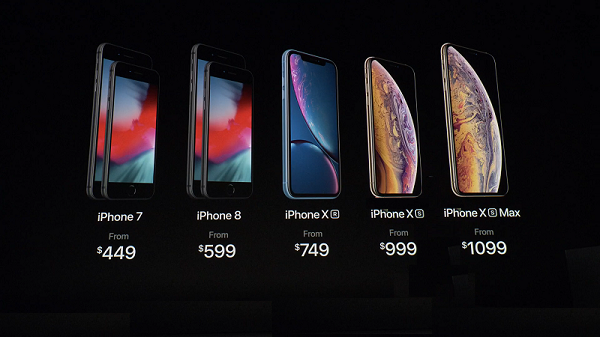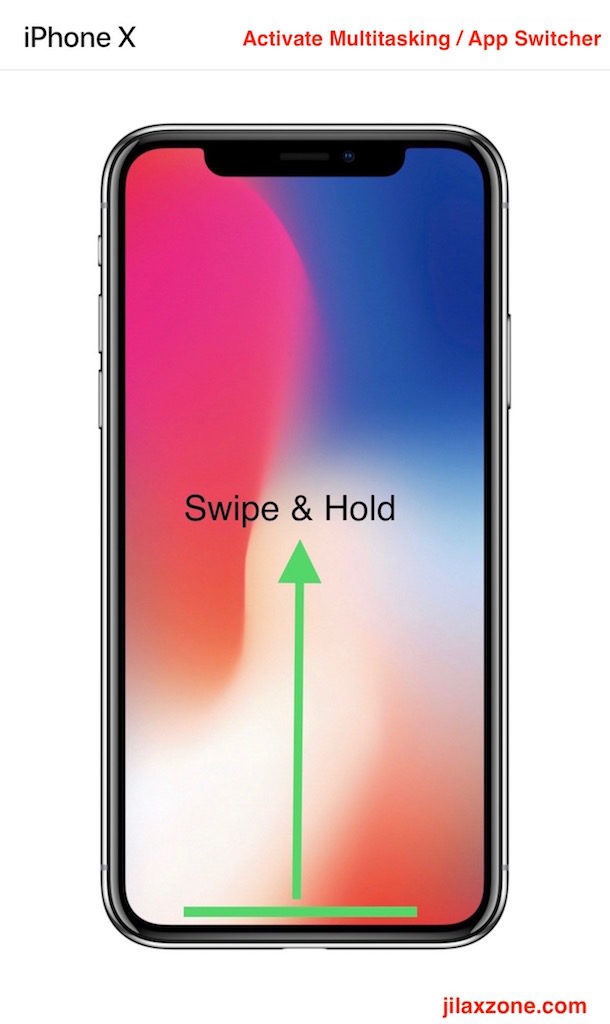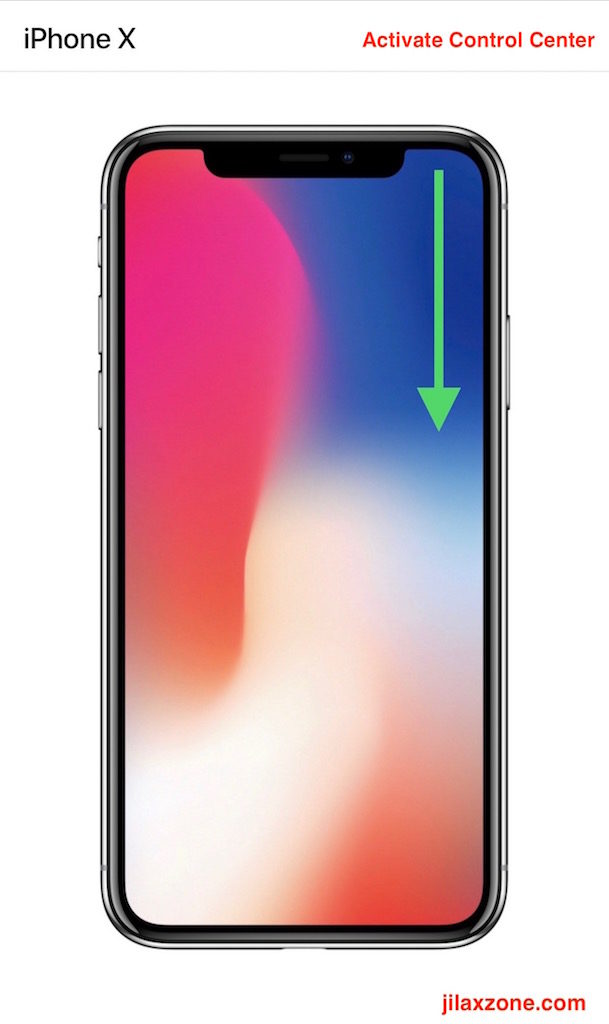Take Screenshots & Other Navigation Details You Need to Know for your new iPhone – Calling iPhone XS, iPhone XS Max, iPhone XR & iPhone X Users
Calling all soon-to-be new iPhone users and all new iPhone XS, iPhone XS Max, iPhone X and soon iPhone XR users, especially to those who either first time using iPhone or previous iPhone user but first time using a full-screen iPhone.
Since 2017, Apple has come out with edge to edge full screen iPhone – the iPhone X, this year 2018, Apple is adding 3 new edge-to-edge full screen iPhone to the family. Meet the iPhone XS, iPhone XS Max, iPhone XR. For their full specs, check here for one glance summary. Since then, Apple has also revamped its iOS to works best with the new edge-to-edge full screen iPhone.
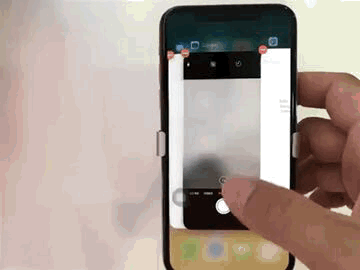
Here’s the basic things about your new iPhone that you should know so that operating and navigating the new iPhone is hassle-free and not confusing.
Navigating on the new edge-to-edge full screen iPhone
Oh, there’s no more Home button on the new iPhone. As a replacement, there’s now single line, located at the bottom of iPhone screen. Apple doesn’t have a name for it, unfortunately. So for the sake of this article and easier to understand for everyone here, let’s call this single line located at the bottom of iPhone screen as a “Virtual Home Button”.
Meet the new Home Button at iPhone XS, iPhone XS Max, iPhone XR and iPhone X: the long line at the bottom of the screen (indicated as green line on picture below).
Apple iPhone X: Meet the new HOME Button
Take screenshot or Screen Capture on the new edge-to-edge full screen iPhone
Here’s how to take screenshot on Apple iPhone X:
Find other awesome articles, tips, tricks related to Life and Tech, iOS & Android quick review on:
Go (or Going Back) to Home Screen on the new edge-to-edge full screen iPhone
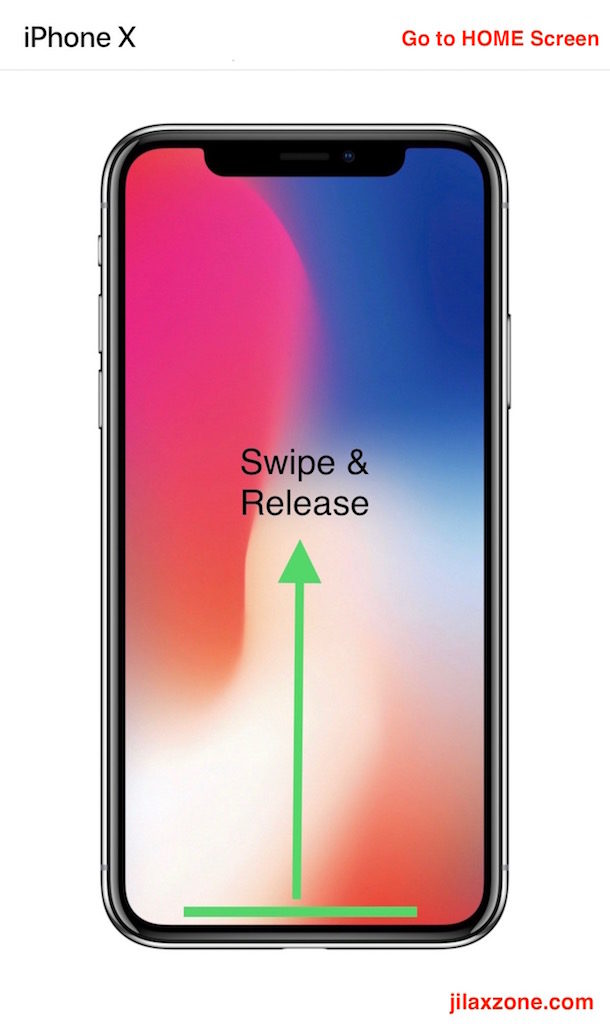
How to Activate multitasking / App Switcher
on the new edge-to-edge full screen iPhone
To activate multitasking / app switcher, all you need to do is look for the Home Button (long line at the bottom of iOS screen), swipe up from the bottom of the screen till the middle of screen. And that will bring you the app switcher (iOS multitasking).
How to Activate/Open Control Center on the new edge-to-edge full screen iPhone
Apple iPhone X: Activate Control Center by Swipe Down from Top Right of the screenTo activate or open Control Center, swipe down from top right of the screen.
Do note: top right of the screen and not top center nor top left.
How to Activate Siri on the new edge-to-edge full screen iPhone
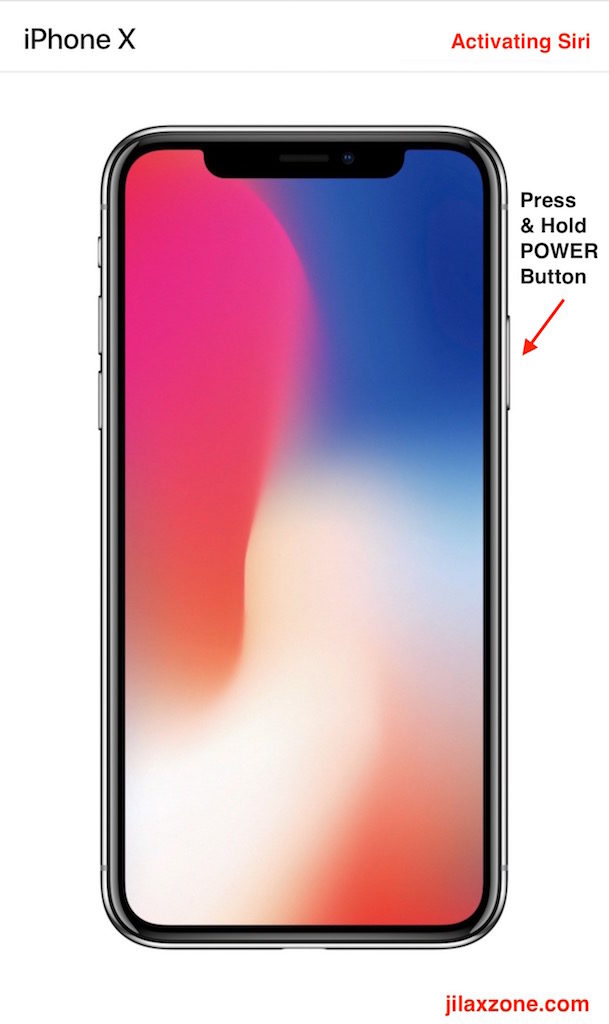
Since there’s no more physical Home Button, to activate Siri Apple has move the function to the Side Button (aka Power Button). Tap and hold Side button until Siri appear.
How to Activate Apple Pay on the new edge-to-edge full screen iPhone
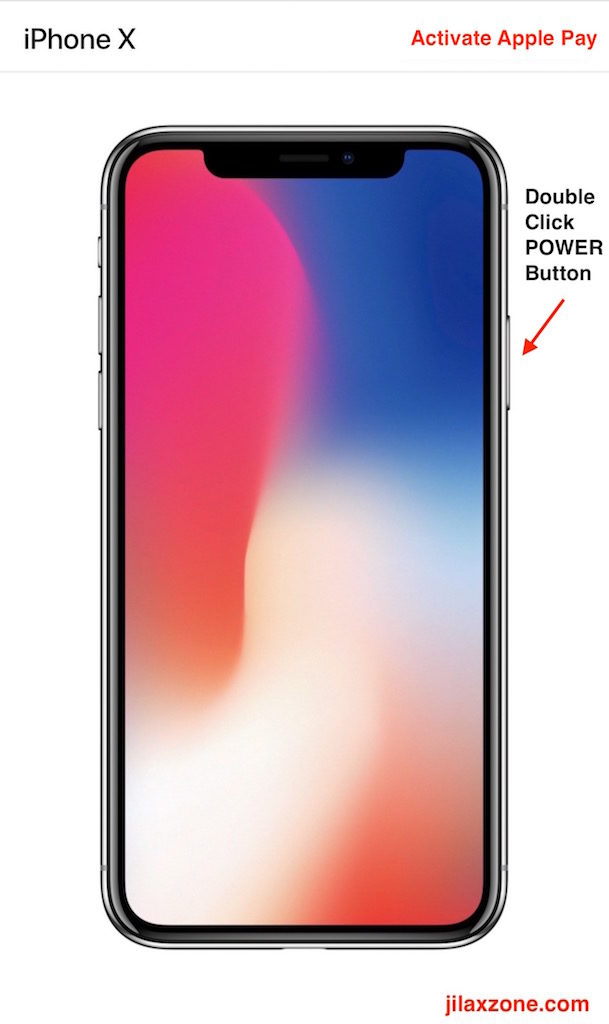
Again since there’s no more physical Home Button, to activate Apple Pay, Apple (again) has move the function to the Side Button (aka Power Button). Double click Side button to activate Apple Pay.
Bring it all together
Hopefully I covered everything important related to basic operation and navigation you need to know for your new iPhone. In case you have some queries, do let me know on the comment section down below. Cheers!
For Life, Tech tips, iOS and Android Apps and Games quick review, do visit below:
Hi, thanks for reading my article. Since you are here and if you find this article is good and helping you in anyway, help me to spread the words by sharing this article to your family, friends, acquaintances so the benefits do not just stop at you, they will also get the same goodness and benefit from it.
Thank you!