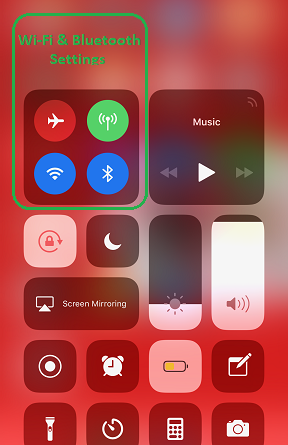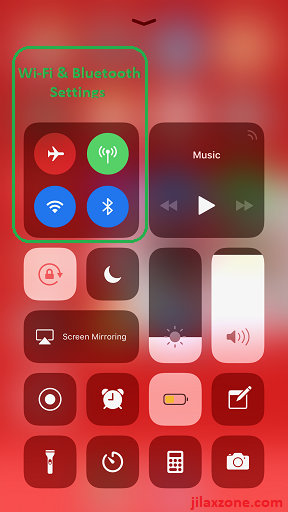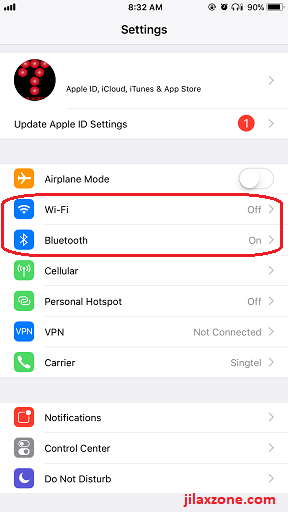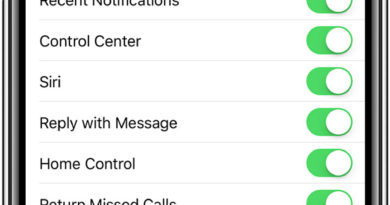Completely Turn Off Wi-Fi and Bluetooth on iOS 11 (iPhone X included)
Do you notice and know that on iOS 11, if you try to turn off WiFi and Bluetooth via the Control Center, they just simply won’t turn OFF? Happen to iPhone X and all iPhone that use iOS 11. Unlike iOS 10 and previous iOS, turning OFF WiFi and Bluetooth via Control Center on iOS 11 won’t completely turn OFF them. They are simply just disconnecting them.
Buggy WiFi and Bluetooth Control Center on iOS 11?
And if you think this is iOS 11 bug and wondering how come Apple miss this considered-basic features that exists since first time iPhone introduced, well sorry, apparently – like my guess here – it’s not really iOS 11 bugs. Apple intentionally make it that way.
Reason is so that you can still get better GPS positioning with Wi-Fi turned on, still able to connect to your Apple Watch and/or Airpods, or can send/receive using AirDrop.
But what if you don’t need to use all that stuffs? GPS, Apple Watch or Airpods or AirDrop or anything else that does not require Wi-Fi or Bluetooth turned on. Well so far, if you want to completely turn off Wi-Fi or Bluetooth or both, the only way to turn off Wi-Fi and Bluetooth are to use the following steps.
Find other awesome articles, tips, tricks related to Life and Tech, iOS & Android quick review on:
To Turn Off Wi-Fi Completely on iOS 11
To turn off WiFi completely on iPhone X or all other iPhone with iOS 11, these are the steps:
a. Go to Settings > Wi-Fi
b. Find Wi-Fi, slide it off.
To Turn Off Bluetooth Completely on iOS 11
To turn off Bluetooth completely on iPhone X or all other iPhone with iOS 11, do the following simple steps:
a. Go to Settings > Bluetooth
b. Find Bluetooth, slide it off.
Good reasons to completely turn OFF Wi-Fi and Bluetooth
Well, if you think do the above steps is too troublesome for you, you may want to rethink again. There are good reasons for you to completely turn off Wi-Fi or Bluetooth or both, if you are not really using them. Here’s why.
1. Turning off Wi-Fi and Bluetooth while you are not using them, save your iPhone battery
You want to bet? You give it a try yourself. Full day with Wi-Fi and Bluetooth turned on although you are not using them and another full day with Wi-Fi and Bluetooth completely turned off. Well of course, the later part is the clear winner in terms of battery saving .
For any other ways to save your iPhone battery, do check the following post here.
2. Turning off Wi-Fi and Bluetooth while you are not using them, keep you away from troubles
By troubles here, I do really mean real troubles. Do you know if you connect to a random network, they can trace whatever activities you are doing with your iPhone. While it’s not that easy for hacker to get in, but doesn’t mean they can’t do it. So beware. Turning your Wi-Fi off if you don’t really use it to connect to any Wi-Fi hotspots.
Do you know since Apple launched and released iOS 11 to the masses, Apple intentionally turned on your AirDrop? In case you have not realized it till now, do consider to turn it off, especially if since you upgraded to iOS 11, you keep receiving strange request from someone that they would like to share you something (image, link, whatever).
Here’s how to check and turn off AirDrop on iOS 11:
a. Go to Settings > General > AirDrop.
b. Tap on Receiving Off.
Look for other iOS tips and tricks here.
For Life & Tech tips, iOS & Android Apps and Games quick review, do visit below: