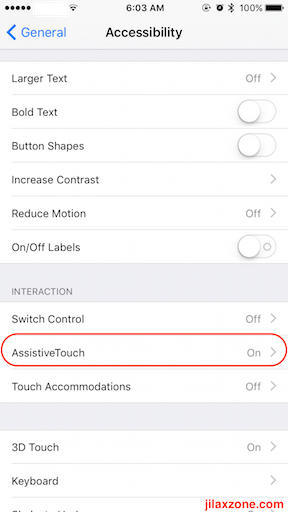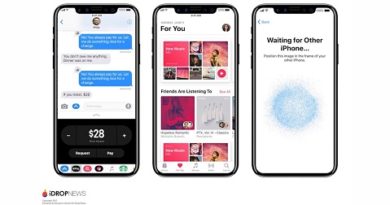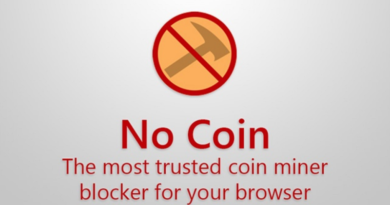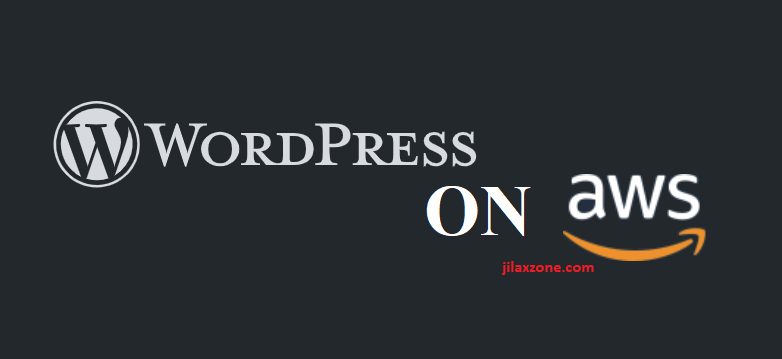What to do if iPhone Home Button Broken – Enable Assistive Touch or Install Activator
All iPhone models starting from the original model until the latest one today, iPhone 7, has Home Button – the circular button on the face of the iPhone, located below the screen. Home button is one of the most crucial button on the iPhone and believe it or not, it’s getting pressed over hundreds times a day!
Apple has continuously enhanced the Home Button on each and every iPhone releases, making it more solid and difficult to break. Even on the latest iPhone 7, Apple really has made it “solid” by turning it into a solid button (just glass) and no longer a mechanical button, with two main reasons: to be water-resistant and even harder to break.
However despite Apple efforts to make it even harder to break, there’s always a chance the iPhone Home Button to break, be it faulty hardware or software.
Home Button Broken – For iOS 5 and below
For iPhone running iOS 5 and below, there is not much option except these 2 options to do if home button became faulty:
1. To fix it at Apple or repair shop – cost you money
2. To jailbreak and install 3rd party program called Activator – cost you effort to jailbreak your device
Home Button Broken – For iOS 6 and above
For iPhone running iOS 6 and above, apart from the two options either getting it fixed or jailbreak and install activator, Apple now provides the third option:
3. to enable Assistive Touch – which cost you nothing but a very little effort to enable it.
It replicates almost all the functionality of home button, except it can’t be used as Touch ID.
Find other awesome articles, tips, tricks related to Life and Tech, iOS & Android quick review on:
Here’s how to enable Assistive Touch
It’s super easy to enable Assistive Touch, here’s how to enable it:
1. Go to Settings > General > Accessibility
2. Find and locate Assistive Touch, switch it ON.
That’s it.
The moment you switch the Assistive Touch on, a virtual button will appear on your iPhone screen. Press the Assistive Touch virtual button once and you’ll find virtual Home Button that works the same like the actual Home button, except as mentioned before, Touch ID functionality.
The Verdict
Now should your iPhone Home Button become faulty, that doesn’t mean your entire world is about to end because you need to fork out some money to get it fixed. Enable Touch ID or jailbreak then install activator to replicate the Home Button functionality.
Bonus
Depends on your iPhone models and iOS version, when Assistive Touch is turned ON, apart from virtual Home Button, you could also find these things:
1. Virtual home button – available on all Assistive Touch capable iPhone
2. Notification Center – available on iOS 7 and above only, to bring up the notification center
2. Custom – custom gestures such as pinch, 3D Touch, Double Tap. You can also create your own custom gestures
3. Device – available on all Assistive Touch capable iPhone, here you could take screenshot, mute your iPhone, lock the screen, and many other things related to your device
4. Control Center – available on iOS 8 and above only, to bring up the Control Center
5. Siri – available on iOS 8 and above only, to activate and call Siri to answer your queries
For Life & Tech tips, iOS & Android Apps and Games quick review, do visit below: